The following content is a brief and unofficial guide to testing and using ShareFile Workflows prior to implmenting it for a PoC. The views, opinions and concepts expressed are those by the author of this entry only and do not necessarily conform to industry descriptions or best practises. The views expressed here are my own and do not necessarily reflect the views of Citrix.
Shortened Names
SHAREFILE – sf
WORKFLOWS – wf
CITRIX – ctx
Understanding what is ShareFile?
Its a cloud-based file sharing service that enables users to easily and securely exchange documents from any cloud to any device or location around the global securely (HTTPS) with auditing, eSignature, document workflow, check in/out, multi-factor auth capabilties and so much more! For a good overview visit https://www.sharefile.com/features.
I love this why ShareFile video its simply brilliant! A good 2 minutes well spent that leaves you felling happy and understanding why ShareFile?
What are ShareFile Workflows?
It’s about wrapping a collaborative workflow around the actual document to acheive an outcome more efficently at a faster pace that before as all invited parties are able to collobrate on the same document by annotating with comments in any area and start a conversational thread with the ability to finally mark the annotated comment(s) as “Resolved” and the initiator of the Workflow can “Agree” to comment(s) using a simple thumbs up. Finally the invited party(s) have the ability to approve the workflow.
Approving the Workflow disables any further collaborating capabilities and therefore allows the initiator and most likely the document author to begin making necessary changes to the documents via a traditional installed, web or virtual Office app.
You can read more about – https://support.citrix.com/article/CTX213782
A Sample Workflow Explained
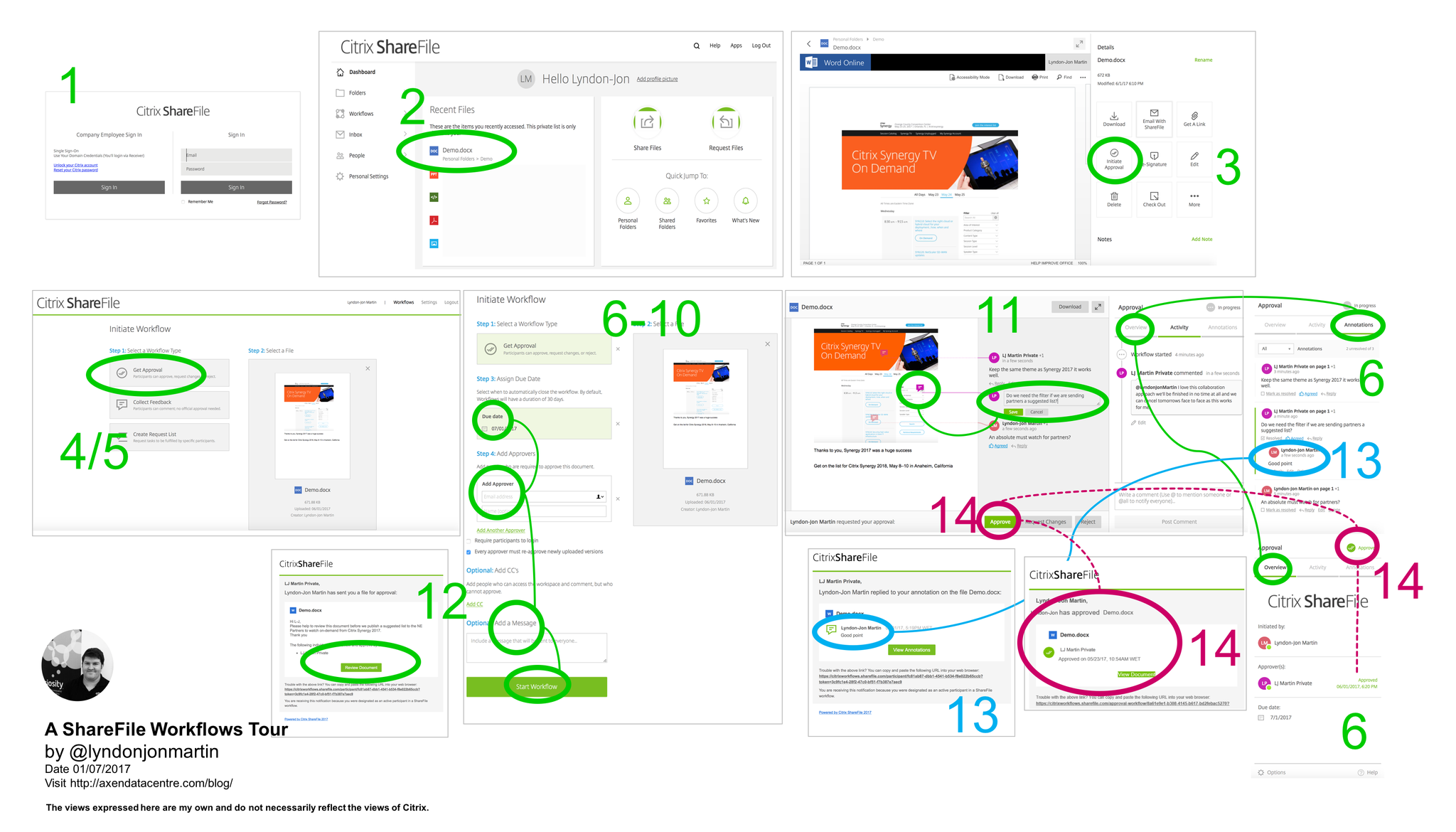
High resolutions image available at – https://pbs.twimg.com/media/DBZ5PcWXYAAgHfW.png:large
1. Login into https://*.sharefile.eu or .com from your favourite internet browser.
2. Once logged into select to Upload a sample Word or PowerPoint document with a screenshot of your organisations website and some text from a different webpage beneath it. If you’re already using ShareFile Drive Mapper drop it into a folder within your “Personal Folder” and if you have no idea what I am talking about you should def 100% STOP download it now from – https://www.citrix.co.uk/downloads/sharefile/clients-and-plug-ins/sharefile-drive-mapper.html and then read this CTX article before continuing to read further – https://support.citrix.com/article/CTX207791.
3.Once you’ve upload or synced the sample document refresh your internet browser and under “Recent Files” select the file and your see a preview (powered by MS Office365 Preview) of the document on the left and some actions on the right hand side look for “Initiate Approval” and select it which will open up a new browser tab with the following URL e.g https://citrixworkflows.sharefile.com/workflows/new?sharefileStreamId=xxxxxxxx where xxxxxxxx represents the ID of this workflow.
4. You’ll see a preview of your document on the right hand-side and on the left hand side your see a three workflow types (a) Get Approval (b) Collect Feedback (c) Create Request List
5. For this sample workflow we’ll going with option (a) Get Approval so select it
6. Select a due date e.g the next days date or a date within 7 days from the date of initiating the workflow so your approvers have time to respond if you aren’t able to view there calendar(s) so they can provide annotate and provide feedback on the sample document.
7. Add Approver(s) (Add people who are required to approve this document) E-mail address and Name (optional but preferred) and you can require that they have to login and I love this check box feature “Every approver must re-approve newly uploaded versions”!
8. My next favourite feature “CC’s” allows you to include any individual(s) whom can access the workflow workspace and comment, BUT they cannot approve the document workflow 🙂 !
9. You can also add message that the recipients will receive when you start the workflow.
10. Review your approvers, CC’s and message and then select to “Start Workflow”.
11. You can begin to annotate the document in your chosen area(s) including starting a conversation with all participant(s), while ShareFile e-mails them.
12. Approvers and CC’s receive an e-mail notification with a secure link too join the ShareFile workflow workspace that you have already started to work on.
13. You’ll receive notifications that participant(s) are commenting on your annotations, replying to your activity thread.
14. The Approver in this case has now agreed to all my annotations and has chosen to “Approve” the document approval workflow as he/she agrees with the suggested document changes, which the author can now begin to edit the way he/she would like to e.g online directly from ShareFile provided that you have the correct Office 365 subscription for more info check out “CTX208340 ShareFile Office Online Editing” – https://support.citrix.com/article/CTX208340.
15. You’ll also receive an e-mail notifying you that the workflow has been approved!.
There is also a simple overview of the Feedback and Approvals Workflow by Citrix ShareFile available at – https://www.youtube.com/watch?v=ASEUqcaOt7k or watch the embedded video below.
In summary ShareFile Workflows helps you and your organisation collaborate on documents more efficiently to acheive outcomes at pace with better results!
Workflow API’s
Quiet often I’m asked are there any available APIs for ShareFile Workflows? Yes! Its accessible at the following URL at – http://api.sharefile.com/rest/docs/resource.aspx?name=Workflows.
eSignature ShareFile RightSignature
The eSignature capabilities within Citrix ShareFile is powered by the acquisition of RightSignature with more details available at https://www.sharefile.com/resources/rightsignature and https://rightsignature.com.
I’ll be providing a tour of eSignatures in due course…