The views expressed here are my own and do not necessarily reflect the views of Citrix.
The past 30 days I thought I’d try a XenMobile secure app I’d honestly never really used before as I store my notes within a secure app which is only accessible from my Citrite Windows 7-10 virtual desktop. This blog is a summary of my views about using Citrix Secure Notes why I am now going to switch to Secure notes from my primary note taking app and its NOT a traditional noting taking app at all!. It is also worth mentioning that before I begin discussing Secure Notes I personally have never really found a note taking app that meets my personal requirements vs. DEMANDS maybe that is because I been doing personal/business web development with languages such as PHP, HTML(5), CSS, Javascript in my personal time since I was a teenage so prehaps I’m looking for something that looks vs. feels like something i’d develop one day? Who knows! For now I’ll leave this thought as it stands and back to Secure Notes!
I thought i first start off with a tour of Secure Notes followed on by my personal views and thoughts of using Citrix’s Secure Notes thereafter.
Tour of Secure Notes
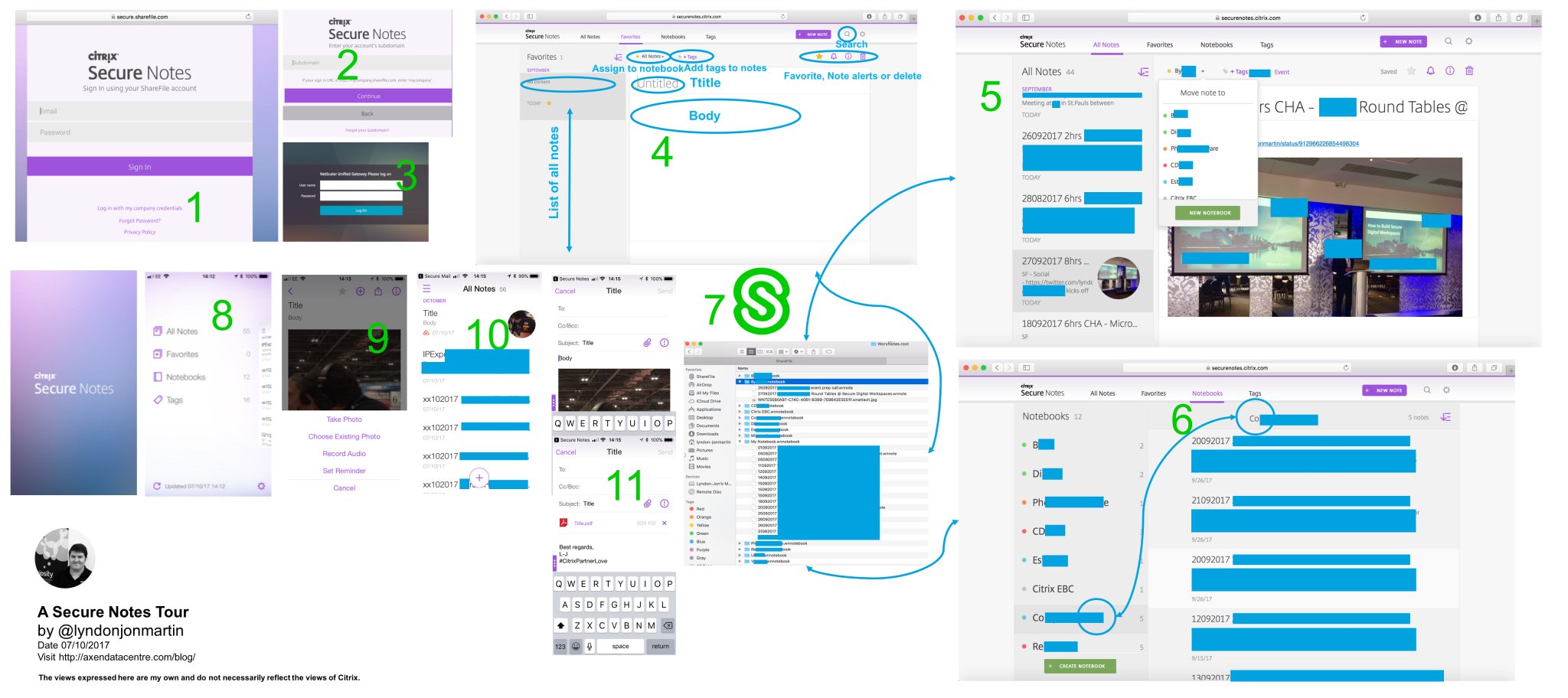
1. You can login from a web browser at http://securenotes.citrix.com and if you want to sign-in via your organisations IdP select “Log in with my company credentials”
2.Enter in your organisations ShareFile subdomain e.g MyOrgName
3. It will redirect you to you’re organisations IdP login where you will be prompted for a username + password and potentially another form of authentication like a receiving a telephone call, virtual token or asked to verify yourself using your biometric authentication.
4. Once you are signed in your can begin creating a note (secure website version of Secure Notes) by providing it a heading and then in the body text your notes or drag and drop pictures, tag your notes and assign it to a notebook (collection of notes perhaps by project vs. organisation vs. team meetings e.t.c), delete unwanted or irrelevant notes, set a reminder against a note, favourite the note or search of other notes that you’ve created.
5. Now you can see in this image that I have been using for sometime now its still less than 30 days but I’m using notebooks to assign my notes by partner, customer vs. major events and i’ve tagged selective notes that require a follow-up and then I remove tags once its completed.
6. I have switched to the Notebooks view from theAll Notes which organises your notes based upon your created notebooks in my case by customer, partner & events and then I assign my notes to these notebooks so i can easily navigate notes for example by a partner or just use the search filter (whats right vs. relevant to you).
7. All your notes are stored securely within your ShareFile personal folder, and if your using Drive Mapper with your Citrix virtual apps & desktops the path to see your notes is at – “S:\Personal Folders\WorxNotes.root” and it does not matter whether your creating your notes using the website version of Secure Notes at – http://securenotes.citrix.com or even if you create your notes using the secure XenMobile enabled app called “Secure Notes” which is available from the public app store for iOS – https://itunes.apple.com/us/app/citrix-secure-notes/id1157570015?mt=8 and Android – https://play.google.com/store/apps/details?id=com.citrix.note.droid&hl=en_GB and controlled by XenMobile MDX technology to stop cut, copy and paste. You can learn more about MDX by reading the XenMobile security white paper available at – https://www.citrix.com/content/dam/citrix/en_us/documents/products-solutions/xenmobile-security-understanding-the-technology-used-by-xenmobile.pdf.
8. If I now switch to a mobile world and I mean using a smart phone or tablet and for convenience sake I’ll be using the Secure Notes app I can see that I have the similar same capabilities and functionality vs. the secure website versions.
9. I can insert a picture, tag it, favourite it, set a reminder e.t.c but now I can record audio.
10. I can create my notes offline and when your back online it will sync your note(s) back up to ShareFile and you’ll notice the red cloud icon disappear.
11. Send your notes as an embedded message within Secure Mail body vs. PDF file attachment by selecting your preferred choice.
My Personal Views
Coming….
Lite Tech Overview of Secure Notes
Review all the features and caveat at – https://docs.citrix.com/en-us/xenmobile-apps/10/secure-notes.html
1. Currently only iOS 9-10, Android 5-8 phones BUT its not supported on Tablets!*
2. Selecting a storage location for your notes upon setting up the app your asked if your prefer to store your notes in Microsoft Exchange Server or for your Secure Notes + within a ShareFile StorageZone. You can provide users with a choice of both upon on-boarding within the Secure Notes app.
3. Once users have been setup the XenMobile Secure Hub agent can handle SSO or push the app to users whom have enrolled into XenMobile’s MDM.
4. Supported file formats include – *.M4A, *.JPEG, *.PNG, *.BMP, *.GIF, *.WebP for rich editing experience.