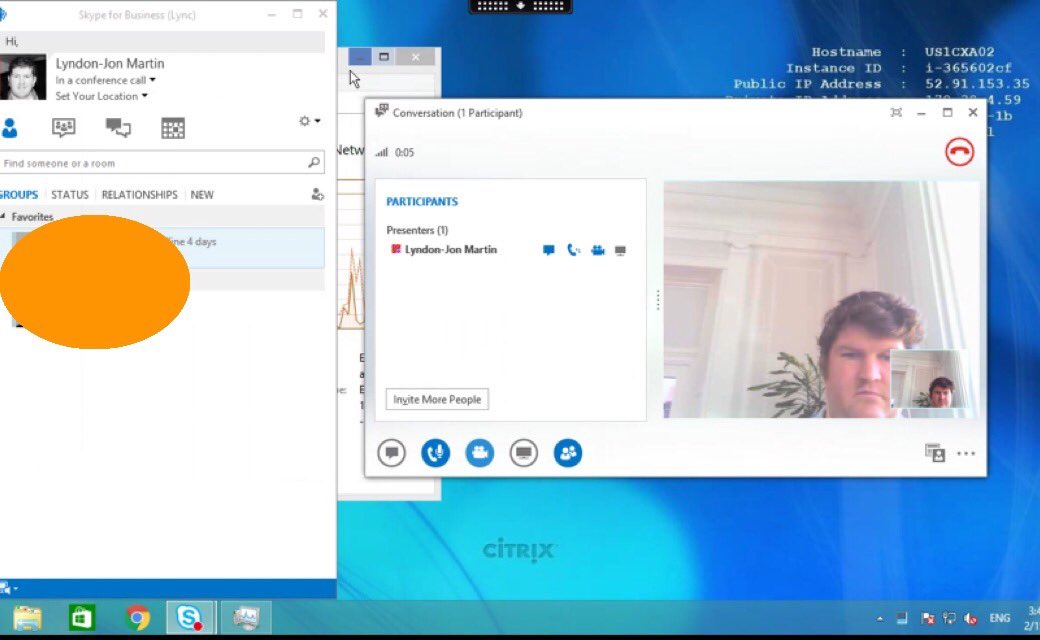APPLICATION LIMITS – applimits
CONNECTION LEASING – cl
FLEXCAST MANAGEMENT ARCHITECTURE – fma
SKYPE FOR BUSINESS – skype4b
APPLICATION LIMITS – applimits
What’s New At A Glance
1: The re-introduction of Zones within the FMA architecture is a leading key NEW feature known as “Multi-geo Zone”.
2: Application Limits (AppLimits) allows you to limit the number of application instants launched which is also shown in existing views/counts within Director.
3: MCS provisioning support in Microsoft Azure for XenApp workloads.
4: Proactive e-mail notifications, alerts and Integrated Windows Authentication for SSO for Director
5: Installation improvements allowing SysAdmins to choose the SQL databases names and server(s) during the creation Site creation.
6: New API support for provisioning VMs from hypervisor templates
7: HDX Optimization Pack 2.0 for offloading of Lync 2013, Skype for Business 2015 within a virtual ICA/HDX session.
8: API support for managing session roaming.
9: Windows 10 support for VDA’s and Studio.
10: HDX Ready has been overhauled for Citrix’s supported thin clients.
For a complete list of what’s new check out – http://docs.citrix.com/en-us/xenapp-and-xendesktop/7-7/what-is-new.html.
Database
You can now choose to deploy your XAD SQL databases for on one or more SQL database server(s) during the creation of your Site including defining the names for each DB instance.

Understanding Zones
Its important to understand a few key things which is that FMA Zones are NOT IMA Zones and the second point to stress is that this is an re-introduction feature of Zones within the Flexcast Management Architecture (FMA) that has powered XAD platform since the 7.x.n release and that this is a v1 or version 1 release. I would very strongly encourage anyone reading this blog post to watch the embedded YouTube by Craig Hinchliffe a PM within Citrix focused on XenApp & XenDesktop.
Some important notes prior to watching the video:
1. The official documentation for Zones is available at – http://docs.citrix.com/en-us/xenapp-and-xendesktop/7-7/manage-deployment/zones.html
2. Zone in-geo support for XAD 7.x FMA Site’s over secure WAN’s e.g London, Paris, Munich as there is a latency challenge as described at – https://www.citrix.com/blogs/2016/01/12/deep-dive-xenapp-and-xendesktop-7-7-zones/.
3. There is ALWAYS a Primary Zone and then two types of Satellite Zones. The first Satellite Zone consists of VDA’s and N1+ controllers and second type of Satellite Zone consists of VDA’s and a single only controller.
4. A Satellite Zone consisting of VDA’s ONLY is NOT Supported!
5. Zones can be managed by Studio or PoSH.
6. In the event of a connection failure over the secure WAN connecting a Primary & Satellite Zone Connection Leasing (CL) is the default fallback until access to Primary Zone is restored enabling access to the SQL database(s), Controller(s), StoreFront server(s) in the Primary Zone. The CL functionality is exactly the same as XAD 7.6 so please be sure to https://www.citrix.com/blogs/2014/11/11/xendesktop-7-6-connection-leasing-design-considerations/.
7. SuGgEsTeD create a Secure WAN connection between two or more geographic locations to create your Zone utilising the CloudBridge Connector which is a feature of the NetScaler which allows you to creates secure L2L IPSec VPN tunnels between two separate data centre’s, thus saving you during a PoC implementing additional virtual or physical appliances to create secure L2L IPSec VPN simple re-use your NetScaler if the appliance is correctly licensed so please refer to the NetScaler datasheets at https://www.citrix.com/content/dam/citrix/en_us/documents/products-solutions/citrix-netscaler-vpx-data-sheet.pdf, https://www.citrix.com/content/dam/citrix/en_us/documents/products-solutions/netscaler-data-sheet.pdf.
8: VDA’s will default to registering to Controller(s) within there own zone! A VDA in the primary zone will only ever attempt to register with controller(s) in the Primary Zone and VDA’s in the Satellite Zone will register there local or (preferred) controller(s) by default. In the event of a controller failure the VDA’s will register the secondary controller in the Satellite Zone if one doesn’t exist the VDA’s will then register with the controller(s) in the Primary Zone.
9: The SuGgEsTeD number of Zones per Site is 10 https://www.citrix.com/blogs/2016/01/12/deep-dive-xenapp-and-xendesktop-7-7-zones/.
For a more detailed overview of Zones please refer to http://docs.citrix.com/en-us/xenapp-and-xendesktop/7-7/manage-deployment/zones.html.
Please submit any comments at – https://www.citrix.com/blogs/2015/12/29/xenapp-xendesktop-7-7-intro-to-zones-within-fma/.
Missing or No Zones Feature Post Upgrade of XAD 7.6 FP3 to 7.7

After upgrading from XA/XD 7.6 FP3 to XA/XD 7.7, the MultiGeo Zones feature does NOT appear in Citrix Studio. To resolve this behavior, in an Elevated rights PoSH Window, navigate to “C:\Program Files\Citrix\XenDesktopPoshSdk\Module\Citrix.XenDesktop.Admin.V1\Citrix.XenDesktop.Admin\StudioRoleConfig” and run the following “Import-AdminRoleConfiguration .\RoleConfigSigned.xml”. Now close both the PoSH window and Studio and re-open Studio and you should notice that the Zone’s feature is now available under App-V Publishing. The following PoSH cmdlet and two other known issues can be found at – http://docs.citrix.com/en-us/xenapp-and-xendesktop/7-7/what-is-new/known-issues.html.
AppLimits or Application Limits
Once you have configured your application limits – http://docs.citrix.com/en-us/xenapp-and-xendesktop/7-7/install-configure/delivery-groups-manage/applications-manage.html per published XenApp app begin your testing and your notice that your users receive the following error message Cannot start “APP NAME”. If you want to better understand why the user received these error messages open the event viewer on the XenApp worker and search for the following event ID’s 1117 which translates to “The Citrix Broker Service failed to broker a connection for user ‘DOMAIN\USER’ to application ‘APP NAME’. The maximum allowed instances of this application in the site are already running” and 1118 “The Citrix Broker Service failed to broker a connection for user ‘DOMAIN\USER’ to application ‘APP NAME’. The user is already running the maximum number of instances of this application that they are allowed.“.
Managing Session Roaming
http://docs.citrix.com/en-us/xenapp-and-xendesktop/7-7/manage-deployment/sessions.html.
Find Your Citrix HDX Thin Client
The HDX Ready team have classified any/all Citrix thin clients into the following three categories HDX Ready – https://citrixready.citrix.com/category-results.html?category=c1-thin-clients&lang=en_us&filter=c1-thin-clients/g-hdx-level/f-hdx-ready&sortby=product-asc, HDX Premium – https://citrixready.citrix.com/category-results.html?category=c1-thin-clients&lang=en_us&filter=c1-thin-clients/g-hdx-level/f-hdx-premium&sortby=product-asc, HDX 3D Pro – https://citrixready.citrix.com/category-results.html?category=c1-thin-clients&lang=en_us&filter=c1-thin-clients/g-hdx-level/f-hdx-3d-pro&sortby=product-asc.
https://citrixready.citrix.com/info/thin-clients.html.

It’s strongly suggested that you read the following white paper from the HDX Ready team entitled “Find Your Thin Client” which can be viewed online or downloaded at – https://citrixready.citrix.com/content/dam/ready/assets/thin-clients/thin-clients-features.pdf