Infographic

The views expressed here are my own and do not necessarily reflect the views of Citrix.
Infographic

The views expressed here are my own and do not necessarily reflect the views of Citrix.
SD-WAN is a Complex Subject, I’ll Simply It
I decided to put together this blended doodle together to better explain Citrix SD-WAN, how it works in a visual illustration to have more meaningful conversations and discussions. I picture can tell a thousand micro stories and the big picture here depicts a simple story which tells you the IT + Business value of SD-WAN including the why and it also tells an important industry story often never told which is that implementing ANY SD-WAN is NOT frictionless with an out of the box experience, it takes effort but once that effort is done and done right then Citrix SD-WAN’s Zero Touch strategy will takeover and make it frictionless from IT to the branch to key workers at home. Another top of mind reason to consider as a real world field example is that you simply cannot do a (Citrix) SD-WAN PoC 99.5% of the time to evaluate it. Wait what? Why? It’s always going to be a pilot, and the why is simple you are taking over co-control of an organisations underlay network to create an SD-WAN overlay network, while inserting (Citrix) SD-WAN packets into the organisations network fabric. This is a fact of every SD-WAN vendor in the marketplace.
Technically Understanding Citrix SD-WAN
The following links below will help you better understand Citrix SD-WAN’s terminology, strategy and technical acumen and thinking when deploying, managing and monitoring an SD-WAN overlay network bonding two or more underlay networks e.g Business broadband and 4/5G LTE internet circuits together into a single seamless internet pipe, while giving IT back control over its WAN including allow them to better measure meaningfully your MSP/ISP internet circuit providers performance including complete vs. brown outages, while visualising and seamless failover due to packet loss in a single direction with any internet circuits.
The views expressed here are my own and do not necessarily reflect the views of Citrix.
This is a LiVE evergreen post that contains spelling and grammar mistake’s at the moment BUT I wanted to get this out today 28/02/2020 as its important to be prepared.
The post is based upon my experience in but more so outside of Citrix during my time at a Managed Service Provider (MSP) in the City of London so the thinking is in-line with working with a world class engineering team helping my customers then maintain and manage hyper-scale web applications (web app) that processed substantial £’s transaction per second in revenue however that is just one part of a multi-tiered web app in this case the transactions of payments through a payment gateway is one part of many complex parts however in order to maintain that payment hyper-scale you need to keep your website (front door) e.g www.company.name running consistently and reliability fast with little to no difference in page loading times and no degraded interactivity with with dynamic + interactive content otherwise people will lose focus and navigate away from your website and this ultimately equates to reduced £’s transactions been completed incurring lost revenue as a net result.
The world this and last year is facing a WHO outbreak – https://www.who.int/emergencies/diseases/novel-coronavirus-2019 which appears to have forced numerous organisations to review current business continuity (BP) plans and higher degree more than I expected myself, found marco red readiness flags that need to be addressed immediately to be ready if there BP plans are triggered by executive leaders, which I for one am hopeful does NOT HAPPEN in the UK being a life long Londoner! Truth be told a number of customers appear conflicted on how-to manage Citrix workloads that they simply didn’t prepare for beyond 1-3 snow day(s) and the same applies to customers that use Citrix for remote working outside of the office that don’t have a flexible working style framework in-place yet or due to regulator governance & compliance prohibits this capability by industry and finally a few customers have found hidden micro flaws that where dismissed but now pose a very real threat on the horizon that is fast approaching to operationally keep business’s online and moving forwards that security + networking teams are breaking down silo’s and working closer than ever with IT systems teams to be ready to keep employees safe and productive at home irrespective of a Citrix lens or not. If I was a Citrix customer these topics below for me would be top of mind for me to operationally keeping my business online with a continued or near to level of experience and service delivery when my BP plans are triggered by executives. These are in no particular order just as they came to me in a conversation replying to fellow Citrite aka Citrix Employee and numerous customer conversations the past 2-3 weeks more so this week ending 28/02/2020.
The views expressed here are my own and do not necessarily reflect the views of Citrix.
1.If you are deploying Citrix Virtual Apps & Desktops (CVAD) inclusive of the service from Citrix Cloud and you make use of on-premises Citrix ADC’s using the Gateway function then you should download, setup and configure Citrix Application Delivery Management (ADM) – https://docs.citrix.com/en-us/citrix-application-delivery-management-software/13/overview.html or service – https://docs.citrix.com/en-us/citrix-application-delivery-management-service.html in Citrix Cloud. The key function that you want to consume is HDX Insight – https://docs.citrix.com/en-us/citrix-application-delivery-management-software/13/analytics/hdx-insight.html#identifying-the-root-cause-of-slow-performance-issues which is feature/function of Citrix ADM which will help you better understand end-to-end visibility for HDX traffic or in simpler terms begin running simple load tests by employee personas. Please be 100% sure to read the licensing feature matrix to understand what you get with Citrix ADC Advanced vs. Premium licensing – https://docs.citrix.com/en-us/citrix-application-delivery-management-software/13/licensing.html and finally you can download it today at – with a valid Citrix.com MyAccount and get started by reading the system requirements at – https://docs.citrix.com/en-us/citrix-application-delivery-management-software/13/system-requirements.html and the getting started guide at – https://docs.citrix.com/en-us/citrix-application-delivery-management-software/13/get-started.html. If you want to learn more about ADM beyond HDX Insight watch the embedded YouTube video below by the Citrix Network Masterclass Team.
2. Consider what have you configured within the HDX policy and what can you change? Are any of them even relevant for todays 2020 current site deployment? I have seen “screenshots” of customers master HDX policy configurations that well need to be overhauled by a Citrix SysAdmin, Citrix Partner of our own Citrix Consulting Services (CCS). Evaluating them at least twice a year if you are on a CR -2 stream or CVAD Service is a good leading practise in my view and if your on a LTSR at least annually as making a micro change can make a macro effect and ultimately will determine bandwidth through-put and processing load on Citrix ADC (Universal Gateway function) resulting is continued performance during macro peaks of sustained periods of macro Citrix usage beyond the average daily vs. weekly usage.
3. Do you have more than one HDX policy for different personas? I would at the very least have an internal (office based) vs. external (field people) HDX policy in-place, but experience tells me you need an HDX policy by persona exception and requirement classed as HD experiences been low, medium and high. For example a call centre worker doesn’t need more than 8-16Bit colour depth for looking up and inserting text into a Line of Business (LOB) app when answering and dealing with customer support calls nor do they need H.264 or EDT for watching HD videos right? A office worker living in Word documents and the companies CRM also doesn’t need H.264 or EDT they could configured with HDX Adaptive Display v2 with a colour depth of 24Bit and a lower Frames Per Second (FPS) target of 23 from the default of 30. You getting the picture yet? Having at least 3 HDX policies for low, medium and high expectations of HD experiences means that you can modify one or more to maintain the bulk of employees in medium or allow continued HD experiences at the highest level for these employees whose work results in completion of projects that affects revenue.
4. Always have a general purpose low-bandwidth and emergency HDX policies configured and in place for BP that has been tested and validated by multiple parts of the business through active role-play simulation. An example of low-bandwidth HDX policy could be constructed as follows which I wrote about in 2017 at – https://www.mycugc.org/blogs/cugc-blogs/2017/09/15/hdx-leading-best-practices-for-your-modern-secure entitled “HDX Adaptive Display v2 (Balanced)” the core principles remain largely unchanged for me, it consists of the following HDX policy configuration settings:
1.”Use video codec for compression” then select “For actively changing regions“
2. “Preferred color depth for simple graphics” then select “16 bits per pixel” and also try 24.
3. Select “Frames Per Second” and select the target FPS to circa 25 from the default which is 30.
An example of an emergency HDX policy configuration entitled “Thinwire Compatible Mode (Balanced)” could consist of the following HDX policy configuration settings:
1.”Use video codec for compression” then select the option to be “Do not use video codec“
2. “Preferred color depth for simple graphics” then select “8 bits per pixel” and also try 16 or 24.
3. Select “Frames Per Second” and select the target FPS to circa 25 from the default which is 30.
The idea I am aiming to instil here create at the very least a HDX policy configuration for business continuity purposes, its critical now more than ever as numerous LOB apps consume services on-premises and in public clouds consume a rather larger volume of bandwidth and when BP is triggered if you take a Citrix lens out of the equation can you actually support all those modern apps and (hybrid) cloud based services where apps + content reside? Finally HDX Policy readiness means that you could get that extra 1x employee per multi-user OS x how many VMs in your estate?
5. When evaluating HDX policies be mindful of what your offloading to an endpoint and the offload path from the VDA to the endpoint through the Citrix ADC as that will mean more bandwidth + load on the Citrix ADC with the exception of HDX Offloading of UC platforms like Zoom provides VDI optimisation check out – https://support.zoom.us/hc/en-us/articles/360031441671 for more information and obviously Skype for Business, Teams when utilising the HDX Optimisation Pack – https://docs.citrix.com/en-us/hdx-optimization and provided that the solution doesn’t reverted to fallback mode due to a mismatch between the CWa client, HDX optimisation pack, VDA and Skype for Business or Teams package. Finally another consideration is Browser Content Redirection (BCR) be minded of what is configured and the traffic path and fallback – https://docs.citrix.com/en-us/citrix-virtual-apps-desktops/multimedia/browser-content-redirection.html.
6. Something to consider BUT I have not tested this theory but expect an abnormal potential spike on the Citrix ADC and StoreFront (if on-premises) if a high volume of employees access LOB apps using the HTML5 Receiver as it affective downloads the app into the employees HTML5 enabled browser to then launch CVAD resources. I look at this purely from concept of a web server (StoreFront) is holding a file I need to download while its lite weight its extra overhead vs. a device with Citrix Receiver or CWa already installed that is also plumbed through the Citrix ADC.
7. Review your on-premises StoreFront landing and logged in pages and consider if BP where triggered and you received a high volume of login requests could your StoreFront cluster support the load? What if you implemented low bandwidth imagery reducing the colour depth and pixels by a factor of 50% for your logos, background image? How does that affect your loading time? Consider also placing the images on an alternative web server so that all StoreFront is processing is core app and style sheets it doesn’t seem obvious but at hyper scale this makes a huge difference for example on a Twitter handle in a browser and view the source you’ll notice that the core web app itself comes primarily from *.twitter.com but all the content (images, videos) will come from different image or content farms this ensures that the web app in this case on *.twiiter.com can rapidly process and outcome Tweets in your timeline and images render later especially in bandwidth constrained locations or where there is macro spectrum interference resulting in poor interactivity and loading times. Finally even if you reduce the imagery size and the load is still high its often better past experiences to scale up existing StoreFront servers in a cluster than scaling out by adding a net new StoreFront server into the cluster.
8. I reached out to a pool of Citrix Technology Advocates or CTA’s* to provide input into this blog and Bas Stapelbroek follow him at – https://twitter.com/hapster84/ initially suggested at a glance converting existing physical PC’s into remote enabled Citrix Virtual Desktops thus allowing employees to work from home quickly as all you need to do is deploy the Desktop VDA and configure the machine for RemotePC access. To learn more about this feature and to setup and configure it for on-premises CVAD fabric checkout – https://docs.citrix.com/en-us/citrix-virtual-apps-desktops/install-configure/remote-pc-access.html and CVAD Service customers – https://docs.citrix.com/en-us/citrix-virtual-apps-desktops-service/install-configure.html#install-vdas, however be sure that you are correctly licensed for this feature by referring to the CVAD feature matrix at – https://www.citrix.com/products/citrix-virtual-apps-and-desktops/feature-matrix.html.
9. If you have spare capacity on your Citrix ADC (NetScaler) appliances and you need to connect external devices to your network fabric safe and securely beyond CVAD you can also deploy a VPN on the same appliance with pre-authentication scanning policies to checks a devices eligibility requirements from supported endpoints running Windows and Mac using the Citrix ADC’s EndPoint Analysis (EPA) scanning feature. The EPA agent is installed onto the devices endpoint (prompted at the login URL or you can push it from however your manage your Windows and Mac fleet) and runs a scan of the endpoint based upon the policies you assign to check the devices eligibility readiness prior to allowing them access to your network fabric. I wrote blog post at http://axendatacentre.com/blog/2016/11/14/setup-pre-authentication-endpoint-analysis-epa-policy-with-an-azure-netscaler-unified-gateway-11-x-n/ on how-to set this up and enable a few basic checks for EndPoint Analysis (EPA) scanning. For official documentation onto to configure EPA scans check out – https://docs.citrix.com/en-us/citrix-gateway/13/vpn-user-config/endpoint-policies/ng-endpoint-preauthentication-config-tsk.html and on the 13.x.n firmware you can setup EPA a scans for Ubuntu but the scans are limited see – https://docs.citrix.com/en-us/citrix-gateway/13/vpn-user-config/epa-scans-for-ubuntu.html for more information.

10. CVAD supports multi-type licensing within a single CVAD Site. These allows you to consume different licensing models e.g per user/device vs. concurrent within the same CVAD Site provided the assigned licensing edition is of the same product or on-premsies subscription type e.g Advanced edition which is configured for the whole CVAD Site. You cannot mix and match different product or on-premsies subscription editions e.g Advanced concurrent vs. Premium concurrent. The following Citrix eDocs articles – https://docs.citrix.com/en-us/citrix-virtual-apps-desktops/manage-deployment/licensing/multi-type-licensing.html provides a visual diagram demonstrating what is vs. isn’t possible.
In closing this post is about helping you achieve Business Continuity (BP) GREEN readiness flags by been smarter through optimising your current Citrix fabric to support abnormal peaks/spikes on the horizon coming ahead to sustain more load than expected for longer periods of time. You need to recognise that optimisation can only go so far when supporting extended BP plans.
The views expressed here are my own and do not necessarily reflect the views of Citrix.
* CTA’s – https://www.citrix.com/en-gb/community/cta/awardees.html
Consider this an evergreen article with *pro-active adds/moves/changes inclusive of errors/mistakes until I remove this statement.
The following content is a brief and unofficial prerequisites guide to setup, configure and test delivering Microsoft teams within a Citrix virtual desktop powered by Citrix Virtual Apps & Desktops (CVAD) Service – https://docs.citrix.com/en-us/citrix-virtual-apps-desktops-service.html in Citrix Cloud prior to deploying in a PoC, Pilot or Production environment. The views, opinions and concepts expressed here are those by the author only and do not necessarily conform to industry descriptions nor leading practises. The views expressed here are my own and do not necessarily reflect the views of Citrix.
Shortened Names
SKYPE FOR BUSINESS – skype4b
CITRIX VIRTUAL DESKTOP – cvd
CITRIX VIRTUAL APP & DESKTOP – cvad
VIRTUAL DELIVERY AGENT – vda
HIGH DEFINITION EXPERIENCE – hdx
VIRTUAL DESKTOP – vd
VIRTUAL APPS – va
REALTIME MEDIA ENGINE – rtme
CITRIX WORKSPACE APP – cwa
MICROSOFT TEAMS – teams
CURRENT RELEASE – cr
LONG TERM SERVICE RELEASE – ltsr
Very Importantly Notice*
“This feature depends on a future Microsoft Teams release. We will update this description as information about the version and release date become available.” referenced directly from – https://docs.citrix.com/en-us/citrix-virtual-apps-desktops/multimedia/opt-ms-teams.html#system-requirements.
Introduction
In May 2016 I published the following blog post entitled “Deploying Skype for Business 2015-16 (Offloaded) from a Citrix HDX Optimised Virtual App or Desktop” available at – https://axendatacentre.com/blog/2016/04/25/deploying-skype4b-2015-offloaded-from-a-citrix-hdx-virtual-app-or-desktop/. Suggested before you continue reading this post please read the “Optimization for Microsoft Teams” documentation on Citrix eDoc’s at – https://docs.citrix.com/en-us/citrix-virtual-apps-desktops/multimedia/opt-ms-teams.html or study if you are pressed for time the below architecture diagram for ease of use, of the joint Citrix + Microsoft solution to offload the audio/video processing of Teams from a Citrix Virtual Desktop to the employees local endpoint that is required to run a supported OS + Citrix Workspace app + Real-Time Media Engine (RTME). I still encourage you to please read the documentation in full prior to continuing reading.
Check out the Architecture for the HDX Offloading for #Teams with @Citrix – https://t.co/iUxrG9l8M4 – Optimization for Microsoft Teams p.s please read the NOTE at the top of the document article. pic.twitter.com/PXq0mYaitI
— Lyndon-Jon Martin 👨🏻💻 (@lyndonjonmartin) August 6, 2019
It is also worth understanding Microsofts basic architecture overview of the solution which is available at – https://docs.microsoft.com/en-us/microsoftteams/teams-for-vdi#teams-on-vdi-with-calling-and-meetings.
The Employee Experiences with Teams HDX Offloaded
Windows
Linux (x64 Linux distributions only)
Understanding a HDX Optimised vs. Non-Optimised CVAD Deployment
The following HTML diagram depicts the differences between (un)optimised, I’ve also included a few suggested considerations as well.
| Non-Optimised | Optimised for HDX Teams Offloading | ||||||||||||||||||||||||||||||
|
|
||||||||||||||||||||||||||||||
1. It’s very important to recognise that employees will find themselves in a situation where the connected end-point is unoptimised during work from home scenario e.g COVID-19 and therefore you should plan for these scenarios by implementing the right vs. relevant HDX policy strategy “Balanced” vs. “Preferred” see below guidance.
2. Educate employees when using a non corporate device e.g personal device at home during to COVID-19 they will likely be consuming an un-optimised version of Teams in CVAD, its important to set a exception to avoid unnecessary help desk tickets/calls.
3. Any and all exchanged IM’s and documents live within the CVAD lens meaning that your IP + Pii in any documents lives within the employees CVAD resource e.g Virtual Desktops when they exported it from a IM’s vs. channel(s) in Teams. It is also important to recognise that those same IMs’ vs. channel(s) originate and are available in Microsoft Teams on any device as the source, so if employees re-frame teams outside of your Citrix virtual desktop your IP + Pii in documents could be exfiltrated if the employee device(s) are not properly managed by IT e.g MEM, UEM, MAM, Secure SaaS check out – https://www.mycugc.org/blogs/lyndon-jon-martin/2020/03/27/secure-saas-on-zero-trusted-vs-earned-trusted-devi for more information.
LTSR vs. CR Strategy for HDX Offloading of Microsoft Teams?
It’s worth understanding that if your CVAD deployment strategy is to use the Long Term Service Release (LTSR) then you will not receive any new features only bug fixes this thinking keeps inline with the current CVAD strategy between CR vs. LTSR (stability and long-term – https://docs.citrix.com/en-us/citrix-virtual-apps-desktops/1912-ltsr.html) release cycles. Consuming a CR branch means that you can unlock new features as they become available by upgrading your CVAD on-premises of upgrade the CVAD Service components within your Resource Locations (RL).
| Release Strategy | New Features | Bug Fixes | Documentation |
|---|---|---|---|
| CVAD Service | |||
| On-premises Current Release (CR) | https://docs.citrix.com/en-us/citrix-virtual-apps-desktops/multimedia/opt-ms-teams.html | ||
| Long Term Service Release (LTSR) | https://docs.citrix.com/en-us/citrix-virtual-apps-desktops/1912-ltsr/multimedia/opt-ms-teams.html |
Pre-requisites & System Requirements Key Highlights Only
The full and complete list is available at – https://docs.citrix.com/en-us/citrix-virtual-apps-desktops/multimedia/opt-ms-teams.html*, there is also a Citrix TechZone article published at – https://docs.citrix.com/en-us/tech-zone/design/reference-architectures/optimizing-unified-communications-solutions.html. The below are the key highlights that should be focused on to be successful.
1. You will require the following MSFT teams version “1.2.00.31357” in order to be able to take advantage off the HDX Offloading capabilities within a supported CVAD environment. The following Citrix Workspace app (CWa) versions are the suggested vs. minimal versions that will be required to HDX offload Teams A/V traffic onto the employees endpoint:
Windows
Minimum Version: Citrix Workspace app 1911 for Windows
Download (1911): https://www.citrix.com/en-gb/downloads/workspace-app/legacy-workspace-app-for-windows/workspace-app-for-windows-1911.html
PDF Documentation (1911): https://docs.citrix.com/en-us/citrix-workspace-app-for-windows/1911/citrix-workspace-app-for-windows-1911.pdf
Linux
Minimum Version: Citrix Workspace app 2006 for Linux running on x64 Linux distributions.
Download (2006): https://www.citrix.com/en-gb/downloads/workspace-app/linux/workspace-app-for-linux-latest.html
PDF Documentation (CR): https://docs.citrix.com/en-us/citrix-workspace-app-for-linux/citrix-workspace-app-for-linux.pdf
Mac – Technology Preview
Technology Preview Version: Citrix Workspace app 2009 for Mac OSX running on 10.15.
Download (2009): https://www.citrix.com/en-in/downloads/workspace-app/betas-and-tech-previews/workspace-app-tp-for-mac.html
Provide Feedback https://podio.com/webforms/22969502/1632225
2. Avoid using the .exe installer for Teams – https://docs.citrix.com/en-us/citrix-virtual-apps-desktops/multimedia/opt-ms-teams.html#microsoft-teams-installation.
3.The Citrix HDX Teams policy “Microsoft Teams redirection” – https://docs.citrix.com/en-us/citrix-virtual-apps-desktops/policies/reference/ica-policy-settings/multimedia-policy-settings.html#microsoft-teams-redirection, is ON by default as per https://docs.citrix.com/en-us/citrix-virtual-apps-desktops/multimedia/opt-ms-teams.html#microsoft-teams-installation.
4.CTXMTOP is a Citrix HDX virtual channel used for command and control purposes and no media is therefore exchanged between the CWa running on the end-point and the VDA running in the resource location (data centre).
5. In terms of network connectivity requirements PLEASE NOTE that MSFT Teams utilises Media Processor servers in Office 365 for meetings which affects the behaviour of two peers in point-to-point call scenarios, you can learn more at – https://docs.citrix.com/en-us/citrix-virtual-apps-desktops/multimedia/opt-ms-teams.html#network-requirements, you should be thinking about near to local breakout from end-points to ensure IP transmits to Office365 over the most efficient and faster available route to avoid any/all employee experience degradation this will also directly apply to any MSFT teams clients on native devices that aren’t HDX Offloaded so take note! If you are a Citrix SD-WAN customer take a look at – https://docs.citrix.com/en-us/citrix-virtual-apps-desktops/multimedia/opt-ms-teams.html#citrix-sd-wan-optimized-network-connectivity-for-microsoft-teams likewise if you are not a Citrix SD-WAN customer please take the opportunity to understand why you need to be thinking about an SD-WAN solution for your modern workplace.
6. You will need to update your Windows Firewall ACL on Windows endpoints to avoid the offloading failing by allowing “HdxTeams.exe (HDX Overlay Teams)“, you learn more at – https://docs.citrix.com/en-us/citrix-virtual-apps-desktops/multimedia/opt-ms-teams.html#firewall-considerations.
7. Understanding Screen sharing – https://docs.citrix.com/en-us/citrix-virtual-apps-desktops/multimedia/opt-ms-teams.html#screen-sharing-in-microsoft-teams.
Deploying HDX Offloading (HDX Optimisation Pack ) for Microsoft Teams in a Citrix Virtual App vs. Virtual Desktop
1.The minimum on-premises control plane required is 1906 running the 1906.2 VDA reference – https://docs.citrix.com/en-us/citrix-virtual-apps-desktops/multimedia/opt-ms-teams.html#system-requirements and
2.You need to enable the following policy in Studio for 1906 see page at 668 – https://docs.citrix.com/en-us/citrix-virtual-apps-desktops/downloads/citrix-virtual-apps-and-desktops-1906.pdf to enable “Microsoft Teams redirection” which is also documented at – https://docs.citrix.com/en-us/citrix-virtual-apps-desktops/multimedia/opt-ms-teams.html#system-requirements.
3.Endpoints should be running Citrix Workspace app for Windows 1907 but the recommended version is 1909 and be sure to configure the Windows ACL for Windows Defender Firewall to allow the “HDX Overlay Teams” app to traverse the right vs. relevant networks for more information please check out – https://docs.citrix.com/en-us/citrix-virtual-apps-desktops/multimedia/opt-ms-teams.html#firewall-considerations.
4. The Citrix TechZone micro-site includes few detailed Proof of Concept web document at – https://docs.citrix.com/en-us/tech-zone/learn/poc-guides/microsoft-teams-optimizations.html#policy-settings entitled “Proof of Concept guide for Microsoft Teams optimization in Citrix Virtual Apps and Desktops environments” to help you setup, configure and deploy Microsoft Teams through a CVAD session or lens. It is a must read and therefore I have chosen to not repeat of any of the authors great work expect what was in my original post 06/08/2019. A fellow Citrix colleague Wendy Gay, published a simple guided step by step overview at – https://citrixie.com/2020/04/14/installing-teams-optimization-pack/ which is worth reading.
Microsoft Teams Leading Deployment Practises for Teams in Citrix VDI
1. Migrate Teams on VDI with chat and collaboration to Citrix with calling and meetings – https://docs.microsoft.com/en-us/microsoftteams/teams-for-vdi#migrate-teams-on-vdi-with-chat-and-collaboration-to-citrix-with-calling-and-meetings.
2. Teams on VDI performance considerations – https://docs.microsoft.com/en-us/microsoftteams/teams-for-vdi#teams-on-vdi-performance-considerations.
3. Known issues and limitations – https://docs.microsoft.com/en-us/microsoftteams/teams-for-vdi#known-issues-and-limitations
CWa Endpoint Update Release Strategy
It is important to recognise that you will need to manage the versions of supported CWa out in the field to avoid the HDX Offloading of Teams breaking and causing a degraded employee experience reverting to fallback of A/V. Please note that each supported OS platform has a different management strategy. You should also please take into account Microsofts recommendations – https://docs.microsoft.com/en-us/microsoftteams/teams-for-vdi#install-or-update-the-teams-desktop-app-on-vdi.
| Platform | Manual | Automatic | IT Controlled | Link |
|---|---|---|---|---|
| Windows | https://docs.citrix.com/en-us/citrix-workspace-app-for-windows/update.html#advanced-configuration-for-automatic-updates-citrix-workspace-updates | |||
| Linux | https://docs.citrix.com/en-us/citrix-workspace-app-for-linux/install.html#update |
Tech Insight – Microsoft Teams Optimization with Citrix
This video provides a detailed guided overview of the joint architecture, employee experience, optimisations inclusive of using Citrix SD-WAN, teams call routing and more. Originally posted to the Citrix TechZone at – https://docs.citrix.com/en-us/tech-zone/learn/tech-insights/microsoft-teams-optimization.html.
Suggested HDX Broadcast (Remote Graphics Mode) Policy for 7.15 Long Term Service Release (LTSR)
*Please be aware that Citrix eDocs is very clear when it states that Citrix does NOT support Teams HDX Offloading Optimisation for 7.15 Long Term Service Release (LTSR) as it is NOT listed as a supported CVAD platform, you still may wish however to test Microsoft Teams operationally e.g test out its impact on compute, I/O, user profile e.t.c and then purely for fallback failures aka NO HDX Offloading Optimisation BUT you will not be able to test the employee experience of HDX Offloading the audio/video traffic as it is NOT supported remember*). You’ll make use of your UAT 7.15 LTSR environment to be ready for a 2020-21 deployment on a supported CVAD release that supports HDX Offloading for Microsoft Teams, therefore use the built-in default HDX policy “Use video codec for compression” selecting “Use video codec when preferred” which means the following “This is the default setting. No additional configuration is required. Keeping this setting as the default ensures that Thinwire is selected for all Citrix connections, and is optimized for scalability, bandwidth, and superior image quality for typical desktop workloads.” reference the 7.15 LTSR documentation at – https://docs.citrix.com/en-us/xenapp-and-xendesktop/7-15-ltsr/graphics/thinwire.html which will probably be ok for testing under the current release that you are consuming. Final Remember: CVAD formerly XAD 7.15 LTSR platform is NOT supported for Teams Optimisation. TIP: Definitions can change between CR vs. LTSR within the HDX stack which is consistently improving and being updated to offer better employee experiences all the time e.g introduction of net new H.264 standards so always be sure to check the differences between CR vs. LTSR and CR vs. CR versions.
Transitioning from Skype for Business to Teams
A number of few folks have asked the question can I mix and match Skype for Business and the Teams Optimisation Packs together? Its actually a complex answer but the immediate answer as of 03/08/2019 is below, BUT always be sure to circle back and review Citrix’s documentation for the latest supporting statements and interoperability at – https://docs.citrix.com around Teams Optimisation and when searching use “Teams Optimization”. Tip use American spelling for better results.
We only support windows CWA at the moment, which can coexist with RTME. A Mac CWA will be simply not load Teams in optimized VDI mode so we fall back to server side rendering.
— Fernando Klurfan (@CitrixFerK) August 3, 2019
The response is complex and is as follows, answers received vary dependant upon your role Citrix vs. Skpye4B/Teams SysAdmin or Consultant. As I work at Citrix today (Aug 2019) lets focus on a Citrix based role to Teams response:
1. Complete LOB app readiness of Teams including new HDX services/API’s to enable HDX Offloading within a the master image but hidden + unavailable using techniques like disabling the services for each (whatever you prefer), Citrix app layering, MSFT app masking e.t.c. TIP: Pay attention to understand the compute utilisation differences between Teams vs. Skype4B there is a difference.
2. I still need to push out the required RTME to all employee end-points so I don’t want to break the employee experience while we transition to Teams. It is expected to have backwards compatible within Citrix Workspace app for older Virtual Delivery Agent (VDA) versions check eDocs for the backwards compatibility.
3. I only want to transition employees by AD or Citrix Delivery group (department, trusted test groups e.t.c) to Teams based upon point 2 and perform a staggered canary rollout like Citrix Cloud does for each of its services.
4. The person(s) within the Skype for Business/Teams based role(s) need to setup/conf and then test the audio/video codecs prior to enabling Teams at a company wide scale, for me personally this point is actually the most critical because as you offloading the audio/video to the end-point when using HDX Offloading the back-end compute + network resources low aka aren’t taken any much of a real hit HOWEVER if the HDX Offloading fails then you really, really need to understand the impact of processing of the A/V within the Citrix session and what affect it will have on the employees experience so when he/she is completed there final tests, you should prior to a final rollout perform a test side by side two identical end-points one optimised and the other un-optimised and be sure to capture the compute + network requirements client and server side, including the network traffic and score the experience out of 10 for voice and video, the test should be done with wired (where possible today), wireless (Wi-Fi) and 4G internet connectivity in two separate locations an Office (think QoS) and at home (no QoS).
5. Once you have the results from point 4 you may want to re-evaluate your existing HDX Broadcast policies (remote graphics mode e.t.c) and take into account a fall-back scenario if HDX Offloading fails whatever the reason, you may also prefer to leave it as is, however I would strongly suggest creating an emergency fallback HDX Broadcast policy stack but it should be DISABLED and only manually pushed out only if required. The fallback HDX Broadcast policy stack is to preserve the employee experience as best you can if something goes wrong and when I mean something goes wrong I mean a non-Citrix update breaks the optimisation somehow as in reality the Citrix components e.g VDA, HDX Services/API, RTME and Citrix Workspace app are less likely to change within a 12 month period.
6. Citrix’s CR documentation for CVAD is updated to include a digram and overview of “Microsoft Teams and Skype for Business Coexistance” – https://docs.citrix.com/en-us/citrix-virtual-apps-desktops/multimedia/opt-ms-teams.html#microsoft-teams-and-skype-for-business-coexistance.
Managing Employee Experience when Teams HDX Offloading is NOT available
Most folks are not aware that you can control what happens when Microsoft Teams is NOT been HDX offloaded also referred to as Optimised in a Citrix Virtual Apps & Desktops session. You can achieve or rather control the following when “Fallback Mode” occurs either when a the employees connects from an unsupported endpoint + CWa version e.g CWa for HTML5 or they switch from a IT managed endpoint to a BYO endpoint with the incorrect CWa installed (older and unsupported) or IT has not updated the VDA stack within the master image within the Citrix Cloud Resource Location or preferred cloud data centre type.
You can when the optimisation is unavailable enforce no fallback or audio only (suggested and preferred), if you don’t set either of these options the default is to fallback to allowing the Citrix ICA/HDX protocol to do what it does best optimises the remoted session, you can learn more at – https://docs.citrix.com/en-us/citrix-virtual-apps-desktops/multimedia/opt-ms-teams.html#peripherals-in-microsoft-teams.
Suggested “Balanced” HDX Broadcast (Remote Graphics Mode) Policy for Fallback
In 2016 I proposed the following HDX policy for remote graphics “Use video codec for compression” to be set to “For actively changing regions” to preserve the employee experience in a fallback scenario, its now 2019 and my Suggested HDX policy remains unchanged as long as the key goal is to preserve the employee experience to meet that HD experience and it will come at a back-end compute + network traffic spike, including increased network traffic between server and client to process the video H.264/H.265 streams.
Once upon a time I was a SysAdmin and still am at my core so I’ll have an emergency HDX policy in place BUT disabled I call it “HDX Adaptive Display v2 (Balanced)” you configure it as follows selecting the following HDX policies in Studio:
1.”Use video codec for compression” then select “For actively changing regions“
2. “Preferred color depth for simple graphics” then select “16 bits per pixel” and also try 24.
3. Select “Frames Per Second” and select the target FPS to circa 25 from the default which is 30.
NEW 11/10/2019 you could look to utilise “Progressive Mode” – https://docs.citrix.com/en-us/citrix-virtual-apps-desktops/graphics/thinwire.html#progressive-mode, I have not tested this myself yet however it may work for your organisation if you already have it in-place actively.
I wrote a myCUGC article entitled “HDX Leading Best Practices for your Modern Secure Workspace” at – https://www.mycugc.org/blogs/cugc-blogs/2017/09/15/hdx-leading-best-practices-for-your-modern-secure which has some interesting thoughts and insights from nearly 2 years ago which you may find useful and yes I will write an updated article this year time permitting to complete my testing which requires extensive field testing with different devices I don’t just use a lab + network at home, I base 95% of all my article suggestions of what/how to configure settings vs. practises from my personal lab hosted in AWS EC2 in N.Virginia to delivered to end-points in the City of and Greater London, England so its not definitely poppy cop its real world + life scenarios and use cases that I test.
Suggested “Preferred” HDX Broadcast/RealTime/MediaStream (Remote Graphics Mode, Audio and Video) Policy inclusive of Fallback
YES I am contradicting the above suggested HDX Broadcast fallback policy, which I have now renamed to “Balanced” from my initial post and why it still remains is that it will support organisations of any size vs. scale vs. deployment rollout vs. connected devices supporting a balance between video, audio and the remoted display so when an outage occurs and neither I nor will you know what its going to be impacted for example it could be 1x MPLS circuit failure (tip check out Citrix SD-WAN link bonding demo from Jan 2016 vs. case study vs. product page) vs. degradation of all internet circuits due to bad BGP route injections, you get the idea. I’m cautious being an ex-SysAdmin/Consultant and therefore I will summary the key differentiators from my own perspectives as follows in order:
1. How important is the employee experience? For me personally this is always #1 as today’s 2019 reality, employees want an HD 4K experience consistently therefore my personal advise is utilise the built-in default HDX policies within the Current Release (CR) typically minus 2/3 of current CVAD release with your desired HDX employee experience policy tweaks.
2. Once you understand how the humans (employees) within your organisation work using Skype for Business vs. Teams you will have better context as to the WHAT should be in your fallback policy for DR, business continuity or just individual employee devices going into fallback mode. For example understanding your employees is key lets take a look at a practical example by industry vertical, a call centre employee is more interested in better audio quality with customers vs. a clinician on a video call discussing a patients surgical/recovery plan looking at patient records.
3. Re-evaluate once every 3-4 months by asking, polling quick surveys and looking at the metrics made available in both Skype for Business vs. Teams as lets be honest its not a light switch its a journey from one to the other.
Now that you understand your humans (employees) keeping point 3 in mind and begin building out your HDX employee experience policy which most likely be the using the defaults in the 19XN releases as the HDX product management team have done an brilliant job working with engineering decreasing the amount of toggles and dials to tweak the HDX protocol and its now these days automatically adapting and adjusting to maintain the human (employee) experience.
1.”Use video codec for compression” then select “Use video codec when preferred“
2. Select “Frames Per Second” use the default which is 30 or increase up to a maximum of 60.
3. Select “Visual quality” set to “High” going beyond this will incur high network bandwidth utilisation, but going beyond this is ok but remember if you are having continual networking performance issues unrelated to Citrix or the HDX offloading capability and employee experience has decreased overall think about a micro change for the current window and then revert. An example of using “Always lossless” is the clinician use case described above.
Tech Insight – Microsoft Teams Optimisation with Citrix
What Supported Hardware Can I Use With Microsoft Teams?
Strongly suggested to only use Microsoft Teams certified headsets, speaker phones, conference phones, cameras e.t.c are listed and available at – https://products.office.com/en-us/microsoft-teams/across-devices/devices. Are my existing Citrix Ready thin clients, headsets, cameras e.t.c using with Skype for Business using Citrix’s HDX Offloading capability compatible? You will need to check with your vendor for there support status with the new optimisation pack for Teams and Microsoft Teams as there have been changes made from both Citrix + Microsoft.
Collection of Suggested Troubleshooting for Microsoft Teams HDX Offloading in CVAD
Understand what Audio & Video (A/V) can be re-direction e.g web camera from supported Operating System (OS) vs. Citrix Workspace app (CWa) – https://www.citrix.com/content/dam/citrix/en_us/documents/data-sheet/citrix-workspace-app-feature-matrix.pdf – Citrix Workspace App (Earlier known as Citrix Receiver) Feature Matrix.
1. The Citrix Support site has a detailed article – https://support.citrix.com/article/CTX253754 which covers off multiple topics for troubleshooting failed HDX optimisations in a CVAD session.
2. How do I know if Teams is Optimised? https://docs.citrix.com/en-us/citrix-virtual-apps-desktops/multimedia/opt-ms-teams.html#enable-optimization-of-microsoft-teams.
3. Troubleshoot MSFT Teams – https://docs.citrix.com/en-us/citrix-virtual-apps-desktops/multimedia/opt-ms-teams.html#troubleshoot.
4. Chromebook – Teams webcam audio problem – https://discussions.citrix.com/topic/408319-chromebook-teams-webcam-audio-problem/#comment-2063142.
The views expressed here are my own and do not necessarily reflect the views of Citrix.
The following content is a brief and unofficial prerequisites guide to setup, configure and deploy Session Watermark policy feature with the XenApp & XenDesktop Service (April 2018) or XenApp & XenDesktop 7.17 on-premises prior to deploying in a PoC, Pilot or Production environment by the author of this entry. The views, opinions and concepts expressed are those by the author of this entry only and do not necessarily conform to industry descriptions or leading best practises. The views expressed here are my own and do not necessarily reflect the views of Citrix.
Shortened Names
SECURITY – sec
NETSCALER – ns
NETSCALER GATEWAY SERVICE – nsg service
WINDOWS – win
XENAPP – xa
XENDESKTOP – xd
XENAPP/XENDESKTOP – xad
Introduction to “Session Watermark”
The latest release of the XenApp & XenDesktop Service powered by Citrix Cloud or if you are performing a private cloud (on-premises) upgrade or net new installation of XenApp & XenDesktop 7.17 has some NEW features (another post brewing) and one that I have been waiting on for quiet sometime now has not finally arrived (WAHOO!) and its VERY VERY simple to configure and aids in improving your security posture (I believe) for delivery of apps & desktops powered by Citrix against e.g IP theft. In the below tweet can you see it?
App & Desktop #Security made simple with #Citrix @XenApp & @XenDesktop Service powered by @CitrixCloud although my #ISP needs nudge once again!!!!! pic.twitter.com/fKAPXxNiT8
— Lyndon-Jon Martin (@lyndonjonmartin) April 3, 2018
The above is from my initial tests using a Windows Server 2016 VM hosted in Azure Northern Europe region running the 7.17 VDA configured to my Citrite #CitrixCloud XenApp & XenDesktop Service so I did not need to upgrade anything to get this new SHINY cool feature yes I said it SHINY. All I was required to do was deploy a new Windows Server 2016 VM from the Azure marketplace, domain join it, install the VDA and connect it to my Cloud Connector and I was ready in less than 25 minutes from initially deploying the VM from the marketplace.
Finally on a personal note for me Citrix SysAdmins enabling the “Session Watermark” feature obviously initally tested in a safe environment e.g UAT with a few users from a couple of departments and then rolling it out into production (as when/how your ready) will be making IT the modern “App & Desktop Security Heroes“. IT can apply and configure these new policies to be the most right vs. relevant for your organisations security needs while not hindering the end-users Rich HD eXperience.
Session Watermark Policies
You have 8 watermarking policies to apply with the 9th one enabling this security capability or feature set with the following list of quirks, suggested policy configuration and more available at – https://docs.citrix.com/en-us/xenapp-and-xendesktop/current-release/policies/reference/ica-policy-settings/session-watermark-policy-setting.html.
Before we get started it is worth mentioning that this feature does add an overhead to the compute on the backend (VDA side) and therefore it is suggested to enable up to two water marking features or items. In my overview of this feature I will wont cover off the cost of implementing this security policy as there are multiple variables to consider e.g HDX Graphics Mode and associated policies to provide the right vs. relevant end-user experience vs. how many watermark items do I apply? I have begun testing so bare with me and I’ll publish my findings either on my personal blog here or on https://www.mycugc.org under the “Expert Insights” area.
“Enable session watermark”
By default this feature is DISABLED as the default behaviour which I believe is the right approach considering its Citrix’s initial release of this #security feature (in my personal view) and secondly online documentation at eDocs suggested recommendations it to enable NOT more than two watermark text items. Finally * indicates that this policy is DISABLED by default when Session Watermark is enabled.
Include client IP address
* This is the IP addr of the device connecting to the virtual app & desktop.
Include connection time
* Utilises the following format yyyy/mm/dd hh:mm to display the users initial connection time to there virtual app or desktop.
Include logon user name
ENABLED by default when you enable Session Watermark as a policy and uses the following format USERNAME@DOMAINNAME is most optimise for 20 characters or less otherwise truncation might occur of the users logon username.
Include VDA host name
ENABLED by default when you enable Session Watermark as a policy and provides the VDA hostname e.g ne1vad01
Include VDA IP address
* Provides the internal IP addr that corresponding the VDA’s hostname e.g ne1vad01 = 10.1.0.7
Session watermark style
ENABLED by default using “Multiple e.g displays five watermark labels” when you enable Session Watermark as a policy or you can configure “Single e.g displays a single watermark label in the centre of the session“. TIP switching to SINGLE and sticking to two watermark text items for me in my initial tests is a good starting policy however time will tell as I continue to test out this new feature and its capabilities with different HDX Graphics Modes and associated tweaks.
Watermark custom text
* A unicode maximum of 25 characters is supported if you exceed this limit it will be truncated.
Watermark transparency
ENABLED by default set to “17 out of 100” when you enable Session Watermark as a policy, personally I think setting it to just 1 is fine in my initial tests as you want it to be not so in your face to the end-users to be bluntly honest.
The following content is a brief and unofficial prerequisites guide to setup, configure and test accessing secure by design virtual apps and desktops powered by XenApp & XenDesktop 7.15 prior to deploying a PoC, Pilot or Production environment by the author of this entry. The views, opinions and concepts expressed are those by the author of this entry only and do not necessarily conform to industry descriptions or leading best practises. The views expressed here are my own and do not necessarily reflect the views of Citrix.
Shortened Names
SESSION REABILITY – sr
HIGH DEFINITION EXPERIENCE – hdx
XENAPP/XENDESKTOP – xad
SESSION REABILITY – sr
CURRENT RELEASE – cr
LONG TERM SERVICE RELEASE – ltsr
Introduction what is HDX?
High Definition eXperience (HDX) is a set of technologies that provides a near to HD local like experience of a remoted virtual app, desktop or both to users anywhere in the world on any device even without installing anything on that device all you need is a modern widely used (supported) HTML5 compliant internet browser e.g Chrome, Safari (try it on your iOS devices :-)), Firefox, Internet Explorer you get the picture.
HDX is simple yet so powerful and has three founding principles which are intelligent redirection, adaptive compression, and data de-duplication like wise it has three principles it performs when you connect to there virtual resources which is Inspect the VM (Server vs. Desktop) what does it have e.g vGPU, Inspect the network what its like and can I use UDP for adaptive transport or should I fallback to TCP to remote the display + multimedia and finally it inspects the end-point what is there and can I use it? An example is the HDX Optimisation Pack available to offload audio/video for my Skype for Business sessions or shall I utilise generic HDX fallbacks?
I’m not going in great detail in this introduction so if your new to HDX or even an HDX Xen Master I’d still encourage you read the white paper published by Citrix on HDX Technologies at –
https://www.citrix.com/content/dam/citrix/en_us/documents/white-paper/citrix-hdx-technologies.pdf. Also be sure to check out the HDX resources page on Citrix.com at – https://www.citrix.co.uk/products/xenapp-xendesktop/hdx-technologies.html.
Finally you can find all the latest about XAD 7.16 and not just whats new with HDX in this release at – https://docs.citrix.com/en-us/xenapp-and-xendesktop/current-release/whats-new.html and you’ll notice that it’s not a 7.16 URL but refers to current release or CR.
HDX RealTime
Skype for Business to Teams “We are committed…” read all about it in Dereks blog post on Citrix.com – https://www.citrix.com/blogs/2017/11/08/the-big-news-about-microsoft-teams. The big announcement is that HDX RealTime Optimisation Pack now has an LTSR release version 2.4 which is available and you can learn more product lifecycle information at – https://docs.citrix.com/en-us/hdx-optimization/2-4-ltsr.html. Its also worth noting that this LTSR does NOT support any version of Microsofts Teams only Skype for Business 2015, 2016 you can learn more by reviewing the System Requirements for the client vs. server side at – https://docs.citrix.com/en-us/hdx-optimization/2-4-ltsr/system-requirements.html.
– HDX RealTime Media Engine for the Citrix Ready workspace hub (formerly known as HDX Ready Pi) is only supported for ViewSonic – https://citrixready.citrix.com/viewsonic/viewsonic-sc-t25.html or NComputing – https://citrixready.citrix.com/ncomputing/ncomputing-rx-hdx-thin-client.html Pi’s only. You can also get management of these devices from Stratodesk check out – https://www.stratodesk.com/products/raspberry-pi-thin-client.
– Behavioural changes in the way audio is handled in fallback mode when CPU is busy is to disable Echo Cancellation via the RTME as the generic HDX RealTime will handle this capability until returning to expected behaviour and lower CPU load.
– Enhancements to the microphone to provide better insights into whom is speaking.
The full list of what’s new in this LTSR is available at – https://docs.citrix.com/en-us/hdx-optimization/2-4-ltsr/whats-new.html.
HDX Broadcast
– The release of XAD 7.16 introduces a great new VDA installation behaviour change 🙂 whereby it will automatic set the HDX mode to be standard (Server OS) vs. HDX 3DPro mode (Desktop OS if it meets the requirements for HDX 3DPro e.g the Desktop OS includes a vGPU or GPU) which I believe is setup in the right direction and simplifying overall CTX Admin overhead e.g another syntax option to remember vs. I forget to configure the correct parameter.
– Now by default the new HDX Graphics mode is enabled is adaptive transport or EDT and is set to Preferred. Don’t worry if your a Citrix Admin as you’ve maybe already realised I didn’t enable UDP for this to work! Remember is an adaptive remote display protocol so it will fallback to TCP by default using the default Citrix HDX ports. Its also worth mentioning that when (Preferred) is set then SR is enabled for both UDP vs. TCP connections and client connections (Receiver check supported versions e.g Win min 4.10; Mac 12.8) are attempted in parallel during the initial connection, for SR reconnections and finally auto client reconnects aswell.
– Browser Content Redirection – https://docs.citrix.com/en-us/xenapp-and-xendesktop/current-release/multimedia/browser-content-redirection.html redirects the contents to the local device running an embedded browser within the HDX session which allows for offloading of content, network traffic, graphics from the VDA running in the resource location to the users end-point enhancing the UX significantly.
– Not strictly something new but HTML5 Redirection – https://docs.citrix.com/en-us/xenapp-and-xendesktop/current-release/policies/reference/ica-policy-settings/multimedia-policy-settings.html which is still currently only available for internal usage as you’ll read from the eDocs article but this is 100% something an Citrix Admin & Architects should begin testing today as HTML5 begins in my personal view to supersede Flash based websites as we move forward towards 2020.
– Auto DI Scaling for Multi-Monitor
– H.265 encoding support running on the latest end-points which supported a GPU that supports H.265 decoding and if its not available it will by default fall-back to H.264 decoding. The net result of moving to H.265 from H.264 which is a Platinum only feature results in significant bandwidth savings and much better UX. I have seen the net results with a few of our engineering customers that develop vehicles with teams spread out across the world and the results as awesome!
– Strictly speaking this is not agnostic or exclusive to the HDX technology stack but the Windows Continuum is quiet important for a great user experience and its powered by primarily at a the hypervisor level and its currently only supported on Citrix XenServer. Visit – https://docs.citrix.com/en-us/xenapp-and-xendesktop/current-release/technical-overview/hdx.html for how-to configure it today if your running XenServer.
– High definition webcam streaming for Windows Server with resolutions up to 1920×1080 – https://docs.citrix.com/en-us/xenapp-and-xendesktop/current-release/technical-overview/hdx.html#hd-webcam
– “Session Watermark” with custom text which you learn to setup and configure using the following CTX article – https://support.citrix.com/article/CTX230054 and was originally part of the XenApp Secure Browser and its deployment guide is available at – https://docs.citrix.com/content/dam/docs/en-us/workspace-cloud/downloads/Secure%20Browser%20-%20Deployment%20Guide.pdf.
In Closing
I be covering off some HDX topics in more detail in up and coming blog posts either here or in “Expert Insights” at myCUGC website at – https://www.mycugc.org/. Finally if you want to take part in my challenge for 2018 you can learn more about it at – https://www.mycugc.org/blog/a-2018-challenge-for-the-mycugc-community.
The views expressed here are my own and do not necessarily reflect the views of Citrix.

You can download the image at https://t.co/nqooPlWElw to print.
The following content is a brief and unofficial prerequisites guide to setup, configure and test delivering virtual apps and desktops from AWS EC2 – https://aws.amazon.com powered by XenApp & XenDesktop 7.13+ & 7.15 prior to deploying in a PoC, Pilot or Production environment by the author of this entry. The views, opinions and concepts expressed are those by the author of this entry only and do not necessarily conform to industry descriptions or best practises. The views expressed here are my own and do not necessarily reflect the views of Citrix.
Minor updates include links 7.15 LTSR and not just 7.13 as of 30/12/2018
Shortened Names
LOCAL HOST CACHE – lhc
XENAPP – xa
WINDOWS – win
VIRTUAL DELIVERY AGENT – vda
HIGH DEFINITION EXPERIENCE – hex
VIRTUAL APPS – va
VIRTUAL DESKTOP – vd
SERVER – srv
CUSTOMER EXPERIENCE IMPROVEMENT PROGRAM – ceip
DATA TRANSPORT LAYER – eat
FIREWALL – f/w
ACCESS CONTROL LISTS – all
INFRASTRUCTURE AS A SERVICE – iaas
IDENTITY & ACCESS MANAGEMENT – aim
Reader Notice: This blog post is NOT completely finished and some parts are in draft format! I will continue to update it through-out April/May 2017!
Sample Virtual Desktop from AWS powered by XenApp 7.x
In this example my VPC is in N.Virgina, USA hosting my Citrix XenApp 7.x workloads which are been delivered to me transatlantic to London, England thanks to the HDX.
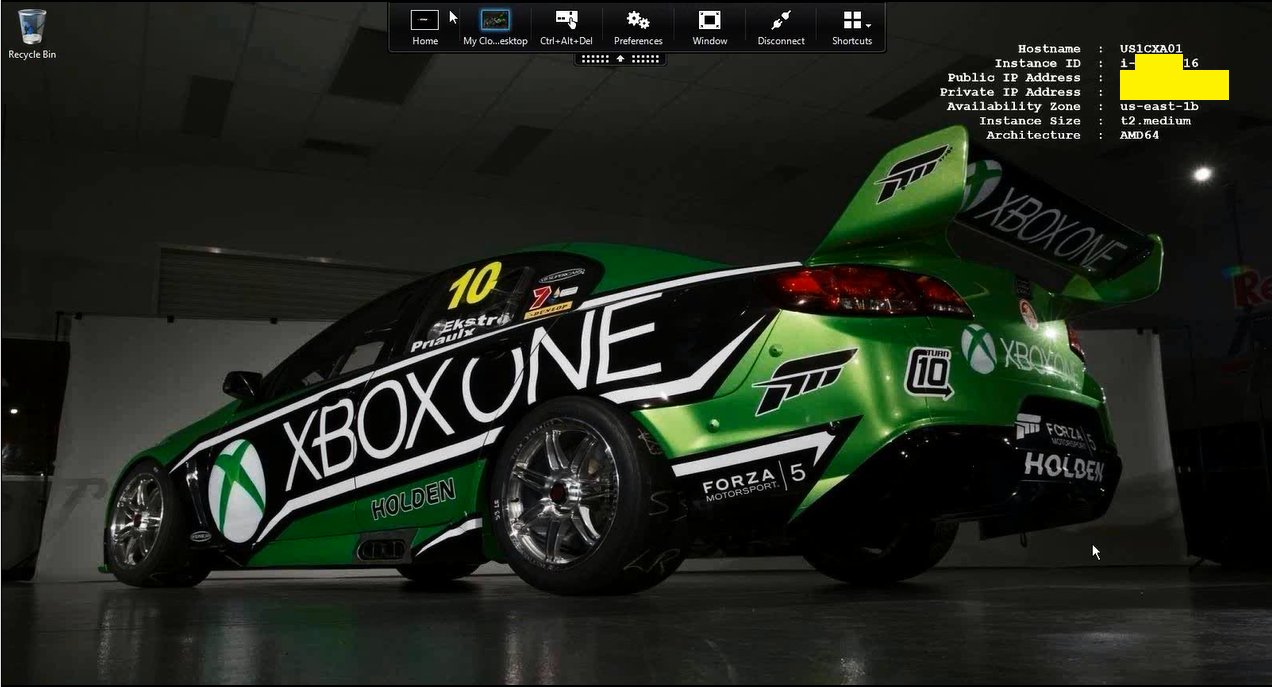
Link to my original Tweet from 29/04/2016 at – https://twitter.com/lyndonjonmartin/status/726122016621891584 close to the delivery of a UKI Citrix partner enablement workshop on delivering XenApp 7.x PoC from AWS.
What is AWS EC2?
It’s a division with-in Amazon that sells IaaS to customers for consumption. AWS is incredibly simple in my personal view BUT equally at the very same time it’s also an exceptionally powerful Public (IaaS) Cloud platform! IT departments within organisations of all shapes and sizes have an equal capability with AWS’s elastic virtual data centre capacity to rapidly design and implement a VPC to setup, configure and deploy workspace workloads of their choice within a few hours or days dependant upon there IT’s dept’s delivery & execution skillsets. Typing into Google.co.uk “AWS first year” reveals AWS’s first year was 2006 thats now over a decade’s worth of experience, maturity and continued on-going development and innovation. Check out – https://en.wikipedia.org/wiki/Amazon_Web_Services#History or brief history lesson.
Concepts of AWS
Most of what I’ve described below is available on the AWS “Getting Started” web page at – http://docs.aws.amazon.com/AmazonVPC/latest/UserGuide/GetStarted.html so be sure to read through-it.
Virtual Private Cloud (VPC)
Think of this as a virtual datacentre that created onto of AWS IaaS which allows you to create virtual networks (IP addr ranges, subnets e.t.c), deploy VM instances of different sizes for your required workloads and storage accounts to facility your organisations needs and requirements to potential optimise workload delivery, experience or DR scenario’s.
VM Instances Types
AWS provides traditional VM’s that you’d typically assign compute, storage type to on-prem as pre-defined instance types that vary in size and capacity to meet virtually most organisations workspace requirements in AWS. For an up to date list please check out –
https://aws.amazon.com/ec2/instance-types/.
Security Groups
Think of these as your traditional or virtual f/w’s ACL’s BUT now assigned against VM instance(s) within your VPC either individually or in a group, to control what traffic type e.g ports vs. protocol are allowed in/outbound. Check out – http://docs.aws.amazon.com/AWSEC2/latest/UserGuide/using-network-security.html#default-security-group which also covers the standard “Default Security Groups” within your VPC that you can utilise and modify for your PoC.
*Availability Zones
A logical representation of one or more data centres facilities in a city, state/province/county or even country.
*Regions
Simply put its a Geo area and they are isolated form other regions for H/A. In a Citrix world a simple example could be to think of multiple sites (London, Paris, Oslo all built to N+1) managed using FMA 7.7+ Zones (Primary and Satellite) for H/A for geo area.
* http://docs.aws.amazon.com/AWSEC2/latest/UserGuide/using-regions-availability-zones.html
Identity & Access Management (IAM)
This one is quiet important to understand if you want to deploy your PoC with MCS provisioned XA VDA workloads in AWS from a master VM instance like you would traditionally on-prem with XenServer, Hyper-V, Acropolis or vSphere. Setting up IAM enables/allows Studio to communicate with the AWS EC2 cloud hypervisor to provision your VM instances –
http://docs.aws.amazon.com/IAM/latest/UserGuide/introduction.html from your master VM instance in your VPC(s). If your not interested in deploying MCS workloads then skip learning IAM for now BUT please come back to it as it’s equally important as Security Groups for Pilot, UAT and PROD workloads in AWS with(out) Citrix workloads.
Suggested PoC Architecture
I tweeted the image at – https://twitter.com/lyndonjonmartin/status/854809306629361669 (its not intended to be accurate!) if you want a high resolution copy. Its intended to provide a high level only PoC deployment overview of delivering virtual apps & desktops (server) from AWS EC2 using Citrix XenApp 7.15 fronted by NetScaler Unified Gateway and or you can utilise Citrix Smart Tools – https://www.citrix.com/products/citrix-cloud/services.html to deploy blueprint to stand up a XenApp PoC in AWS.
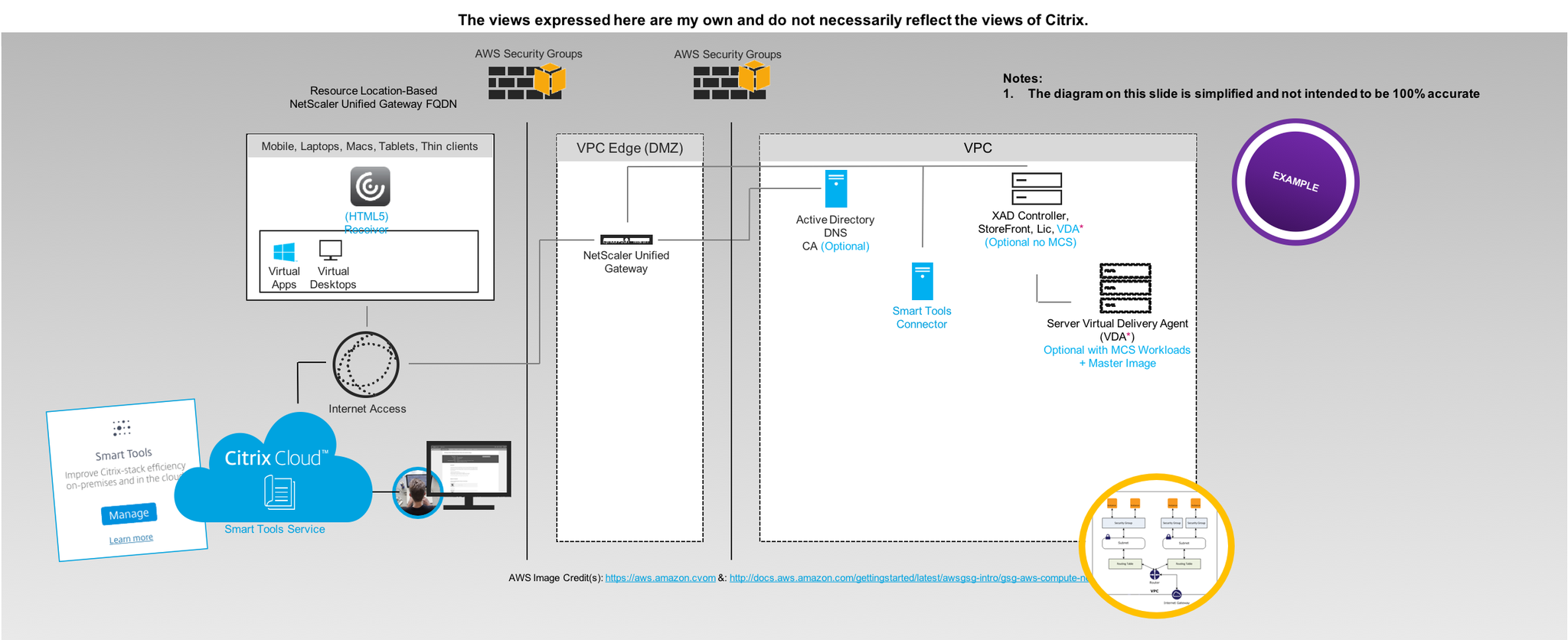
AWS & Citrix Pre-requisites, System Requirements
The following provides an brief and selective overview of standing up the bare min requirements to delivery Citrix secure workspace workloads from AWS.
0. Amazon Web Services (AWS) (cloud) hypervisor support – http://docs.citrix.com/en-us/xenapp-and-xendesktop/7-13/system-requirements.html#par_anchortitle_8a90 & https://docs.citrix.com/en-us/xenapp-and-xendesktop/7-15-ltsr/system-requirements.html#hosts–virtualization-resources.
1. Sign-up for a AWS EC2 account at – https://console.aws.amazon.com it will redirect you to the default AWS login and sign-up web page. You will need a valid credit card that you own and be sure to read through AWS terms & conditions, UAP e.t.c.
2. Once your have signed-up select a EC2 region i typically utilise N.Virgina as I expense this myself and it also makes for good tests locations of my Citrix workloads when testing out legacy vs. current vs. the latest HDX (3D Pro) technologies & innovations transatlantic from the US too the London, England :-).
3. Now that you’ve chosen or decided upon your region you’ll need to deploy your VPC – http://docs.aws.amazon.com/AWSEC2/latest/UserGuide/using-vpc.html you can make use of the default AWS VPC configurations which you can easily modify as required to meet the needs of your PoC.
4. Now create a e.g Citrix VAD “Security Group” which acts as a firewall ACL controlling which ports/protocols and traffic by *.* or IP range(s)* e.t.c are permitted in/out bound of your VPC to your VM instance(s) associated to this security group so that the delivery of virtual apps & desktops is possible from VM instances running the Server VDA’s.
Suggested example Traffic flow from the Internet to a Virtual App & Desktop delivered by an EC2 Instance
◉ – Untrusted network or public raw internet
◉ – DMZ or edge of a network, network/vnet or (network) security group depending on your network deployment choice
◉ – Trusted network or private secure network
| WWW | Internet Gateway | Router | VPC | Availability Zone | Security Group | Network | EC2 Instances |
|---|---|---|---|---|---|---|---|
| ◉ | ◉ | ◉ | ◉ | ◉ | ◉ | ◉ | ◉ |
Suggested (Security Group – Mgmt. VM) Port Configuration for RDS access to your mgmt. VM running AD, DNS e.t.c
For this particular security group I’d strongly recommended that when you setup the security group you limit the access to a single IP addr or range that you know and trust RDS access to come from to your mgmt. VM sat in your VPC.
| Protocol | Port | Inbound | Outbound | Internal VPC |
|---|---|---|---|---|
| TCP: SSH PuTTY (NS Mgmt. only) | 22 | ✖ | ✖ | ✓ |
| TCP: HTTP (Internal Communication) | 80 | ✖ | ✖ | ✓ |
| TCP: RDP/RDS | 3389 | * | * | ✓ |
Suggested (Security Group – Citrix VAD) Port Configuration for Citrix Workloads to the World
The following table is actually more about the required TCP/UD Ports and dependant upon your deployment approach e.g with(out) a L2L IPSec VPN tunnel vs. NetScaler Unified Gateway i’ve decided for this section most of it available with the exception of a few which are a no no for external inbound access.
Warning once again caution this table ONLY represents primary PORTS typically required in a PoC and does not imply that you should use this as your ACL for your AWS security groups as you requirements for your particular PoC use case may differ from organisation to organisation! For a complete list of the ports and what they do please ref to http://docs.citrix.com/en-us/xenapp-and-xendesktop/7-13/technical-overview/default-network-ports.html & https://docs.citrix.com/en-us/xenapp-and-xendesktop/7-15-ltsr/technical-overview/default-network-ports.html .
| Protocol | Port | Inbound | Outbound | Internal VPC |
|---|---|---|---|---|
| TCP: HTTPS (TLS) | 443 | * | * | ✓ |
| UDP: HTTPS (TLS) | 443 | * | * | ✓ |
| TCP: ICA/HDX Thinwire | 1494 | * | * | ✓ |
| UDP: ICA/HDX EDT or Framehawk | 1494 | * | * | ✓ |
| TCP: Session Reliability | 2598 | * | * | ✓ |
| UDP: Session Reliability for EDT only | 2598 | * | * | ✓ |
| UDP: HDX RealTime e.g Skype for Business | 16500-16509 | * | * | ✓ |
5. Lunch an NEW single instance from the EC2 dashboard under “Create Instance” this will be your mgmt. VM “wdc01” for the PoC and AWS will guide you through the deployment process (wizard).
6. Select your VM instance type to be deployed in your default or custom VPC and a suggested example instance type to utilise could be a AWS “t2.medium” instance type. You can find a complete list available at – https://aws.amazon.com/ec2/instance-types/.
6. Assign the default storage or increase and you can add another HDD later.
7. Assign the RDS mgmt. security group ensuring that RDS is enabled to connect to your mgmt VM.
8. Allow the VM to provision typically up to 5 minutes (depends on time of day, location of your VPC) then decrypt the passwd
9. Login and utilise this as your mgmt. VM and install the following suggested roles e.g AD, DNS and CA (Optional) as a bare minimum once you’ve assigned it an internal private static IP addr prior to installing and configuring.
10. Check a folder called e.g “Share” on C:\ and enable file sharing to this folder for your domain admin account.
11. Navigate to https://www.citrix.com/downloads/xenapp-and-xendesktop/ and download the latest XenApp/XenDesktop version available which is as of 12/04/2017 7.13 and copy it to the C:\Share to be used later to install XenApp 7.13+ onto your XA worker.
12. Now repeat steps 5 through 9 to deploy another single VM instance which will be your XenApp PoC VM e.g “xad01poc” and assign the following suggested instance type “t2.large’ with the exception of step 7 where you’d assigned the default VPC security group and login via RDS to this VM from your mgmt. VM e.g “wdc01”.
12. Once its ready login to your mgmt. VM “wdc01” and RDS to “xad01poc” provide it with a custom or use the default hostname and AD domain join it.
13. After successfully domain joining it login and create a folder on the C:\ drive called “Temp” on “xad01poc” and copy the *.iso from \\wdc01\Share to it.
14. Right click on the *.iso and “Mount” the media and the autorun should display the splash screen and select “XenApp”.
15. Select to install the “Delivery Controller” checking all the features e.g Studio, Director, Controller, MS SQL Express, StoreFront, License server and all the required ports.
16. You have now setup a mgmt. VM and a XenApp mgmt. VM.
17. Install and bound SSL certificate on “xad01poc” to be able to utilise https to protect username and passed credential handling when accessing RfW.
Understanding Machine Creation Services requirements for AWS
https://docs.citrix.com/en-us/xenapp-and-xendesktop/7-15-ltsr/manage-deployment/connections.html.
PoC Deployment of Virtual Apps & Desktops
Deployment Option 1 – NO MCS nor NetScaler UG & NOT SUGGESTED!!!
This option to be very clear is typically used to demonstrate the power of HDX from a public cloud e.g AWS and DOES IT WORK? Yes of course! I would strongly recommend that you don’t deploy your PoC with this approach but front it with a NetScaler UG but i’ve included it as I have covered this topic once before and sometime Citrix SysAdmins just want to test to see is it actually at all possible with little to know effort at all before actually deploying a PoC so I hope that this clears up this PoC deployment approach/path is messy and NOT SUPPORTED!!!!
1. Now also assign the Citrix VAD “Security Group” to “xad01poc” VM.
2. Re-mount the *.iso media if required and on the installation splash screen select to install the Server VDA choosing to enable existing connections selecting “Enable Remote PC Access” the VM will restart a few times which will take circa up to 5 minutes while the VDA installs.
3. Once the VDA is installed successfully launch “Studio” and complete creating a Site, machine catalog and delivery group based upon “xad01poc” VM.
4. Modify the SFS default.ica file for your default Store to include a line to utilise your external dynamic static IP addr and check that your Windows f/w rules are correctly configured to allow in/out bound access based upon the Citrix VAD “Security Group” or you can open the downloaded file you receive post login and modify the internal private static IP addr to the “xad01poc” VM’s dynamic public IP addr assigned by AWS and you should be able to launch your virtual app or desktop. Note: You’ll need to do it for each app or virtual desktop and if you modified the default.ica file with dynamic IP each time you stop and deallocate the VM you’ll need to modify the file again unless you utilise a AWS static public IP addr which is chargeable cost per month!
5. Navigate to https://xad01poc-dynamic-public-ip-addr/Citrix/StoreWeb/ with Citrix Receiver install on your Windows, Mac or Linux end-points and login as a domain admin or user and launch a virtual app or desktop that you’ve published.
6. Test the vitual app and our desktops performance by playing YouTube movie trailers here is fav one of mine – https://www.youtube.com/watch?v=sGbxmsDFVnE or download Google Chrome and publish it and access https://p3d.in. You’ll notice I have not mentioned what HDX graphics mode why? It should provide a good UX out of the box with 7.13+.
7. Shutdown and turn off your VM’s within your AWS VPC when finished to save costs. You will be billed for storage on-going e.g GB that you’ve consumed but I have to say its a very low cost per GB.
Deployment Option 2 – No MCS but fronted by NetScaler UG
Coming…
Deployment Option 3 – With MCS Workloads fronted by NetScaler UG
Coming…
Deployment Option 4 – Powered by Citrix Smart Tools (Notice some offers have been deprecated in 2018)
0. What is Smart Tools? Watch https://www.youtube.com/watch?v=RUTL1X_nBSg. I won’t expand on this topic more than what I have below for this particular blog post otherwise its going to get quiet length but I have to say you should explore Smart Tools post testing/deploying an AWS XenApp PoC.
1. Sign-up to Smart Tools Service at https://citrix.cloud.com/.
2. Create an AWS EC2 resource location with the Smart Tools Connector (formerly CLM our Lifecycle Management Connector) – https://manage-docs.citrix.com/hc/en-us/articles/212713903 and also please read – https://manage-docs.citrix.com/hc/en-us/articles/212713923 & https://manage-docs.citrix.com/hc/en-us/articles/212713963-Add-an-Amazon-Web-Services-resource-location.
3. Read the Blueprint available which explains deploying a blueprint to deploy workloads on AWS at – https://manage-docs.citrix.com/hc/en-us/articles/212714483-Deploy-a-blueprint-to-an-Amazon-Web-Services-resource-location which should give you a decent overview.
4. Download or read online the following getting started PoC guide for XenApp on AWS powered by Smart Tools Service (Smart Build using as Blueprint) available at the following URL with step by step instructions and images – https://docs.citrix.com/content/dam/docs/en-us/lifecycle-management/downloads/get-started-lifecycle-management-aws.pdf.
Leading Best Practises
1. Review the content available at – https://www.citrix.com/global-partners/amazon-web-services/xendesktop-on-aws.html
2. The number one AWS resource to check first and foremost is the AWS Well-Architected microsite at AWS EC2 at – https://aws.amazon.com/architecture/well-architected/ to help you get started. You should also understand how IAM in AWS works so be sure to check out –https://docs.aws.amazon.com/IAM/latest/UserGuide/intro-structure.html.
Notes from the field
1. The number one leading best practise is “Shutdown and turn off your VM’s within your AWS VPC when finished” to save your own personal costs incurred and or your organisations costs that maybe incurred.
2. You do need a suggusted intermediate knowledge level of AWS EC2 and Citrix in order to deploy virtual apps & desktops CORRECTLY I personally believe to ensure that those testing on your behalf actually are getting the correct HD or balanced experience to ensure a successful PoC. I’ve many misconfigurations in a variety of areas since 2015.
3. Take a look at using Citrix Smart Tools as an enabler to help you with XenApp environment(s) on AWS – https://manage-docs.citrix.com/hc/en-us/articles/213723663-Create-a-XenApp-and-XenDesktop-production-deployment-on-AWS.
The following content is a brief and unofficial prerequisites guide to setup, configure and test delivering virtual apps from the Microsoft Azure Marketplace powered by the Citrix Cloud XenApp Essentials Service prior to deploying in a PoC, Pilot or Production environment by the author of this entry. The views, opinions and concepts expressed are those by the author of this entry only and do not necessarily conform to industry descriptions or best practises. The views expressed here are my own and do not necessarily reflect the views of Citrix.
Shortened Names
XENAPP – xa
XENDESKTOP – xd
XENAPP/XENDESKTOP – xad
MACHINE CREATION SERVICES – mcs
AZURE REMOTEAPP – ara
XENAPP ESSENTIALS SERVICE – xes
HIGH DEFINITION EXPERIENCE – hdx
REMOTE DESKTOP SERVICES – rds
What is it?
It is a replacement for the deprecated Microsoft Azure RemoteApp (ARA) – https://blogs.technet.microsoft.com/enterprisemobility/2016/08/12/application-remoting-and-the-cloud/ (“…Support existing Azure RemoteApp customers on the service through August 31st, 2017..“) which provides simplicitic beauty of Microsoft Azure RemoteApp now with the “Secure by Design” enterprise security methodology, platform scalability with FMA in 7.x and HDX virtual app delivery protocol capabilities & power of Citrix XenApp.
ARA brought Remote Desktop Services (RDS) capabiltiies from a multi private cloud deployments on Windows Server to Azure with non-persistent RDS/RDP sessions delivered from the Microsoft Azure Cloud only! The XA Essentials Service is only available from Microsoft Azure Marketplace hosted on Azure and only supports the delivery of Windows apps delivery from Windows Server 2012 R2, 2016 prepared Templates or Bring Your Own Templates (BYOT) uploaded. Citrix has prepared a full FAQ available at – https://www.citrix.com/global-partners/microsoft/resources/xenapp-essentials-faq.html
Overviews & Demonstrations
Introducing XenApp Essentials Service is a demonstration of the Service by Citrix.
Extend the Microsoft RDS platform in Azure through Citrix solutions was a presentation at Microsoft Ignite 2016.
What Feature’s Are Available?
The following feature matrix compares XenApp, XenDesktop Platinum vs. XenApp & XenDesktop Service vs. Azure Marketplace XenApp Essentials vs. Azure Marketplace XenDesktop Essentials –
https://www.citrix.com/content/dam/citrix/en_us/documents/reference-material/xa-xd-deployment-options-feat-comp-matrix.pdf.
High Level Getting Started, System Requirements & Pre-requistes
1. You’ll need an Azure subscription with a resource group defined with a virtual network.
2. Define your preferred Azure region which you can ref from – https://azure.microsoft.com/en-gb/regions/.
3. Decide on your AD stratergy which can be Active Directory sat in the Azure resource location using a min A3 Standard VM instance for AD or you can utilise “Azure Active Directory Domain Services” and eDocs suggested that you review – https://docs.microsoft.com/en-us/azure/active-directory-domain-services/#main prior to implementing AAD for the XA Essentials Services vs. traditional AD.
4. Define your preferred OS strategy for the service which currently supports server OSes for Windows Server 2012 R2 or 2016 and you’ll need to define master image stratergy e.g BYO image or a Citrix prepared image for the service! Notes: “(a)BYO with your own Server OS template including apps + licenses for those apps or choose Citrix prepared templates with Apps. (b)RDS CALS w/SA to Azure or purchase RDS SALs.”
5. Customer owned Azure Subscription as is responsible for per monthly IaaS consumption costs e.g compute, network, bandwidth & storage
6. Only MCS based provisioning is support for public (Iaas) clouds and for this Service hosted by Microsoft Azure.
7. Subscribe to XenApp Essentials Service through Azure Marketplace at – https://azuremarketplace.microsoft.com/en-us/marketplace/apps/Citrix.XenAppEssentials?tab=Overview.
8. Connect your Azure subscription to Control Plane operated by Citrix Cloud. Citrix Cloud controls customer Azure subscription via Citrix Cloud Connectors to provide capabilities to manage, provision and monitor your XenApp servers which will deliver your HDX virtual apps
Deploying your Virtual Apps (Draft!!!)
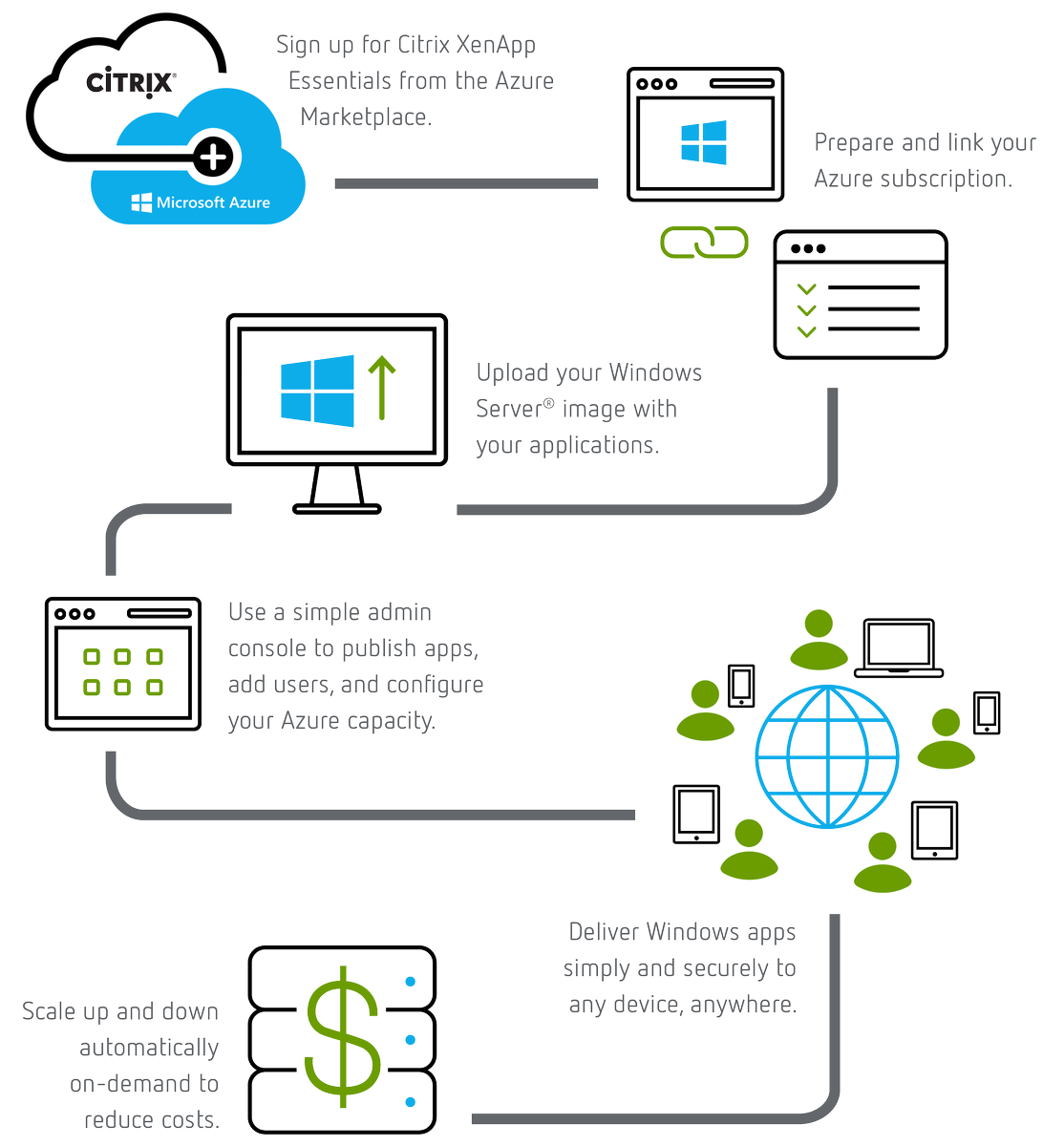
The above is an graphic from the official XA Essentials Service documentation from Citrix eDocs at – http://docs.citrix.com/en-us/citrix-cloud/xenapp-and-xendesktop-service/xenapp-essentials.html and the below is my personal text based step by step summary explaining how to get started with the XA Essential Service powered by Citrix Cloud and Microsoft Azure based upon the Ignite session at – https://www.youtube.com/embed/Ck0mtVXqOuM. Please note that these steps can change as the service is delivered from Citrix Cloud which is a secure SaaS style evergreen control plane – http://docs.citrix.com/en-us/citrix-cloud/overview/about.html.
1. Before you begin you will requires a subscription to XenApp Essentials Service from
2. Azure Marketplace + Server Images + RDS CALS w/SA
3. Create app collection similar to ARA
4. Create a name
5. Domain Joined (Popular) or Non-Domain Joined (TBC)
6. Link Azure subscription to XAE and select Resource Group, Virtual Networks & Subnet
7. Enter in Domain details which include Domain name, OU, Srv acct + passed
8. Select template image Citrix provided or your OWN
9. Select capacity and mange costs by selecting instance type and power settings scheme (saver logoff after 10min; standard after 1hr; performance after 4hrs or always on i.e do not perform any power mgmt
10. Enter in # of users concurrent and you’ll receive an estimate cost calculator prior to provisioning to understand the costs based on 40hr usage per month
Summary and the deploy
11. Time access is short as CC will provision your instances in your subscription
12. Select app collection click Apps tab then select apps to publish
13. Select users tab and search domain by user or group
14. Return to Manage home and you’ll see that your app collection is now ready with a green tick
15. Select app collection and you’ll see the StoreFront URL to send to users
16. Users login with domain\user + passed
17. Users are now able to launch there HDX virtual apps secured by there organisations Cloud-hosted StoreFront FQDN which provides secure remote access via the NetScaler Gateway Service also review caveats re bandwidth through-puts below.
Caveats, Current Known Issues with the Service
The list of current know issues one are my ones to pay attention to most as of 04/04/2017 and a full list is available at http://docs.citrix.com/en-us/citrix-cloud/xenapp-and-xendesktop-service/xenapp-essentials.html so please check and read them all!
1. Live.com accounts cannot be used for authenticaiton
2. Users cannot launch and app if an existing RDS session is present on the XA VDA worker.
3. Machine catalogue failures may occur if deploying a VM instance size in a region that does not support that instance type any more.
4. A premium storage account is not supported see “Prepare Your Azure Subscription”
5. Each end-user is limited to 1-GB outbound data transfer per month but you can increase the limit via by acquiring a 25 GB add-on via the Azure Marketplace see “StoreFront and NetScaler Gateway in XenApp Essentials Service”
6. See eDocs for more…
The views expressed here are my own and do not necessarily reflect the views of Citrix.
Overview
Today I received my new Mac, yes I’ve decided to move from a PC to a Mac for various reasons (those whom know me are probably going really!?) but I still have a Windows 10 tablet PC which I use regually at home, but most importantly my Windows 10 Citrix issued virtual desktop powered by XenDesktop (Citrix on Citrix) follows me anywhere with Citrix Receiver or the HTML5 Citrix Receiver!
I didn’t even turn on my old PC I just started working within less than 15 min from my new MacBook connected to my Win10 VD via Receiver and i’ll just sort out what I need locally like Reflector, NAMP e.t.c over the weekend as its a busy week post our local partner event Citrix Partner Accelerator.
What Did I Do?
1. Unboxed my new Macbook
2. Plugged in the power and pushed the power button its been a while since I’ve heard that CHIME 🙂
3. Completed Apples on-boarding process including setting up iCloud including connecting to the Citrix employee Wi-Fi from our London, Paddington offices check it out at – https://twitter.com/CitrixUK/status/834742107055259650
4. Next I opened Safari and navigated to http://receiver.citrix.com and it auto detected for me that I am connecting from a Mac and presented me with a download link to Receiver for Mac 12.4.
5. Once downloaded I installed it simple!
6. Opened Citrix Receiver and i entered in my addr which then prompted me for my Citrix employee username, passwd and 2FA Token
7. BOOM Receiver synced all my virtual apps & desktops that I had previously selected on other device(s) within a few moments of signing in
8. I clicked on my Windows 10 Virtual Desktop powered by XenDesktop and my new mobile #SecureWorkspace is ready to go within less than 15 minutes!
My new device & new #Citrix #SecureWorkspace unboxed, setup with #Receiver installed in less than 15 min connected to #Win10 @XenDesktop pic.twitter.com/Tv3ejuN5JZ
— Lyndon-Jon Martin (@lyndonjonmartin) March 1, 2017