Infographic

The views expressed here are my own and do not necessarily reflect the views of Citrix.
Infographic

The views expressed here are my own and do not necessarily reflect the views of Citrix.
Does it even actually exist? Truthfully it depends on how we as humans (employees) choose to consume the apps, data and network services on them for the purposes of personal and workplace usage.
In preparing to write this article I googled “The Nirvana Phone” the top search result is a Wikipedia entry – https://en.wikipedia.org/wiki/Nirvana_Phone (huge smile) along with 3 YouTube videos and very very very familiar face followed by yet another huge smile + found memory flashback because its Citrix CTO of Emerging Technologies Chris Fleck demonstrating using an iPhone 4 running a Windows 7 VDI (DaaS) delivered by Citrix Receiver on iOS connected to a monitor with a Apple VGA adaptor and portable paired Bluetooth keyboard. This is actually a key subconscious moment for me that has had a profound affect on me, and how I approach and look at the world around me today. So when I first saw that video I immediately hunted among work colleagues and friends for that Apple VGA cable adaptor to test it out for myself with my iPhone 4 and oh boy I was NOT disappointed yes it still had a way to go but as a real world working prototype concept enabling anyone in the world who uses Citrix and is the owner of an Apple iPhone 4 to use it in such a way is mind blowing even now while also demonstrating the WOW effect that this gaming changing technology will have on the workplace, even today nearly a decade on I am using one of many Nirvana Phones out there in the market running Citrix Workspace app available from all major app stores to actively take full advantage of my iPhone XR “Nirvana Phone” as it was intended in Chris Flecks original video below to be flexible and adaptable between sandbox vs. native mobile apps, browser based SaaS web apps and of course Citrix virtual apps* & desktops** formerly known as XenApp* and XenDesktop**.
I mentioned earlier it was a “key subconscious moment” for me personally as it validated and meant to me that I can use a devices as such as the Apple iPad or iPhone as a work device this is super cool and practically appealing to me, even today at Citrix they are evolving this a reality of the “Nirvana Phone” with the Intelligent Experience – https://www.citrix.com/lp/intelligent-workspace.html by distilling the friction + complexity of apps into simple to consume actions and insights from Citrix Workspace app vs. web portal.
Lets go back in time to late 2012, I’ve joined Citrix and at Christmas I’m gifted with an Apple iPad Mini which I used a lot running and working from @WorkMail, @WorkWeb (inclusive of my iPhone) and occasionally I consume my Windows 7 VDI on my iPad Mini because I can’t find a Bluetooth enabled mouse that works with it but it does work great for tasks such as lengthily emails using the soft/digital keyboard while travelling to and from events around the world like Citrix Summit and ServTech likewise locally on trains tethered to my iPhone as train Wi-Fi does not really exist in the 2012.
Fast world to 2015 and Citrix releases a prototype Bluetooth enabled mouse called the “Citrix X1 Mouse” and who is back demoing this capability? Yes Chris Fleck is back again continuing to edge closer to the “The Nirvana Phone” workplace operating model. What most folks are not aware of I could not make Citrix Summit that year due to a family member whom was medical very unwell, yet one of the best humans I have ever had the privilege of working with in my professional working career is Caz and she brought me back an original X1 Mouse prototype because she knew its importance and value to me with my digital first nature with modern touch enabled devices like iPhone’s and iPad’s beyond today’s modern day typewriters which to be honest looking back I was held back by the technology interfaces of my time VGA to HDMI and finally entering into the main stream market late 2018 and into 2019 casting capabilities matching what we use at home Google Casting for example now coming into the Workplace like Click Share but for me they are still both a v1 they need to mature over time.
Fast forward later in May of 2015 and the final piece for me falls into place with the Citrix Workspace Hub prototype demonstrated again by Chris Fleck with the at current CEO Mark B Templeton.
Fast forward again now its 2018 and the Citrix Workspace Hub officially launches and is available through select thin client vendors that choose to be in the program. I get a Citrix WorkspaceHub device for my own personal usage from Citrix ServTech and the first thing I do when I get home is plug it in and start using it, you can see me demoing it the first time I used it at home in 2018 from my annual series of “How I worked in 20XN” obviously 2018 edition which is embedded below, fast forward to 2 minutes, 30 seconds to watch it.
Today its 2019 the current year of this post and well lets say I have totally shifted to using “The Nirvana Phone within the Workplace” because I choose to but more important the technology of my current time allows me to, and I’ve ditched the modern day typewriters up to 12-17% of my total workplace through-out 2019. You still need a larger screen and laptop for creator personna’s but for the consumer personna’s personally I don’t believe you do at a high level. You can read my journey over 2019 transferring to the “The Nirvana Phone” operating model in the workplace, starting with the original post in the series of “The Future of Work is Today NOT Tomorrow” – https://www.mycugc.org/blogs/lyndon-jon-martin/2019/03/17/the-future-of-work-is-today-not-tomorrow-part-1, followed by part 2 –https://www.mycugc.org/blogs/lyndon-jon-martin/2019/03/28/future-of-work-is-today-not-tomorrow-part-2 and part 3 – <coming>.
In closing part 2 series will focus on how to get started and work they way I do every working day at Citrix where ever I am.
The views expressed here are my own and do not necessarily reflect the views of Citrix.
The views expressed here are my own and do not necessarily reflect the views of Citrix.
Introduction
What is Citrix Workspace app? It brings together all your LOB tools which in todays modern world consists of (virtual/micro/installed/mobile) apps, SaaS, desktops & content. I’ve embedded a sample of what this actually looks like below.
My #1 feature in @citrix #Workspace app is that now my @sharefile content is available in the same app and any content I favourite is available easily in the favourite view via the Home tab/icon | #CitrixLife #HowTheFutureWorks #Citrix #CitrixCTA #CitrixWorkspace pic.twitter.com/TBhYzbhsav
— Lyndon-Jon Martin 👨🏻💻 (@lyndonjonmartin) August 9, 2018
Overview
The new Citrix Workspace app way more than purely an upgrade of Citrix Receiver e.g grey to blue icon and a skin change, this NEW Citrix client app release is simply extraordinary, working for Citrix I can be considered bias however once you actually begin to consume the Citrix Workspace app you’ll understand exactly what I mean. Citrix Workspace app is for me all about an experience, and that experience is extraordinarily AWESOME! As I begin consuming my LOB (Line of Business) tools wherever I am + want and in a setting/context that suites me (home, Paddington vs. partner offices, trains, taxi e.t.c) the chosen LOB tool delivered context can change dependant upon criteria (I won’t be covering this today) or how IT (say YES!) has chosen to deliver the LOB tool through Citrix Access Control Service – https://docs.citrix.com/en-us/citrix-cloud/access-control/get-started.html.
I now have all my content available all in the same AWESOME app thank you Citrix Content & Collaboration aka ShareFile. I can upload, download and even favourite particular content e.g “L-J’s H1/2 Citrix Partner Tech Super Deck” which is then available directly from the home view/tab. In the below example I am uploading the LeasePlan Citrix SD-WAN case study – https://www.citrix.co.uk/customers/leaseplan-en.html and the actual video is available at – https://www.youtube.com/watch?v=4Hq-yryxfS0 take a look and remember to listen to the outcomes Citrix SD-WAN provides LeasePlan.

How do I get started today?
Firstly I will do a more detail blog post on getting it all up and running with use cases time dependant of course.
1.Start by navigating to https://docs.citrix.com/en-us/citrix-workspace-app.html and then goto Citrix.com and login with your access details, next navigate to https://www.citrix.com/downloads/workspace-app/ and download Citrix Workspace app for your chosen end-point. If you are running a TP of Citrix Workspace app code base please UNINSTALL it prior to installing the GA production code base as a few community individuals I know had issues upgrading from TP code base. I would like to state for the record I upgraded from PRODUCTION Citrix Receiver to the Citrix Workspace app for Mac 1808 on my Mac without ANY issues see below tweet.
Hello World @Citrix Workspace simple + easy upgrade on #Mac from #CitrixReceiver to #CitirxWorkspace in 1 minute! | Great work to the Citrix Engineering + PM teams on getting this out the door awesome job team & well done! #CitrixLife 😎🚀 pic.twitter.com/DQ1SM58Kqy
— Lyndon-Jon Martin 👨🏻💻 (@lyndonjonmartin) August 8, 2018
2. Please carefully read the System Requirements for your chosen platform here is the link for Mac – https://docs.citrix.com/en-us/citrix-workspace-app-for-mac/system-requirements.html and Windows https://docs.citrix.com/en-us/citrix-workspace-app-for-windows/system-requirements.html.
3. Review the installation guidance for Mac – https://docs.citrix.com/en-us/citrix-workspace-app-for-mac/install-configure.html and Windows – https://docs.citrix.com/en-us/citrix-workspace-app-for-windows/install.html.
4. Please carefully read the configuration of Workspace app for Mac – https://docs.citrix.com/en-us/citrix-workspace-app-for-mac/configure.html
and Windows – https://docs.citrix.com/en-us/citrix-workspace-app-for-windows/install.html e.t.c. for other platform and if you are looking for multi-monitor support or Mac – https://docs.citrix.com/en-us/citrix-workspace-app-for-mac/improve-user-experience.html#using-multiple-monitors for Windows – https://docs.citrix.com/en-us/citrix-workspace-app-for-windows/improve.html#multi-monitor-support, and securing communications between Workspace app and your StoreFront for Mac – https://docs.citrix.com/en-us/citrix-workspace-app-for-mac/secure-communications.html and Windows – https://docs.citrix.com/en-us/citrix-workspace-app-for-windows/secure-communication.html (Pay attention to deprecated cipher suites node) and finally if your are you a Smart Card user pay attention to the recitations at the bottom of both docs for Mac – https://docs.citrix.com/en-us/citrix-workspace-app-for-mac/requirements-for-smartcard-authentication.html and for Windows – https://docs.citrix.com/en-us/citrix-workspace-app-for-windows/authentication/config-smart-card.html and for WIF 5.4 (yes I know really however some of you still may need it while your upgrading to XAD 7.x platform) https://docs.citrix.com/en-us/citrix-workspace-app-for-windows/secure-communication/config-smart-card–for-web-interface.html.
5. Sign-up vs. Login to Citrix Cloud today and trial vs. acquire a Citrix Cloud service e.g ShareFile Service or the XAD Service and if you want to aggregate on-premises LOB apps into the new Citrix Workspace experience then setup “Site Aggregation” today. To learn how please read this CTXS blog post and watch the embedded YouTUBE video which provides a how-to overview at – https://www.citrix.com/blogs/2018/08/03/site-aggregation-for-citrix-workspace-is-now-ga/.
Thats all folks for now on the technical overview its brief I know so I will follow-up in future with more detailed overview + how-to e.t.c either here or on the https://www.mycugc.org website in the experts area.
Upgrading to Citrix Workspace from Citrix Receiver for smart devices
Upgrading to #CitrixWorkspace ……. pic.twitter.com/XA0ps4dDNl
— Lyndon-Jon Martin 👨🏻💻 (@lyndonjonmartin) August 22, 2018
In Closing
I work for Citrix, I have been a Citrix + IaaS advocate for well over a decade (now SD-WAN swell) so I am mostly likely bias you’ll think however Citrix Workspace app is truly AWESOME and way more than what you see at a glance, I encourage you all to begin consuming it today to see for yourself just what I am talking about and why I personally say its “AWESOME“.
The following content is a brief and unofficial prerequisites guide to setup, configure and test accessing secure by design virtual apps and desktops powered by XenApp & XenDesktop 7.15 prior to deploying a PoC, Pilot or Production environment by the author of this entry. The views, opinions and concepts expressed are those by the author of this entry only and do not necessarily conform to industry descriptions or leading best practises. The views expressed here are my own and do not necessarily reflect the views of Citrix.
Shortened Names
SESSION REABILITY – sr
HIGH DEFINITION EXPERIENCE – hdx
XENAPP/XENDESKTOP – xad
SESSION REABILITY – sr
CURRENT RELEASE – cr
LONG TERM SERVICE RELEASE – ltsr
Introduction what is HDX?
High Definition eXperience (HDX) is a set of technologies that provides a near to HD local like experience of a remoted virtual app, desktop or both to users anywhere in the world on any device even without installing anything on that device all you need is a modern widely used (supported) HTML5 compliant internet browser e.g Chrome, Safari (try it on your iOS devices :-)), Firefox, Internet Explorer you get the picture.
HDX is simple yet so powerful and has three founding principles which are intelligent redirection, adaptive compression, and data de-duplication like wise it has three principles it performs when you connect to there virtual resources which is Inspect the VM (Server vs. Desktop) what does it have e.g vGPU, Inspect the network what its like and can I use UDP for adaptive transport or should I fallback to TCP to remote the display + multimedia and finally it inspects the end-point what is there and can I use it? An example is the HDX Optimisation Pack available to offload audio/video for my Skype for Business sessions or shall I utilise generic HDX fallbacks?
I’m not going in great detail in this introduction so if your new to HDX or even an HDX Xen Master I’d still encourage you read the white paper published by Citrix on HDX Technologies at –
https://www.citrix.com/content/dam/citrix/en_us/documents/white-paper/citrix-hdx-technologies.pdf. Also be sure to check out the HDX resources page on Citrix.com at – https://www.citrix.co.uk/products/xenapp-xendesktop/hdx-technologies.html.
Finally you can find all the latest about XAD 7.16 and not just whats new with HDX in this release at – https://docs.citrix.com/en-us/xenapp-and-xendesktop/current-release/whats-new.html and you’ll notice that it’s not a 7.16 URL but refers to current release or CR.
HDX RealTime
Skype for Business to Teams “We are committed…” read all about it in Dereks blog post on Citrix.com – https://www.citrix.com/blogs/2017/11/08/the-big-news-about-microsoft-teams. The big announcement is that HDX RealTime Optimisation Pack now has an LTSR release version 2.4 which is available and you can learn more product lifecycle information at – https://docs.citrix.com/en-us/hdx-optimization/2-4-ltsr.html. Its also worth noting that this LTSR does NOT support any version of Microsofts Teams only Skype for Business 2015, 2016 you can learn more by reviewing the System Requirements for the client vs. server side at – https://docs.citrix.com/en-us/hdx-optimization/2-4-ltsr/system-requirements.html.
– HDX RealTime Media Engine for the Citrix Ready workspace hub (formerly known as HDX Ready Pi) is only supported for ViewSonic – https://citrixready.citrix.com/viewsonic/viewsonic-sc-t25.html or NComputing – https://citrixready.citrix.com/ncomputing/ncomputing-rx-hdx-thin-client.html Pi’s only. You can also get management of these devices from Stratodesk check out – https://www.stratodesk.com/products/raspberry-pi-thin-client.
– Behavioural changes in the way audio is handled in fallback mode when CPU is busy is to disable Echo Cancellation via the RTME as the generic HDX RealTime will handle this capability until returning to expected behaviour and lower CPU load.
– Enhancements to the microphone to provide better insights into whom is speaking.
The full list of what’s new in this LTSR is available at – https://docs.citrix.com/en-us/hdx-optimization/2-4-ltsr/whats-new.html.
HDX Broadcast
– The release of XAD 7.16 introduces a great new VDA installation behaviour change 🙂 whereby it will automatic set the HDX mode to be standard (Server OS) vs. HDX 3DPro mode (Desktop OS if it meets the requirements for HDX 3DPro e.g the Desktop OS includes a vGPU or GPU) which I believe is setup in the right direction and simplifying overall CTX Admin overhead e.g another syntax option to remember vs. I forget to configure the correct parameter.
– Now by default the new HDX Graphics mode is enabled is adaptive transport or EDT and is set to Preferred. Don’t worry if your a Citrix Admin as you’ve maybe already realised I didn’t enable UDP for this to work! Remember is an adaptive remote display protocol so it will fallback to TCP by default using the default Citrix HDX ports. Its also worth mentioning that when (Preferred) is set then SR is enabled for both UDP vs. TCP connections and client connections (Receiver check supported versions e.g Win min 4.10; Mac 12.8) are attempted in parallel during the initial connection, for SR reconnections and finally auto client reconnects aswell.
– Browser Content Redirection – https://docs.citrix.com/en-us/xenapp-and-xendesktop/current-release/multimedia/browser-content-redirection.html redirects the contents to the local device running an embedded browser within the HDX session which allows for offloading of content, network traffic, graphics from the VDA running in the resource location to the users end-point enhancing the UX significantly.
– Not strictly something new but HTML5 Redirection – https://docs.citrix.com/en-us/xenapp-and-xendesktop/current-release/policies/reference/ica-policy-settings/multimedia-policy-settings.html which is still currently only available for internal usage as you’ll read from the eDocs article but this is 100% something an Citrix Admin & Architects should begin testing today as HTML5 begins in my personal view to supersede Flash based websites as we move forward towards 2020.
– Auto DI Scaling for Multi-Monitor
– H.265 encoding support running on the latest end-points which supported a GPU that supports H.265 decoding and if its not available it will by default fall-back to H.264 decoding. The net result of moving to H.265 from H.264 which is a Platinum only feature results in significant bandwidth savings and much better UX. I have seen the net results with a few of our engineering customers that develop vehicles with teams spread out across the world and the results as awesome!
– Strictly speaking this is not agnostic or exclusive to the HDX technology stack but the Windows Continuum is quiet important for a great user experience and its powered by primarily at a the hypervisor level and its currently only supported on Citrix XenServer. Visit – https://docs.citrix.com/en-us/xenapp-and-xendesktop/current-release/technical-overview/hdx.html for how-to configure it today if your running XenServer.
– High definition webcam streaming for Windows Server with resolutions up to 1920×1080 – https://docs.citrix.com/en-us/xenapp-and-xendesktop/current-release/technical-overview/hdx.html#hd-webcam
– “Session Watermark” with custom text which you learn to setup and configure using the following CTX article – https://support.citrix.com/article/CTX230054 and was originally part of the XenApp Secure Browser and its deployment guide is available at – https://docs.citrix.com/content/dam/docs/en-us/workspace-cloud/downloads/Secure%20Browser%20-%20Deployment%20Guide.pdf.
In Closing
I be covering off some HDX topics in more detail in up and coming blog posts either here or in “Expert Insights” at myCUGC website at – https://www.mycugc.org/. Finally if you want to take part in my challenge for 2018 you can learn more about it at – https://www.mycugc.org/blog/a-2018-challenge-for-the-mycugc-community.
The views expressed here are my own and do not necessarily reflect the views of Citrix.
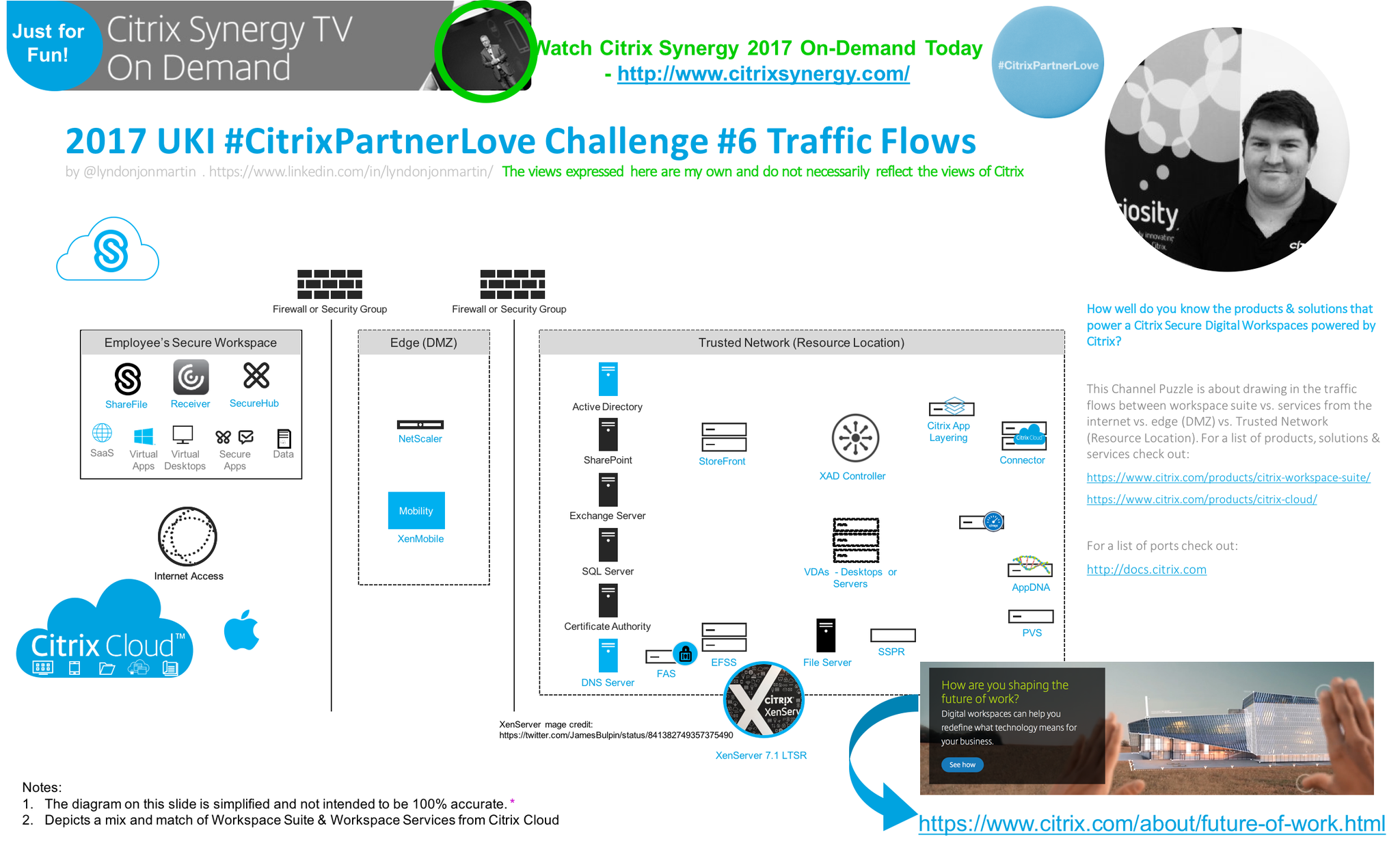
You can download the image at https://lnkd.in/dN74-97 to print.
The following content is a brief and unofficial prerequisites guide to setup, configure and test delivering virtual apps and desktops powered by XenApp & XenDesktop 7.13 prior to deploying in a PoC, Pilot or Production environment by the author of this entry. The views, opinions and concepts expressed are those by the author of this entry only and do not necessarily conform to industry descriptions or best practises. The views expressed here are my own and do not necessarily reflect the views of Citrix.
Shortened Names
SECURITY ASSERTION MARKUP LANGUAGE – saml
LOCAL HOST CACHE – lhc
XENAPP – xa
XENDESKTOP – xd
XENAPP/XENDESKTOP – xad
WINDOWS – win
VIRTUAL DELIVERY AGENT – vda
HIGH DEFINITION EXPERIENCE – hdx
VIRTUAL DESKTOP – vd
CUSTOMER EXPERIENCE IMPROVEMENT PROGRAM – ceip
VIRTUAL APPS – va
DATA TRANSPORT LAYER – edt
FIREWALL – f/w
ACCESS CONTROL LISTS – acl
ADVANCED MICRO DEVICE – amd
What’s New
A full and complete list of what’s new is avaiable at – http://docs.citrix.com/en-us/xenapp-and-xendesktop/7-13/whats-new.html. I’ll start with one of my Citrix passions which is any and everything surrounding HDX technologies.
1. HDX Adaptive Transport is disabled by default in XAD 7.13* also referred to as EDT is a new HDX graphics mode that utilises both the UDP and TCP protocols with a fallback to TCP where UDP isn’t available. The HDX engineering team have engineered this new Citrix protocol called Enlightened Data Transport (EDT) which utilises the existing Citrix ports 1494 (ICA/HDX) and 2598 (Session Reliability) for both TCP and now new UDP so f/w ACL changes are near enough straight forward. To test this new graphics mode internally:
– Configure the ACL between your test end-point and through your internal network (over a VPN) VM running the 7.13 VDA to allow UDP and TCP for 1494, 2598
– Your test VM instance could be running in Azure (connected on-prem via a VPN) or on XenServer 7.1 and remember must be running the latest desktop or server VDA
– Your test end-point must be running the following min Citrix Receiver versions for Windows 4.7, Mac 12.4 and for iOS 7.2
– *In Studio create a machine catalogue, delivery group or use an existing one with your VDA upgraded from e.g 7.12 to 7.13 and then create a new HDX policy e.g HDX-TestofEDT and select the following HDX policy entitled “” and choose “Preferred“.
2. AMD Multiuser GPU (MxGPU e.g GPU Virtualization works with vSphere only) on the AMD FirePro S-series server cards for HDX 3D Pro workloads only e.g Desktop OSes ref – http://docs.citrix.com/en-us/xenapp-and-xendesktop/7-13/hdx/gpu-acceleration-desktop.html+ with support for up to 6 monitors, custom blanking & resolution, high frame rate and only GPU Pass-through is supported on the following hypervisors XenServer and Hyper-V. For further details please ref to the AMD website at – http://www.amd.com/en-us/solutions/professional/virtualization.
3. Intel Iris Pro (5-6th Gen Intel Xeon Processor E3) graphics processors supports H.264 h/w encoding for virtual apps & desktops, HDX 3D Pro support for up to 3x monitors (Ref to install options+), custom blanking & resolution, high frame rate. For further details and compatible Intel processors ref to – http://www.intel.com/content/www/us/en/servers/data-center-graphics.html
4. Other HDX enhancements include:
– Bidirectional content redirection – http://docs.citrix.com/en-us/xenapp-and-xendesktop/7-13/policies/reference/ica-policy-settings/bidirectional-content-redirection.html
– Wacom tablets improvements & connection methods – http://docs.citrix.com/en-us/xenapp-and-xendesktop/7-13/hdx/usb.html and also see http://docs.citrix.com/en-us/xenapp-and-xendesktop/7-13/policies/reference/ica-policy-settings/usb-devices-policy-settings.html
– File copying performance enhancements for client drive mapping
5. StoreFront 3.9 support for the following below and for a closer look check out the following CTX blog article – https://www.citrix.com/blogs/2017/02/24/whats-new-in-storefront-3-9/
– HDX Adaptive Display
– CEIP automatic enrollment by default. To disable please ref to http://docs.citrix.com/en-us/storefront/3-9/install-standard.html#par_anchortitle_8ea6
– Importing of NUG configurations (ZIP file or via PowerShell) into StoreFront to setup through the XAD Wizard using the latest NetScaler UG 11.1.51.21+ ref – http://docs.citrix.com/en-us/storefront/3-9/integrate-with-netscaler-and-netscaler-gateway/import-netscaler-gateway.html to reduce and avoid misconfigurations.
– Not new but if you’re looking to security harden your StoreFront standalone or cluster ref to – http://docs.citrix.com/en-us/storefront/3-9/secure.html
– SAML auth through against your preferred Store with NetScaler Unified Gateway configured as your IdP – http://docs.citrix.com/en-us/storefront/3-9/configure-authentication-and-delegation/configure-authentication-service.html#par_anchortitle_d712
5. The Connection Quality Indicator is not part of the XAD 7.13 release but an invaluable Citrix tool for Citrix SysAdmins check out its capabilities at – https://www.citrix.com/blogs/2017/02/22/citrix-connection-is-slow-not-really/ and you can download it from – https://support.citrix.com/article/CTX220774 and it also inclues group policies for better SysAdmin controls to enable or disable the tool which is supported from XAD 7.6 LTSR and upwards ref the CTX220774 article. The below image is taken from a Window 10 virtual desktop powered by XenDesktop 7.x.

6. Linux Seamless published applications from a Linux supported OS using the 7.13 VDA – http://docs.citrix.com/en-us/linux-virtual-delivery-agent/7-13/whats-new.html and also please read the publishing apps for Linux at – http://docs.citrix.com/en-us/linux-virtual-delivery-agent/1-4/suse/configuring/publish-apps.html for advanced tips and guidance on seamless mode vs. window manger configuration.
7. LHC in 7.13 introduces a new support feature for brokering operations for Citrix Cloud when the internet connection between the Citrix Cloud Connector and the Citrix Cloud control plane at – https://citrix.cloud.com/ is in a failed state or unavailable due to an ISP outage. You can also force an outage following the documentation available at – http://docs.citrix.com/en-us/xenapp-and-xendesktop/7-13/manage-deployment/local-host-cache.html++ by creating and manually modifying the following registry entry “HKLM\Software\Citrix\DesktopServer\LHC with entry of OutageModeForced” set to the value in the documentation++ to force an outage for testing and or evaluation purposes prior to implmenting Local Host Cache. I’ve embedded below a simple architectural recap of LHC introdcued in XAD 7.12 and you can read in more depth detail about Local Host Cache from a previous blog post available at – http://axendatacentre.com/blog/2016/12/13/whats-new-in-xenapp-xendesktop-7-12/.

Finally LHC still provides support for brokering operations for traditional XAD Controller Site Database on-prem ref ++. I’d also recommend that you watch this TechTalks To Go covering LHC in XAD 7.12 release.
8. Provisioning Services 7.13 now supports Linux streaming and a brand new caching technique only available and supported on XenServer 7.1 called PVS-Accelerator. Check the following YouTube video from Citrix entitled “Introducing PVS-Accelerator, only available with XenServer!” via https://twitter.com/juancitrix/status/835202277317148672.
9. HDX Thinwire enhancements in 7.13 have resulted in up to 60% bandwidth savings. Take a look at the following CTX blog post at – https://www.citrix.com/blogs/2017/01/11/hdx-next-cuts-bandwidth-by-up-to-60-yes-sixty-percent/ which has some great high level LoginVSI 4.1.6 graphics comparing Thinwire in 7.12 vs. 7.13 on Windows Server 2012 R2 and 2016.
10. AppDNA what’s new ref – http://docs.citrix.com/en-us/dna/7-13/whats-new.html now includes support for Windows 10 Anniversary Update (AU) and now defaultor analysis and reporting, Secure Web reports and finally improved importing to process to analysis OSes and apps. There are a few more to be sure to check out the whats news!
Deploying XenApp 7.13 for Evaluation & Testing Purposes
The fastest way to deploy and test the latest new features from Citrix XA 7.13 release with little to no effort is to deploy the “Citrix XenApp 7.13 Trial” from Microsoft Azure available and accessiable at – https://azuremarketplace.microsoft.com/en-us/marketplace/apps/citrix.citrix-xa?tab=Overview.
Trial up to 30 days of #Citrix @XenApp 7.13 today with ease in #Microsoft @Azure – https://t.co/0DnKb5k4TO pic.twitter.com/h9L75QbnJO
— Lyndon-Jon Martin (@lyndonjonmartin) March 4, 2017
Removed from XenApp and XenDesktop 7.13
Please be sure to read and review the complete removed features and future removal features within XAD 7.x platform topics on Azure Classic, AppDisks, Desktop OS support and supported HDX Graphics Modes e.t.c –
https://docs.citrix.com/en-us/xenapp-and-xendesktop/7-13/whats-new/removed-features.html.
Viso Stencils from Citrix’s Ask the Architect – https://twitter.com/djfeller for XenApp and XenDesktop 7.13.

Image credit: https://twitter.com/djfeller/status/836557405173477376
https://virtualfeller.com/2017/02/28/visioxenappxendesktop713/
The following content is a brief and unofficial overview of the new HDX policy setting that enables HDX Adaptive Display v2. The views, opinions and concepts expressed are those by the author of this entry only and do not necessary conform to industry descriptions, best practises. The views expressed here are my own and do not necessarily reflect the views of Citrix.
Shortened Names
XENAPP – xa
XENSERVER – xs
XENDESKTOP – xd
XENAPP/XENDESKTOP – xad
VIRTUAL DELIVERY AGENT – vda
HIGH DEFINITION EXPERIENCE – hdx
INDEPENDENT COMPUTING ARCHITECTURE – ica
HDX ADAPTIVE DISPLAY V2 – hdxadv2
Introduction
The following capability is also referred to as Selective use of H.264, Selective H.264, HDX Adaptive Display v2 and Hybrid mode – https://www.citrix.com/blogs/2016/09/28/hdx-graphics-gone-hybrid/ but in this blog post it’s referred to as “HDX Adaptive Display v2” but its technical accurate name from eDoc’s is “Selective use of a video codec (H.264) to compress graphics” as reffered to here – http://docs.citrix.com/en-us/xenapp-and-xendesktop/7-11/whats-new.html#par_anchortitle_59c9.
Overview
In the release of XAD 7.11 (Seven11) a new Thinwire HDX policy was released which is part of the following policy Use video codec for compression” with the following option selected “For actively changing regions” which enables HDX Adaptive Display v2 – http://docs.citrix.com/en-us/xenapp-and-xendesktop/7-11/whats-kmnew.html#par_anchortitle_59c9 which blends the following Citrix HDX Graphics modes H.264 & Thinwire Compatible Mode together to offer the best UX but also to provide a balanced apporach by implementing the most right vs. relevant HDX graphics mode to offer the best rich & HD experience or near to local-like experience while balancing all compute, network resources between the server and or desktop VDA over the organisational network, internet to the users end-point.
The following CTX blog article – https://www.citrix.com/blogs/2016/09/28/lossless-compression-lowering-the-cost-of-pixel-perfection/ most accurately describes the what, the how and the why? So be sure read it and watch the following YouTube video demonstration entitled “Citrix Desktop Master Class – Adaptive Display v2 Demo by Lee Bushen“.
Understanding Actively Changing Regions
If you take a look at the below example of a YouTube web page (rendered in HTML in Oct 2016) e.g delivered as a virtual app published internet browser or a virtual desktop and you access the above YouTube web page HDX Adaptive Display v2 will selectively utilise H.264, Thinwire and overlay lossless text.
To further understand this in greater details please refer to this Citrix blog article first and foremost https://www.citrix.com/blogs/2016/09/28/lossless-compression-lowering-the-cost-of-pixel-perfection/ and then watch
Citrix Desktop Master Class – What’s New in XenApp/XenDesktop 7.11 – Sept 2016available at – https://www.youtube.com/watch?v=rGHdTX202_U but scrub to 1:12:00 if you just want to understand HDX Adaptive Display v2 in greater detail.
| Name of application e.g an Internet Browser | ||||||||||||||||||||
|
||||||||||||||||||||
| Start menu, taskbar and notification centre | ||||||||||||||||||||
The following content is a brief and unofficial prerequisites guide to setup, configure and test delivering virtual apps and desktops powered by XenApp & XenDesktop 7.11 (Seven 11) prior to deploying in a PoC, Pilot or Production environment by the author of this entry. The views, opinions and concepts expressed are those by the author of this entry only and do not necessarily conform to industry descriptions or best practises.
Shortened Names
XENAPP – xa
XENDESKTOP – xd
XENAPP/XENDESKTOP – xad
VIRTUAL DELIVERY AGENT – vda
HIGH DEFINITION EXPERIENCE – hdx
INDEPENDENT COMPUTING ARCHITECTURE – ica
EXPERIENCE 1st – x1
VIRTUAL DESKTOP – vd
VIRTUAL APPS – va
THINWIRE COMPATIBLE MODE – tcm also known as ecm or thinwire+
UNIVERSAL WINDOWS PLATFORM – uwp
FEDERAL INFORMATION PROCESSING STANDARD – fips
SELF-SERVICE PASSWORD RESET – sspr
PROVISIONING SERVER – pvs
MACHINE CREATION SERVICES – mcs
AZURE RESOURCE MANAGER – arm
What’s New
1. XAD 7.11 infrastructure support on Windows Server 2016 for the Controller, StoreFront, Studio, Director, Server VDA, Session Recording Server & Agent, Universal Print Server.
2. Self-Service Password Reset 1.0 (SSPR) is now part of the StoreFront 3.7 & XAD 7.11 (Platinum feature) release and can be installed on Windows Server 2008 R2, 2012 R2 and 2016* and allows users to unlock or reset their AD passwords through a series of questions. For a detailed overview please read the CTX blog entitled “StoreFront 3.7 has been released!“- https://www.citrix.com/blogs/2016/09/14/storefront-3-7-has-been-released/
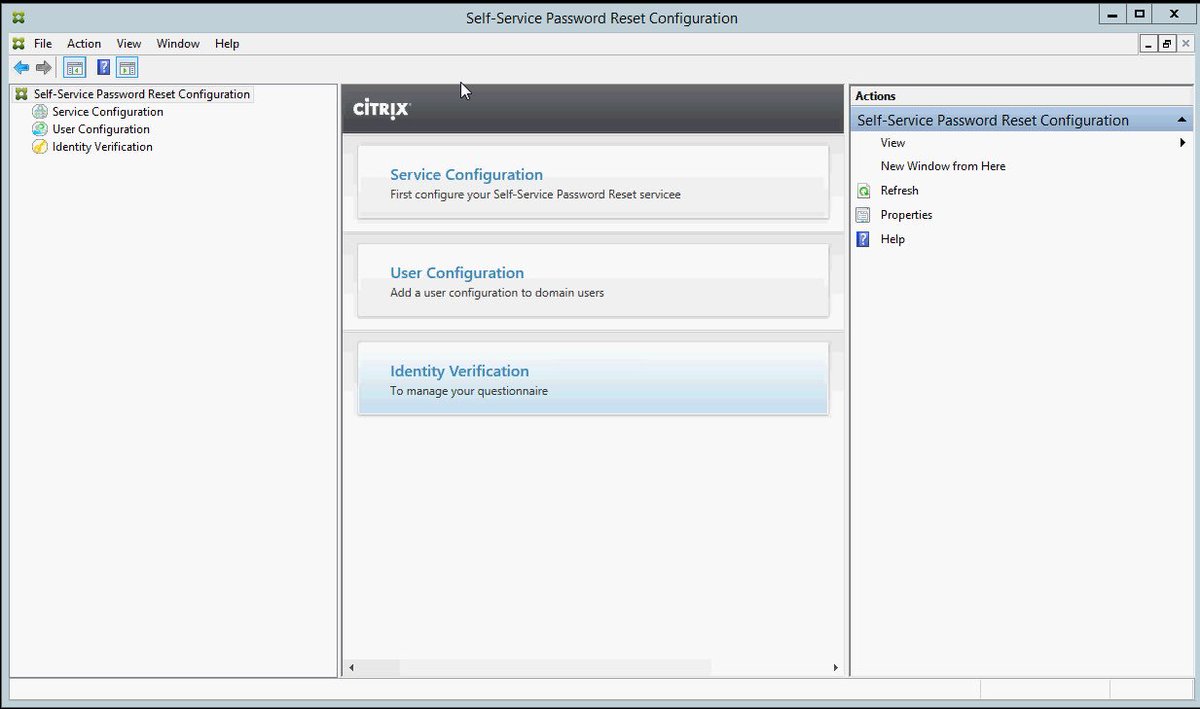
3. SQL Server 2014 Express is still installed by default when installing the XAD Controller which became the default in XAD 7.9 release ref – http://docs.citrix.com/en-us/xenapp-and-xendesktop/7-9/whats-new.html#par_anchortitle_ddbe so be aware of the installation behavioural changes for SQL and SQL Server 2016 is now supported ref –http://docs.citrix.com/en-us/xenapp-and-xendesktop/7-11/system-requirements.html#par_anchortitle_384a and for a full list of the supported databases for XAD please refer to http://support.citrix.com/article/CTX114501 which contains and up to date tablised view of XAD versions vs. SQL versions and which are and are’nt supported! Finally DB sizing can be found by referring to the LTSR release of XAD 7.6 at – http://docs.citrix.com/en-us/categories/solution_content/implementation_guides/database-sizing-guidance-for-xendesktop-7-6.html which has great guidance on database sizing for XAD 7.6+.
4. Publish URL’s, documents and media files from network shares (WAHOO!) is now available on as part of the XAD 7.11 release. It currently only supports publishing of content via PoSH cmdlets and all the examples can be found and a detaied overview of the feature is avaiable at – http://docs.citrix.com/en-us/xenapp-and-xendesktop/7-11/install-configure/publish-content.html*.
Example Publishing a Word Document from Citrix eDoc’s*
New-BrokerApplication -Name ReadMe -PublishedName”ReadMe Document” -ApplicationType PublishedContent -CommandLineExecutable \\MyFolderShare\Documents\ReadMe.doc -DesktopGroup Content
5. Use of System Center Virtual Machine Manager to provision VMs used to create AppDisks. If you are unfamiliar with AppDisks the following YouTube video from the Citrix channel demonstrates how’s setup, create and assign your AppDisks to users virtual desktops. There is also a fantastic AppDisks FAQ avaiable at – http://docs.citrix.com/content/dam/docs/en-us/xenapp-xendesktop/xenapp-xendesktop-7-8/downloads/AppDisk%20FAQ.pdf
6. Installation behavioural changes for CIS programs entitled “Citrix Customer Experience Improvement Program (CEIP)” and “Citrix Call Home“. For more information please refer to and read – http://docs.citrix.com/en-us/xenapp-and-xendesktop/7-11/manage-deployment/cis.html.
7. New HDX enhancements include:
– A new HDX policy setting combining Thinwire Compatible Mode (ECM) and H.264 can be enabled by selecting the following policy Use video codec for compression and select For actively changing regions. If you do not then the default HDX graphics mode is used which is Use video codec for compression Use video codec when preferred. For a more detailed overview please check out – http://docs.citrix.com/en-us/xenapp-and-xendesktop/7-11/policies/reference/ica-policy-settings/graphics-policy-settings.html.
– Up to 5% bandwidth reduction with the new behavioural enhancements for video content with Thinwire and requires XAD 7.11 with either Windows Receiver 4.5 or Linux 13.4.
– Support for USB generic mass storage devices for XenApp
– TWAIN 2.0 scanning protocol support with Windows Receiver 4.5+
– New behavioural changes for the optimisation of client USB devices – http://docs.citrix.com/en-us/xenapp-and-xendesktop/7-11/policies/reference/ica-policy-settings/usb-devices-policy-settings.html
– Support for publishing universal apps for Windows 10, Server 2016 using the Microsoft Universal Windows Platform (UWP).
– Support for H.264 hardware encoding with supported nVidia GPU cards (NVENC hardware encoding – https://developer.nvidia.com/nvidia-video-codec-sdk) and also to read the following entitled “Better Together: Citrix XenDesktop 7.11 + NVIDIA GRID” from – https://blogs.nvidia.com/blog/2016/09/14/citrix-xendesktop-nvidia-grid/!
– Default VDA policy settings for XAD 7.11 – http://docs.citrix.com/en-us/xenapp-and-xendesktop/7-11/policies/policies-default-settings.html
8. StoreFront 3.7 includes SSRP 1.0 as mentioned above in point 2., UI support for small form factor devices improving the user’s overall experience when you configur the unified Citrix Receiver experience on StoreFront against your Store(s) which can be configured by reffering to – http://docs.citrix.com/en-us/storefront/3-7/manage-citrix-receiver-for-web-site/unified-receiver-experience.html so when connecting to from e.g Safari on an iPhone your end-users experience is way better try for yourself! Finally a great new addition or rather enhancement to Zones in StoreFront 3.7 & XAD 7.11 is that now client location based zone preference passes the zone information to the controller (required configuration – http://docs.citrix.com/en-us/xenapp-and-xendesktop/7-11/manage-deployment/zones.html#par_anchortitle_1db7) which in turn utilises this information to select the more appropriate workstation/server VDA’s that are closest in proximity to the user so when connecting to virtual apps & desktops there receive the best rich HD experience possible.
9. Windows Server 2016 analysis and reporting including Expanded security analysis with AppDNA 7.11 – http://docs.citrix.com/en-us/dna/7-11/whats-new.html.
10. Automate Director notifications with Citrix Octoblu – http://docs.citrix.com/en-us/xenapp-and-xendesktop/7-11/director/alerts-notifications.html#par_anchortitle_1d19. For a detailed overview and look at this integration be sure to read the blog post – http://horacegoesskiing.com/index.php/2016/09/16/using-xenappxendesktop-7-11-alert-policies-with-octoblu/.
11. Support for Windows Server 2016 as a server and a target platform for PVS 7.11 including an enhanced diagnostic model so much more so be sure to review the PVS 7.11 online documentation at – http://docs.citrix.com/en-us/provisioning/7-11.html.
12. Citrix XenApp and XenDesktop 7.6 FIPS 140-2 Sample Deployments (Technically NOT new but very useful for Citrix customers and partners alike) – http://docs.citrix.com/content/dam/docs/en-us/categories/public-sector/downloads/Citrix%20XenApp%207.6%20and%20XenDesktop%207.6%20FIPS%20140-2%20Sample%20Deployments.pdf
13. Provisioning Citrix workloads in Microsoft Azure using ARM is now available. For a detailed how-to read – http://docs.citrix.com/en-us/xenapp-and-xendesktop/7-11/install-configure/install-prepare/azure-rm.html but before deploying your VM’s be sure to read the following whitepaper entitled “The scalability and economics of delivering Citrix XenApp services from Microsoft Azure” available from – https://www.citrix.com/content/dam/citrix/en_us/documents/white-paper/xa711-scalability-azure-rm.pdf. To get started with deploying and using XenApp 7.x in Azure take a look at deploying the XenApp Trial in the Azure Marketplace at – https://azure.microsoft.com/en-gb/marketplace/partners/citrix/citrix-xacitrix-xa-trial/ which will be you a complete XA 7.x enviromnent in Azure along with StoreFront, NetScaler and 2x VM’s to deliver a server virtual desktop and the other for delivery of just virtual apps.
14. Citrix Receiver 7.1 is ready for iOS 10 – https://www.citrix.com/blogs/2016/09/15/citrix-receiver-ready-for-ios-10/.
15. Finally be sure to check out and be aware of the list of known issues with XAD 7.11 release at – http://docs.citrix.com/en-us/xenapp-and-xendesktop/7-11/whats-new/known-issues.html
* Microsoft Windows Server 2016 is currently still in TP and is not officially released as of writing this blog post.
For a completely detailed summary of what is avaiable in XAD 7.11 (Seven 11) check out – http://docs.citrix.com/en-us/xenapp-and-xendesktop/7-11/whats-new.html.
XenApp and XenDesktop 7.x.n (As of this blog post its 7.11) Features
https://www.citrix.com/go/products/xendesktop/feature-matrix.html
Quick upgrade guide to XenApp 7.11 and XenDesktop 7.11 by #Citrix #CTP @ervik
http://www.ervik.as/quick-upgrade-guide-to-xenapp-7-11-and-xendesktop-7-11/
Upgrading My Azure XAD 7.9 environment to XAD 7.11
Coming…
Installing a XAD 7.11 PoC environment on Azure
I have testing installing XAD 7.11 (Seven 11) onto Windows Server 2016 Technical Preview 5 or TP5 on Azure via the Azure Market Place – https://azure.microsoft.com/en-us/marketplace/?term=Windows+Server+2016+TP5. The CLEAN installation that I performed did not have any issues or errors however the when creating the machine catalog for Windows Server 2016 TP5 even installing the Server DVA 7.11 it will revert to recommended VDA release of 7.8 only so you have been warned!
Once Microsoft releases Windows Server 2016 officially I will follow-up with an overview of setting up and configuring XAD 7.11 on Windows Server 2016 hosted on Microsoft Azure.
Scheduled & Coming…
The following content is a brief and unofficial prerequisites guide to setup, configure and test delivering virtual apps and desktops powered by XenApp & XenDesktop 7.9 prior to deploying in a PoC, Pilot or Production environment by the author of this entry. The views, opinions and concepts expressed are those by the author of this entry only and do not necessarily conform to industry descriptions or best practises.
Shortened Names
XENAPP – xa
XENDESKTOP – xd
XENAPP/XENDESKTOP – xad
VIRTUAL DELIVERY AGENT – vda
HIGH DEFINITION EXPERIENCE – hdx
INDEPENDENT COMPUTING ARCHITECTURE – ica
EXPERIENCE 1st – x1
VIRTUAL DESKTOP – vd
VIRTUAL APPS – va
THINWIRE COMPATIBLE MODE – tcm also known as ecm or thinwire+
What’s New THAT You Probably Missed!
So firstly I thought I’d start with what consultants, IT Professionals and most importantly CTX SysAdmins been an ex-one myself may miss with the latest XenApp & XenDesktop 7.9 release and then cover the what’s new e.g most commonly known as a blog article up.
1 – Windows 10 support under the XAD 7.6 Long Term Service Release (LTSRP) – https://www.citrix.com/blogs/2016/06/13/a-sneak-peek-behind-the-scenes-of-the-long-term-service-release-ltsr/ but the detail about been compliant is avaiable at the following CTX article titled “CTX205549 XenApp and XenDesktop Servicing Options (LTSR) FAQ” – http://support.citrix.com/article/CTX205549 and then search for How do I get a Windows 10 VDA that is 7.6 LTSR compliant? on the web page. The following Citrix LTSR Assistant tool note its “Tech Preview – v1.0.0.32” but has been updated as of 10 June 2016 and can be downloaded at – http://support.citrix.com/article/CTX209577 but its NOT recommended when using with a production enviroment so against your UAT enviroment to ensure that your actual Citrix XAD PROD enviroment is XAD 7.6 LTSR compliant. For more in-depth information check out – http://docs.citrix.com/en-us/xenapp-and-xendesktop/7-6-long-term-service-release/xad-whats-new.html which provides a link to the Windows 10 statement for CTX205549.
2 – Support for Windows 10 in the HDX 3D Pro VDA
3 – Federated Authentication Service or FAS leverages a MS CA to dynamically issue certs to logon users as if they where using a smart card and extends Citrix authentication capabilities is must read for any real (CTX) SysAdmin and security experts – http://docs.citrix.com/en-us/xenapp-and-xendesktop/7-9/secure/federated-authentication-service.html.
4 – New default HDX graphics behaviour within XAD 7.9 is to support the use of Thinwire Compatible Mode or more commonly referred to as Thinwire+ and then to utilise “Use video codec for compression” when preferred e.g when playing a video which makes alot of sense to me so I am very happy to see this new default behaviours kudos to the HDX engineers that would on HDX Graphics Modes! Great job again 🙂
5 – HDX 3D Pro support for Intel CPUs with Intel Iris Pro graphics 5th & 6th Generation check out the following eDoc article for the full details – http://docs.citrix.com/en-us/xenapp-and-xendesktop/7-9/hdx/gpu-acceleration-desktop.html. For a good overview and demonstration of this new GPU support for XAD 7.9 powered by XenServer 7.0 yes that is correct XenServer 7.0 watch the following YouTube clip. Also please be sure to check out the latest XenServer 7.0 documentation at – http://docs.citrix.com/en-us/xenserver/xenserver-7-0.html there is some seriously new very cool stuff which I will cover in another up and comming Blog article time permitting between work and family life.
6 – The HTML5 Receiver 2.0 introduces a enhanced floating toolbar and you can now control its behaviour by completely hiding it or an individual icon only so check out the how-to at – http://docs.citrix.com/en-us/receiver/html5/2-0/about-this-release.html and after that it descirbes the new Client side appswitcher feature which also means CTX SysAdmins dont have to install the Client side appswitcher seperately on your VDAs.
7 – The following guides are for XAD 7.6+ and onwards although not actually classed as NEW they are often missed I find:
– Implementation and Configuration Guides – http://docs.citrix.com/en-us/categories/solution_content/implementation_guides.html
– Design Guides – http://docs.citrix.com/en-us/categories/solution_content/design_guides.html
– Reference Architectures – http://docs.citrix.com/en-us/categories/solution_content/reference-architectures.html
8 – Securing your StoreFront deployment is a must read in my person view – http://docs.citrix.com/en-us/storefront/3-6/secure.html. AppDNA now also introduces a compliance module – http://docs.citrix.com/en-us/dna/7-9/whats-new.html which helps SysAdmins identity if any apps that are due to be rolled out into your virtual app eco-system may introduce secuirty vulnerabilities or more importantly risk(s).
9 – Provisioning nVidia vGPU enabled XenDesktop machines powered by GRID K1 and K2 cards – http://docs.citrix.com/en-us/provisioning/7-9/xendesktop-setup-wizard-vgpu.html.
10 – Finally you should be aware of the new installation & upgrade default behaviour changes for XAD 7.9 so be sure to read/review the full and complete list of whats new at – http://docs.citrix.com/en-us/xenapp-and-xendesktop/7-9/whats-new.html.
The following content is a brief and unofficial prerequisites guide to setup, configure and test Linux VDA 1.1 (NOTE: The HDX 3D Pro video is a preview only from the Citrix YouTube channel) with XAD 7.3 FP3+ prior to deploying in a PoC, Pilot or Production environment by the author of this entry. The views, opinions and concepts expressed are those by the author of this entry only and do not necessary conform to industry descriptions or best practises.
Shortened Names
XENAPP – xa
XENDESKTOP – xd
XENAPP/XENDESKTOP – xad
VIRTUAL DELIVERY AGENT – vda
HIGH DEFINITION EXPERIENCE – hdx
INDEPENDENT COMPUTING ARCHITECTURE – ica
FEATURE PACK – fp
EXPERIENCE 1st – x1
DISTRUBUTIONS – distro’s
VIRTUAL DESKTOP – vd
Preview of HDX 3D Pro with a Linux VDA
Please note that the following YouTUBE video represents a preview only of HDX 3D Pro with the Citrix Linux VDA.
An Introduction & Overview
Citrix released the Linux VDA 1.0 which enables and allows for the safe, secure delivery of Linux based virtual desktops that are controlled by Citrix Studio however VM provisioning and on-going image management is maintained by traditional Linux tools these include but are by no means limited to Puppet or Chef.
Currently only the SuSE Linux and Redhat Enterprise Linux distro’s are supported however numerous Citrix professionals around the global have successfully setup and delivered a Linux VD utilise CentOS following the steps based in the “Installation Guide for Red Hat Enterprise Linux Version 1.1” which is available at – http://docs.citrix.com/content/dam/docs/en-us/xenapp-xendesktop/xenapp-xendesktop-7-6/downloads/Linux%20Virtual%20Desktop%20Installation%20Guide%20for%20Redhat%20Enterprise%20Linux.pdf or for CentOS focused approach check out – https://www.citrix.com/blogs/2015/08/25/installing-the-linux-vda-on-red-hat-or-centos-6/ written by Adrian Taylor – https://www.citrix.com/blogs/author/adriant2/.
As this is my first time writing about Citrix’s Linux support its worth noting and mentioning that Citrix provided a tech preview (TP) ref – https://www.citrix.com/news/announcements/aug-2014/citrix-offers-technology-preview-of-linux-virtual-apps-and-deskt.html prior to the official GA launch of the Linux VDA 1.0 which in my view received very positive feedback and comments in particular from with the UK/Ire Citrix partner community.
What’s New
1. Obviously my fav is “Support for Thinwire Compatible Mode” 🙂
2. The Linux VDA supports dual monitor out-of-the box with maximum resolution of 2560×1600 per monitor and can be configured to support up to 9 monitors.
3. Improved Active Directory and Centrify support*
4. Further extended OS support for Redhat and SuSE Linux enterprise editions. Please read the following for CTX blog article re support issues for other Linux OS disto’s at – https://www.citrix.com/blogs/2015/10/16/supporting-linux-distributions.
5. Linux XDPing which is available at – http://support.citrix.com/article/CTX202015.
6. Support for Linux Dedicated VDI Desktops which in the initial Linux VDA 1.0 released targeted a hosted shared VD approach as Linux is a multi-user OS.
7: * For a comprehensive overview of all the features in the Linux VDA 1.1 please check out – https://www.citrix.com/blogs/2015/10/23/whats-new-in-linux-virtual-desktop-v1-1/.
Use Case(s)
Its essentially about providing customers with the choice and flexibility to delivery either a VD that is based upon Windows OS with Microsoft Office 20xn, 3rd party apps OR a supported Linux OS with OpenOffice/Libra Office, 3rd party apps.
Pre-requisites & System Requirements for Deploying the Linux VDA 1.1 (Draft + The Basic’s Only)
1: Download one or both Linux VDA’s for there Redhat or SuSE along with the script which is available at the Linux VDA download area – http://www.citrix.com/downloads/xenapp/components/linux-virtual-desktop-11.html.
2: The following Citrix Receivers are currently supported: Windows Receiver version v4.2+, Linux Receiver version v13.0+, Mac OSX Receiver v12+, Android Receiver v3.4+, iOS Receiver 5.9.4+, HTML5 Receiver 1.6 (via Access Gateway).
3:…..
More coming….