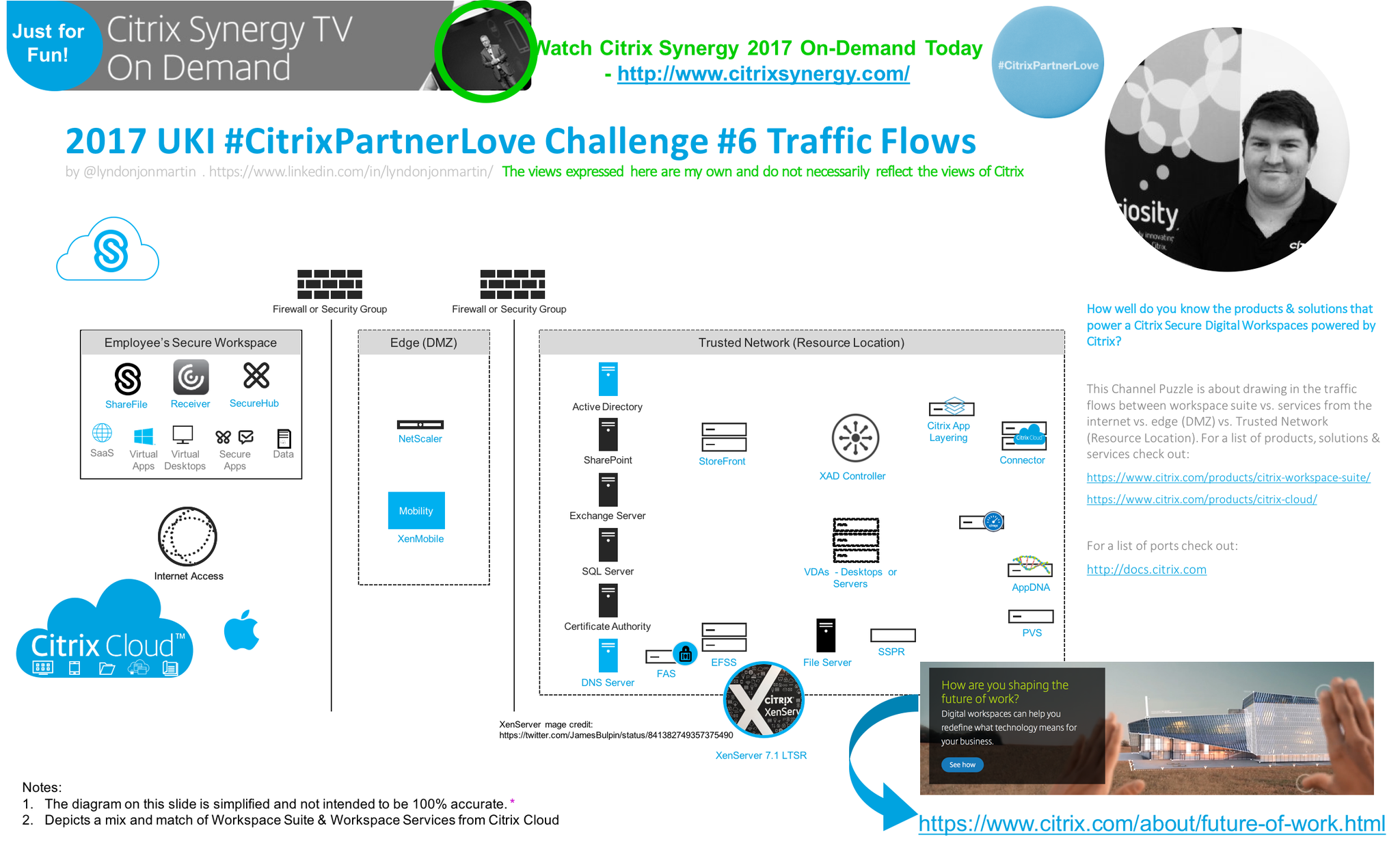Introduction
Zoom developed a VDI optimisation solution that enables and allows for Audio and Video (A/V) processing similar to that of Microsoft Teams today and Skype for Business originally deploying and leveraging a client and backend service software components. Zoom refers to the backend as a “Zoom Client for VDI” and then the endpoint runs the “Zoom Media Plugin” processes and handles the A/V data traffic.
High level overview of @zoom_us #VDI Optimisation working with a @citrix #virtualdesktop pic.twitter.com/PzLfQ8BFjy
— Lyndon-Jon Martin 👨🏻💻 (@lyndonjonmartin) April 22, 2020
Zoom Pre-requisites & System Requirements
1.Prepare your UAT provisioned Citrix Virtual Desktop image to install the “Zoom Client for VDI” downloadable at – https://zoom.us/download/vdi/ZoomInstallerVDI.msi which is also referred to as the “Zoom Installer VDI” and or “Host Installer”.
2. Prepare an endpoint running a supported OS to run the “Zoom Media Plugin” Windows, iGel, eLux, HP ThinPro OS and Ubuntu. In this example we’ll focus on installing the “Citrix HDX Media Plugin” for Zoom which you can download at – https://zoom.us/download/vdi/ZoomCitrixHDXMediaPlugin.msi. The full list of available Zoom Media Plugins for Citrix is available at – https://support.zoom.us/hc/en-us/articles/360031096531-Getting-Started-with-VDI#h_44458af3-695a-44f0-9cbc-b753f00b3c00.
3. Initiate a test Zoom video conference call and observe HDX offloading of A/V from the Citrix Virtual Desktop to the endpoint running the “Zoom Media Plugin“, which is passing the A/V data traffic to the Zoom Cloud MMR platform reference the Zoom VDI Optimisation node at – https://support.zoom.us/hc/en-us/articles/360031441671#h_70badc99-f2fd-417e-bd46-59493ab7047b.
4. I didn’t have to configure anything within the Zoom Cloud MMR, neither my personal Zoom account it all worked out of the box.
Citrix Pre-requisites & System Requirements
You’ll need a CVAD UAT environment to deploy fresh VM to install the “”Zoom Client for VDI” and a test Windows endpoint to install the “Zoom Media Plugin” onto. In my initial testing I am running a freshly installed Citrix Virtual Apps & Desktops (CVAD) 1912 Long Term Service Release (LTSR) which is run in my own personal “cloud” home lab in AWS EC2 geographically located in N.Virgina, USA. Zoom is also listed within the Citrix Ready website at – https://citrixready.citrix.com/category-results.html?search=Zoom.
Deployment Overview
The installation and configuration for Zoom Optimisation Meetings for VDI is incredible frictionless that it took me less than 5 minutes to complete the deployment, then test my first ever Zoom video conference call running in a Citrix Virtual Desktop. The following in order of events.
1.Download “ZoomInstallerVDI.msi” and install the “Zoom Client for VDI” within my PoV Citrix Virtual Desktop.
2.Download “ZoomCitrixHDXMediaPlugin.msi” and install the “Zoom Media Plugin” onto my Windows endpoint where I connect to my Citrix Virtual Desktop through Citrix Workspace app for Windows CR.
3. Downloaded the Zoom app from the Apple App store – https://apps.apple.com/gb/app/zoom-cloud-meetings/id546505307, please this link if for the UK Apple app store. I completed the first user experience and register myself a Zoom account.
4. I started Zoom instant meeting and then invited another participants using a meeting ID# and by default each room as a unique password to join, for more on the security of Zoom see towards the end.
5. I successfully logged into my Citrix Virtual Desktop and run “Task Manager” likewise I started “Task Manger” on my local Windows endpoint.
6. I clicked to start “Zoom VDI” app within my Citrix Virtual Desktop which there prompts you to enter in “Meeting ID” (preferred as it’s always a unique #) or “Personal Link Name”, select your preferences for audio and video upon joining. Next by default I expected to join the virtual meeting but was halted as I was required to enter in a passcode/password to actually “join” Zoom video conference call currently in progress.
6. Zoom video conference call started and immediately VDI optimised with the A/V traffic been processed locally on my local Windows endpoint.
Important Note: I only tested VDI Optimisation from within my AWS EC2 personal lab boundary as I don’t have a physical Windows endpoint at home to test it with so that will be included in part 2, my goal was to see how easy it was and if it worked a frictionless as I thought it might just by reading through Zooms online documentation.
Demonstration of Zoom A/V Offloading
In the initial demo below for part 1, I connected to a Citrix virtual desktop running in AWS EC2 (N.Virginia) in a double hop scenario, as Zoom don’t currently support Apple Mac endpoints for any Zoom VDI offloading. The video of me you see in the demo video is from my personal iPhone (London, England) connected to the Citrix virtual desktop (N.Virginia, USA). Note I didn’t test bi-directional video and or audio communication, and a few other topics, which I will follow-up in the future time permitting, but as you can see the Zoom video conference call offloads the Zoom A/V traffic to the connected Windows endpoint effortlessly! Great work Zoom I am well impressed with my initial testing today.
Initial demo of @zoom_us #VDI Optimisation running with a @citrix #virtualdesktop #CitrixCTA #Zoom #CitrixWorkspace #workingfromhome pic.twitter.com/k0Fe11eaik
— Lyndon-Jon Martin 👨🏻💻 (@lyndonjonmartin) April 22, 2020
Employee Experience VDI Limitations
Zoom and provided a high level feature “comparison” matrix – https://support.zoom.us/hc/en-us/articles/360031441671-VDI-client-features-comparison#h_fceae51c-f385-4a20-bd54-c7c50f186c15 depicting the differences between the Zoom VDI client vs. the Desktop and Web clients. Its important to be mindful of these differences in order to properly educate your employees when dealing with service desk requests or better prior to rollout by posting an internal article on your companies intra or extranet. The following for me are important limitations to be aware of, when deploying and consuming Zoom through a Citrix Workspace lens.
– Maximum resolution of 1080p and up to 380p for thin client h/w.
– No dual monitor support
– Support for up to 9 visible video participants
– No Apple Mac device support for HDX offloading of Zoom A/V data traffic
Security & Privacy
Zoom has recently been in the press surrounding security and privacy practises “Google it”, with that been said its worth noting that Zoom as an organisation committed to a 90 day security plan centred on its platform + client security, today 22/04/2020 they published the following article on there corporate blog “Zoom Hits Milestone on 90-Day Security Plan, Releases Zoom 5.0” – https://blog.zoom.us/wordpress/2020/04/22/zoom-hits-milestone-on-90-day-security-plan-releases-zoom-5-0/, so be sure to read through it.
Final Thoughts
I have alot more questions and tests to do the above is only the very beginning, next I’ll be evaluating fallback scenarios, more of a focus employee experience use-cases including unconsidered needs, tweaks of course and finally testing a 🙂 endpoints in London, England whilst my Citrix Virtual Desktop in N.Virgina, USA as this is how I have tested these types of Unified Communications (UC) or Video Conference platforms all the way back to Lync with the Citrix HDX Optimisation pack.
I honestly found the setup and deployment of Zoom’s VDI Optimisation ridiculously simple its incredibly frictionless! I guess thats why many folks are still continuing to consume and use Zoom for video conferencing.
The views expressed here are my own and do not necessarily reflect the views of Citrix.