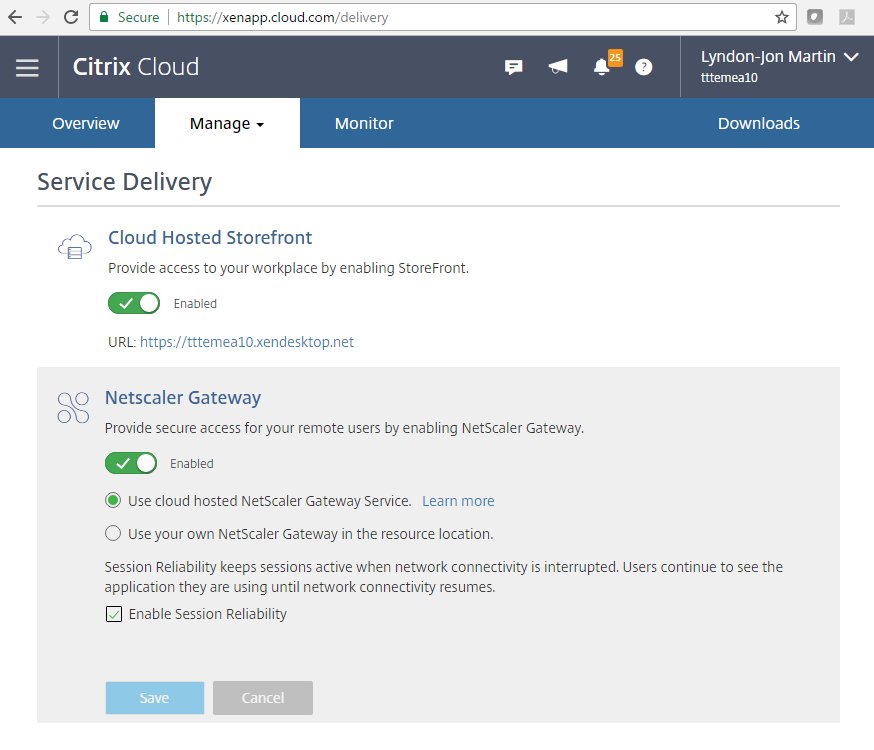Consider this an evergreen post as of 22/09/2020
Introduction
I smile consistently these days hearing how organisations are keeping the UK economic moving forward, pivoting day 1 of the UK COVID-19 lockdown to full-time frictionless secure remote flexible working styles with minimal IT effort + friction powered by Citrix technologies.
I hear many unconsidered benefits from my customers, examples include keeping businesses operating helping their customers and supporting them during the height of the lock down to leap frogging competitors gaining significant market share through to winning new business because operationally they where available and ready with a Citrix powered securely centralised hybrid multi-cloud delivery strategy, when backed with a robust and annually tested Business Continuity Plan (BCP) set them up for instance successful shifting from day one of the UK COVID-19 lockdown to full-time work from home without any major hiccups.
For organisations that weren’t fully Citrix and had a hybrid strategy achieved full work from home swiftly swell using one or more of the following strategies:
1. Many existing hybrid Citrix customers scaled up licensing and re-framed physical workstations sat in the office through Citrix Workspace app to employees now sat at home using a browser on a personal device at home. To the employee everything is where it should be within there virtual desktop, for many this has now fundamentally changed perceptions of why they need to sat in an office for 5 working days in a post COVID-19 non-lockdown world.
2. Scaling up CVAD usage by optimising existing workloads or unlocking dark capacity turned off and deallocated ready within the data centre wherever they choose that to be.
3. The most popular one was to extend into one or multiple public clouds (AWS, Azure) to supporting elastic Citrix Virtual Apps & Desktops (CVAD) workloads whilst remaining in control of public cloud cost economics utilising Citrix AutoScale – https://docs.citrix.com/en-us/citrix-virtual-apps-desktops-service/manage-deployment/autoscale.html which is part of the CVAD Service.
Finally organisations shifted to focusing on strengthening security within 1-2 weeks, implementing contextual device security powered by Citrix Smart Control and Smart Access technologies beyond IT non-managed devices, as not every employee could take a device home, they didn’t have a device they could use or they just didn’t have the physical space for it at home as you just don’t know your employees WFH requirements, needs and including @home personal circumstances behind closed doors.
In these many organisations hearing all these great stories I noticed a common theme reoccurring in lock down months 1-2. I have a percentage of employees and its all abeit random across the entire organisation encountering good vs. fair vs. poor experiences. Due to the random nature pin pointing the issue was a huge challenge as by the time IT investigated the problem it was largely self-resolved if by magic? My response have you heard about and or deployed and are running Citrix Application Delivery Management (ADM)? A resounding NO 95% of the time. The below diagram 1 visualises the traffic flow of where I am vs. where my delivered Citrix Virtual Desktop is run out of, it likewise can visualise to IT the overhaul traffic, load demand, security & infrastructure health status ref diagram 2.
Diagram 1
Building an IT Experience Scorecard is critical in helping to remediate issues while employees are working from home using a @citrix #Workspace powered by @CitrixNetwork consuming #virtualdesktops and or #virtualapps#HDX #ICA pic.twitter.com/MoNh1CW0VJ
— Lyndon-Jon Martin 👨🏻💻 (@lyndonjonmartin) September 22, 2020
“Not visualising the employees “Workspace” traffic flow, is where the value of Citrix and ANY Workspace solution is LOST in IT Service delivery. Citrix Application Delivery Management (ADM) is a key enabler in helping remediate employee experience issues, whilst providing a crucial IT Employee Experience Scorecard.” Lyndon-Jon Martin June 2020
The Business IT Value of Citrix ADM
A modern flexible platform with two unique halves much like our human brains with left vs. right hemispheres connected by a nervous system, however in this case ADM has analytical vs. management hemispheres providing fleet management with different roles vs. function; employee, security & infrastructure insights supported by a hybrid multi-cloud architectural strategy enabling less IT Ops friction and complexity on a daily basis. ADM’s centralised management + sense architecture provide simple and or advanced operational experience scorecards for auditors (PCI/DSS/ISO27001 with RBAC for read-only access), security + network teams, IT and Citrix System Administrators alike from a single framed lens who’s nervous system is connected to a hybrid multi-cloud fabric providing unconsidered insights and visibility into capacity, strengthened security posture through monitoring change control and config drifts incl automated fleet management which can be executed across multiple instances in ANY cloud simultaneously or on your own terms. ADM gives IT back the right level of “Control” enabling the less friction shifting workloads with true licensing flexibility + agility to the most commercially attractive vs. the most innovate cloud platform which suites IT and their business demands.
Diagram 2
The Business IT Value for me with @citrix ADM powered by @CitrixNetwork beyond all the features is that it allows IT to build out an IT + Employee experience scorecard. pic.twitter.com/Ny4LMRIcwU
— Lyndon-Jon Martin 👨🏻💻 (@lyndonjonmartin) September 22, 2020
Having had the privilege of working with world class engineers in the past helping a single customer to process a £1 million pounds per minute through a payment gateway beyond typical web, app traffic of a front door of there website. I learnt that you always require something that you as the MSP or your customer can “Control” in an ANY Cloud + Services architecture for Business Continuity Planning (BCP) and sound IT Operational excellence so you can make better decisions at pace from more accurate data insights visualised. Placing your “Eggs” aka IT Business platform into a single supplier framework even the most trusted IaaS provider and enforcing that your preferred IaaS region is properly fault tolerant and highly-available is equally expensive in cost and complexity much like on-premises, do not be fooled. The IT Complexity Index increases significantly when consuming for example IaaS native site recovery services to enable near to real-time failover in another region when your primary region experience’s an (planned) outage or degraded performance, these services help to keep-a-live those existing “Sticky” connections which will eventually complete a transaction of some kind e.g credit card donation.
I’m all for public cloud in fact two operating styles “Native” vs. “Managed” Public Clouds strategies. I’ve ran my personal lab in AWS EC2 since 2016, easily amortised £1000 over these past 4 years with plenty of cashflow free. Really? How? Having a strong background + experience in the MSP world on the edge of the City of London and working with “Managed” Public Clouds platform I began to respect + understand how all IaaS providers operate inclusive of the full lifecycle management of workloads + the data centre platform itself which is to not leave everything on like you do at home or in a traditional managed colocation data centre. In a native vs. managed IaaS world you’ll turn off and deallocate capacity if you don’t require it and scale it up as you equally require it with little to no friction. I’ve digressed enough back to the IT Employees Experience Scorecard.
A number of my customers have overcome that randomness or pockets of employees complaining about a poor experience post deploying Citrix ADM as the issue can now be identified and remediated pretty efficiently. The solution is simple, deploy and run Citrix ADM for up to a week continuing as is, no changes and then run a report similar to the above and in parallel visualise all those support cases from your service desk platform and marry up employee names and you’ll quickly notice a pattern forming between employees with poor experiences vs. support cases + the number of them.
I suggested to organisations survey those employees and ask them a few simple questions the best ones “Who is your home broadband provider?” and the second “How many devices are connected in the house to the internet and number of people?”. The first question revealed what I expected its the employees consumer ISP and the suggested remediation could well be provide them a “stipend” exclusively for mobile data onto personal contracts or ship them a 4G mobile hub/dongle to use instead and the problem vanishes over night almost every time and video conferencing platforms perform better as a net result equating to happier employees with a better experience.
The second question is about understanding what is happening within the home and as a result tweak or deploy a new HDX policy which again almost every time the employee experience was significantly improved. An example is switching out “Thinwire” – https://docs.citrix.com/en-us/citrix-virtual-apps-desktops/1912-ltsr/graphics/thinwire.html for “EDT” – https://docs.citrix.com/en-us/citrix-virtual-apps-desktops/1912-ltsr/technical-overview/hdx/adaptive-transport.html or visa versa. You can Optimise the “EDT” HDX protocol bandwidth over high latency connections – https://docs.citrix.com/en-us/citrix-virtual-apps-desktops/1912-ltsr/technical-overview/hdx/bandwidth-connections.html as its roots are entrenched from the “Framehawk” protocol which was originally engineered from the ground up to deliver a better experience with macro rising increases of spectral interference and multipath propagation, you can learn more about that by reading this article – https://docs.citrix.com/en-us/citrix-virtual-apps-desktops/1912-ltsr/graphics/framehawk.html. An important note you should be actively using the “EDT” protocol with or beyond 1912 LTSR if you want something like “Framehawk“.
Getting Started with Citrix Application Delivery Management (ADM)
It can be consumed as a Citrix Cloud Service – https://docs.citrix.com/en-us/citrix-application-delivery-management-service.html or you can deploy a customer owned and operated platform – https://docs.citrix.com/en-us/citrix-application-delivery-management-software/13.html.
The views expressed here are my own and do not necessarily reflect the views of Citrix.