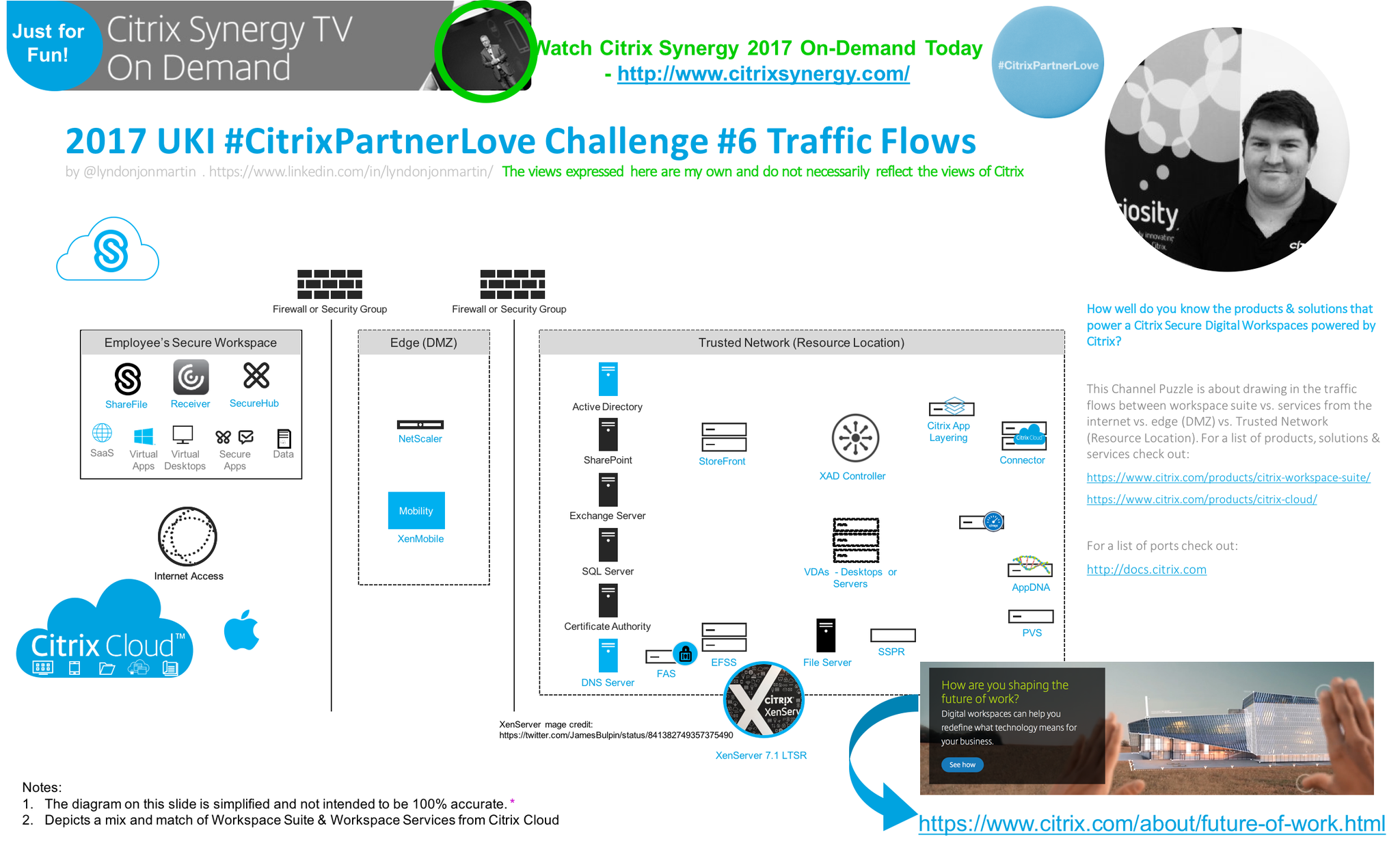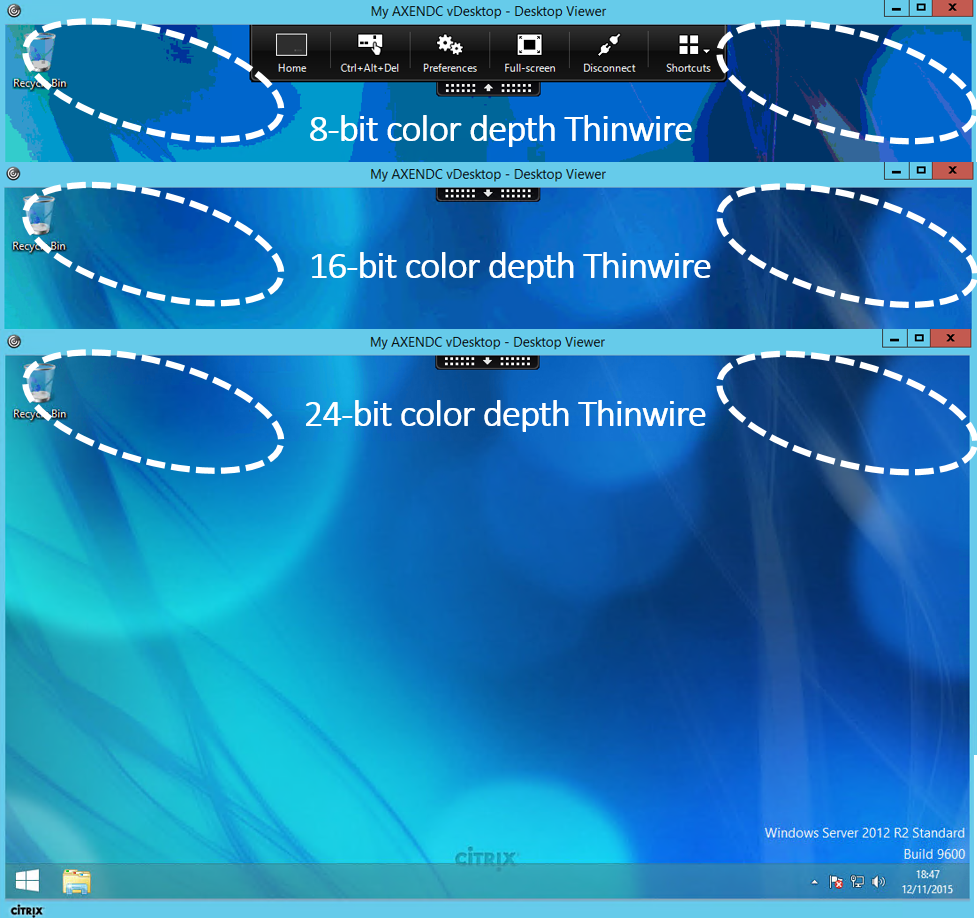Does it even actually exist? Truthfully it depends on how we as humans (employees) choose to consume the apps, data and network services on them for the purposes of personal and workplace usage.
In preparing to write this article I googled “The Nirvana Phone” the top search result is a Wikipedia entry – https://en.wikipedia.org/wiki/Nirvana_Phone (huge smile) along with 3 YouTube videos and very very very familiar face followed by yet another huge smile + found memory flashback because its Citrix CTO of Emerging Technologies Chris Fleck demonstrating using an iPhone 4 running a Windows 7 VDI (DaaS) delivered by Citrix Receiver on iOS connected to a monitor with a Apple VGA adaptor and portable paired Bluetooth keyboard. This is actually a key subconscious moment for me that has had a profound affect on me, and how I approach and look at the world around me today. So when I first saw that video I immediately hunted among work colleagues and friends for that Apple VGA cable adaptor to test it out for myself with my iPhone 4 and oh boy I was NOT disappointed yes it still had a way to go but as a real world working prototype concept enabling anyone in the world who uses Citrix and is the owner of an Apple iPhone 4 to use it in such a way is mind blowing even now while also demonstrating the WOW effect that this gaming changing technology will have on the workplace, even today nearly a decade on I am using one of many Nirvana Phones out there in the market running Citrix Workspace app available from all major app stores to actively take full advantage of my iPhone XR “Nirvana Phone” as it was intended in Chris Flecks original video below to be flexible and adaptable between sandbox vs. native mobile apps, browser based SaaS web apps and of course Citrix virtual apps* & desktops** formerly known as XenApp* and XenDesktop**.
I mentioned earlier it was a “key subconscious moment” for me personally as it validated and meant to me that I can use a devices as such as the Apple iPad or iPhone as a work device this is super cool and practically appealing to me, even today at Citrix they are evolving this a reality of the “Nirvana Phone” with the Intelligent Experience – https://www.citrix.com/lp/intelligent-workspace.html by distilling the friction + complexity of apps into simple to consume actions and insights from Citrix Workspace app vs. web portal.
Lets go back in time to late 2012, I’ve joined Citrix and at Christmas I’m gifted with an Apple iPad Mini which I used a lot running and working from @WorkMail, @WorkWeb (inclusive of my iPhone) and occasionally I consume my Windows 7 VDI on my iPad Mini because I can’t find a Bluetooth enabled mouse that works with it but it does work great for tasks such as lengthily emails using the soft/digital keyboard while travelling to and from events around the world like Citrix Summit and ServTech likewise locally on trains tethered to my iPhone as train Wi-Fi does not really exist in the 2012.
Fast world to 2015 and Citrix releases a prototype Bluetooth enabled mouse called the “Citrix X1 Mouse” and who is back demoing this capability? Yes Chris Fleck is back again continuing to edge closer to the “The Nirvana Phone” workplace operating model. What most folks are not aware of I could not make Citrix Summit that year due to a family member whom was medical very unwell, yet one of the best humans I have ever had the privilege of working with in my professional working career is Caz and she brought me back an original X1 Mouse prototype because she knew its importance and value to me with my digital first nature with modern touch enabled devices like iPhone’s and iPad’s beyond today’s modern day typewriters which to be honest looking back I was held back by the technology interfaces of my time VGA to HDMI and finally entering into the main stream market late 2018 and into 2019 casting capabilities matching what we use at home Google Casting for example now coming into the Workplace like Click Share but for me they are still both a v1 they need to mature over time.
Fast forward later in May of 2015 and the final piece for me falls into place with the Citrix Workspace Hub prototype demonstrated again by Chris Fleck with the at current CEO Mark B Templeton.
Fast forward again now its 2018 and the Citrix Workspace Hub officially launches and is available through select thin client vendors that choose to be in the program. I get a Citrix WorkspaceHub device for my own personal usage from Citrix ServTech and the first thing I do when I get home is plug it in and start using it, you can see me demoing it the first time I used it at home in 2018 from my annual series of “How I worked in 20XN” obviously 2018 edition which is embedded below, fast forward to 2 minutes, 30 seconds to watch it.
Today its 2019 the current year of this post and well lets say I have totally shifted to using “The Nirvana Phone within the Workplace” because I choose to but more important the technology of my current time allows me to, and I’ve ditched the modern day typewriters up to 12-17% of my total workplace through-out 2019. You still need a larger screen and laptop for creator personna’s but for the consumer personna’s personally I don’t believe you do at a high level. You can read my journey over 2019 transferring to the “The Nirvana Phone” operating model in the workplace, starting with the original post in the series of “The Future of Work is Today NOT Tomorrow” – https://www.mycugc.org/blogs/lyndon-jon-martin/2019/03/17/the-future-of-work-is-today-not-tomorrow-part-1, followed by part 2 –https://www.mycugc.org/blogs/lyndon-jon-martin/2019/03/28/future-of-work-is-today-not-tomorrow-part-2 and part 3 – <coming>.
In closing part 2 series will focus on how to get started and work they way I do every working day at Citrix where ever I am.
The views expressed here are my own and do not necessarily reflect the views of Citrix.