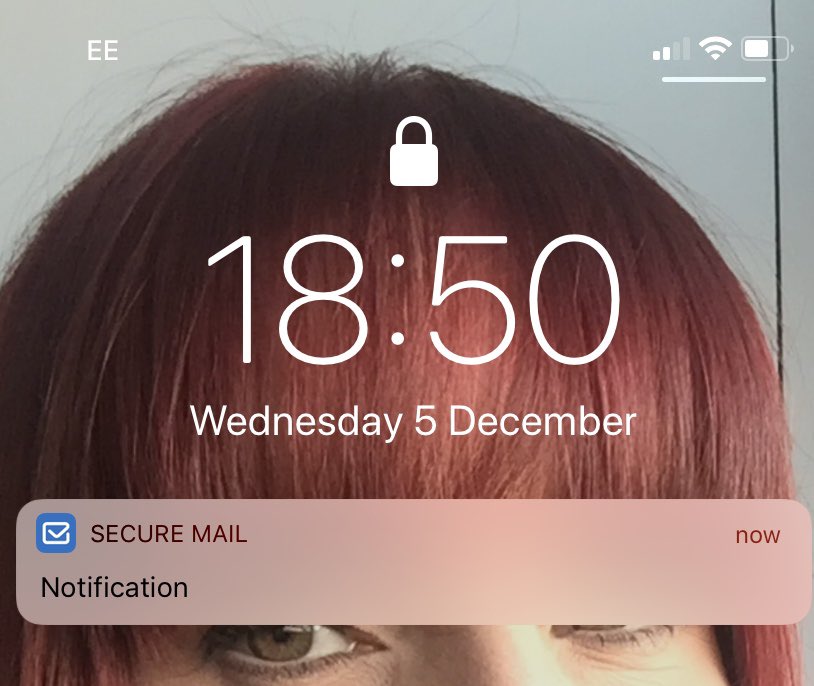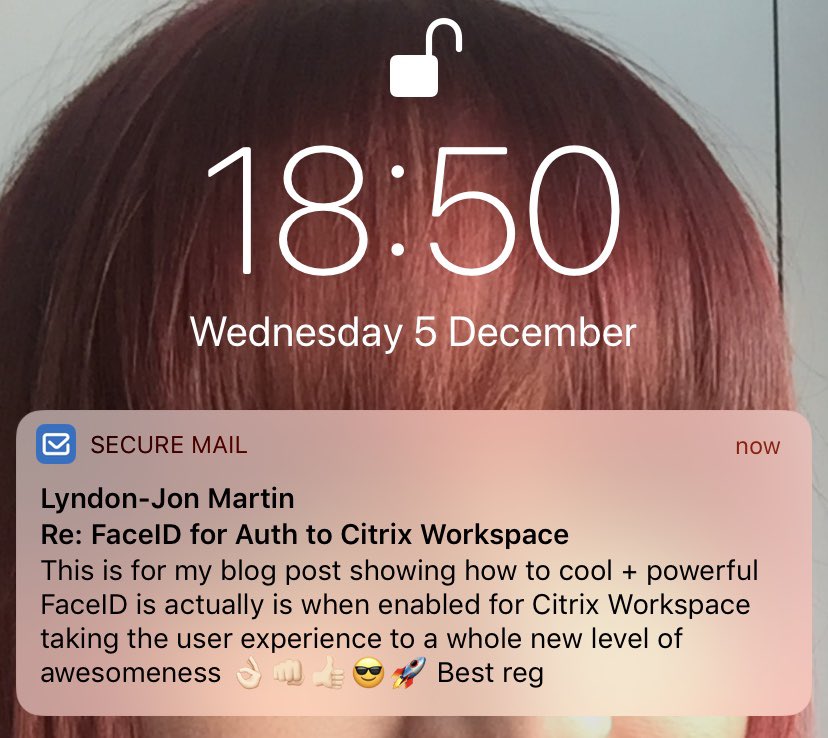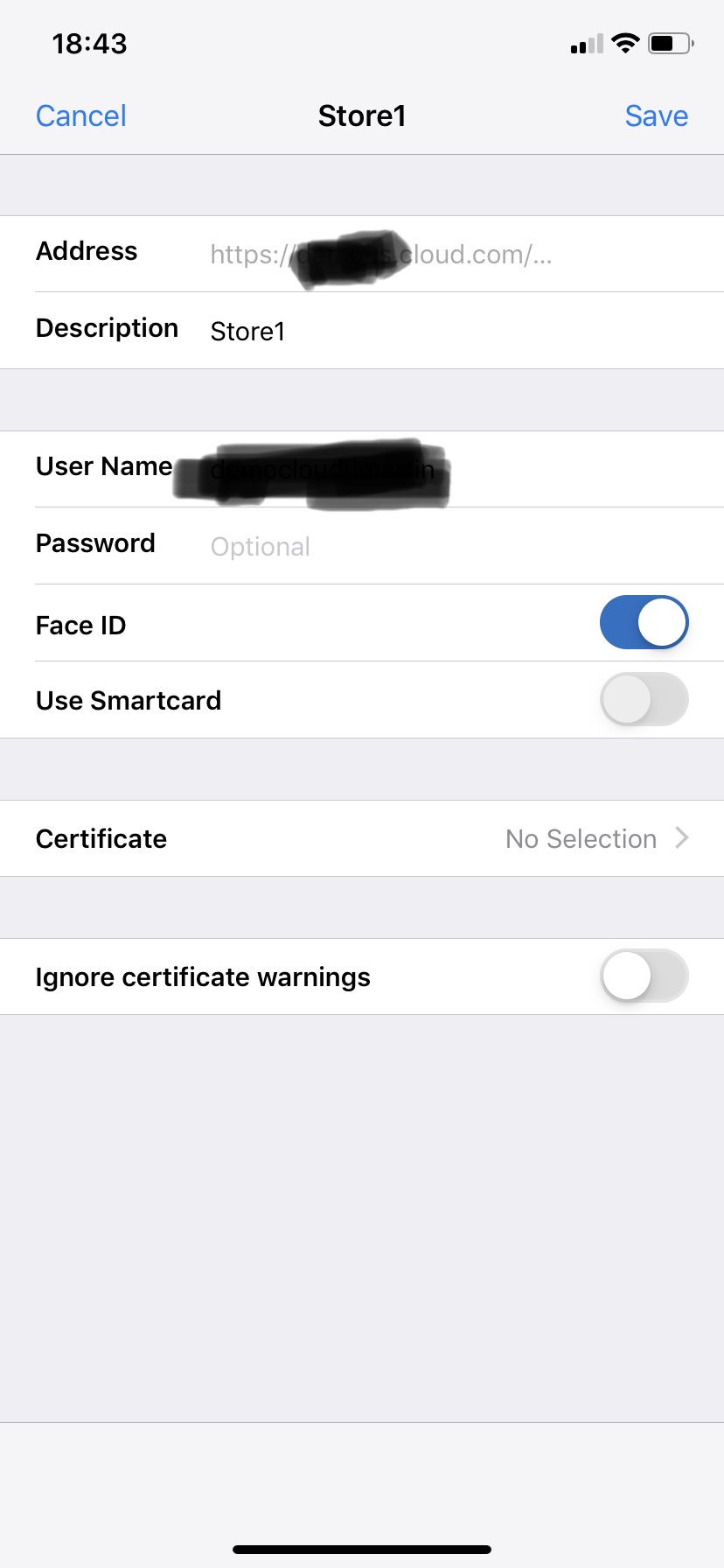I’ve noticed a number of folks asking what do as my existing Citrix AutoScale + Power and Capacity Management policies aren’t powering on my public cloud workloads any more, especially when they need it most!? What is happening? Firstly “this is not a Citrix issue” it’s a public cloud capacity issue in all the major players by selective “POPULAR” instance types for commonly used workloads like delivering virtual apps & desktops and its affecting by indvidiual regions e.g UK and not the whole public cloud providers capacity world wide to be clear and transparent.
If you make use of Citrix AutoScale and Power Capacity Management for mission critical CVAD workloads for better P&L management vs. capacity peaks then please DISABLE IT for those Delivery Groups (DG) within the CVAD Service temporarily to maintain business operations and internal SLA’s for service delivery of CVAD workloads to employees WFH during CVOD-19. Disabling AutoScale is strategically very important during these current times, it enforces that identified mission critical workloads by Delivery Group are always on-demand 24/7 to meet operational business demands. Its important to highlight this applies to any vendors and even in-house vs. community built power and capacity management tooling platforms should also be DISABLED for all business mission critical workloads so that daily business operations are not impacted.
Why do organisations use Citrix AutoScale and Power Capacity Management?
Its for a couple of scenarios, usecases which I will collectively sum up as follows below:
1. Save money not running VM instances in public clouds 24/7 when they aren’t required, therefore saving you a substantial amount of money when looking to better manage your P&L.
2. Your employees typically work 21 business days within a month (30 days) the rest is made up of time off e.g weekends, so why keep all that capacity powered on and consuming more money unnecessarily including carbon emissions. On that note how many of you leave your data centres fully powered on or even home labs when you they aren’t required? Our world needs us to make smarter and better decisions to lets act and save our world for our future unborn grand children.
3. Support spikes/peaks in virtual app & desktop consumption with a capacity buffer.
You can learn more about Citrix AutoScale at – https://docs.citrix.com/en-us/citrix-virtual-apps-desktops-service/manage-deployment/autoscale.html#three-types-of-autoscale-user-interfaces included the supported CVAD use cases “Autoscale user interface for Multi-User OS e.g CVA Delivery Groups“, “Single-User OS e.g CVD pooled vs. static VDI Delivery Groups“. 31/03/2020 I noticed that Citrix TechZone published a technical document on the same date as this article and I think you’ll find if very useful and insightful as its very technical eDocument – https://docs.citrix.com/en-us/tech-zone/learn/tech-briefs/autoscale.html.
Please understand how @citrix #Autoscale policies work with power managed #CVAD workloads in #IaaS. This will ensure your critical #EUC workloads in #publiccloud‘s stay up + running as providers are encountering capacity issues within a few EU regions – https://t.co/hWtQNJB3JT pic.twitter.com/BaoUt0zJ5p
— Lyndon-Jon Martin 👨🏻💻 (@lyndonjonmartin) March 28, 2020
Why your should DISABLE it!
COVID-19 is a world wide pandemic and hopefully a once in life time vs. century event. The number of employees now Working from Home (WFH) world wide is incredible, it’s placed a macro burden on many consumer services where some are in a degraded state or have intentionally degraded themselves to free up more bandwidth capacity over the internet in Europe for example Netflix – https://www.bbc.co.uk/news/technology-51968302. Its equally true for IT business services e.g virtual meetings and of course public cloud providers whom have run out of capacity for popular VM instance types in Europe, and this is why you want to disable AutoScale so that your mission critical workloads are not stopped + deallocated and then returned the public cloud provider pool where they will be consumed by someone else and keep up 24/7, other organisation’s may have paid upfront to reverse a number of instance types for a period of 30/60/90 days and this is achieved by holding back any/all returned capacity and finally likely redistributed to critical government agencies and department for example in the UK the National Health Service (NHS) to keep health workers productive managing COVID-19 and supporting patients.
Act & Think of Others
Please be responsible and make sustainable choices and only keep mission critical workloads on-demand 24/7 that are essential to daily business operations. Finally a personal ask if you are an IT Professional who’s home lab partially runs in a public cloud as its extended from on-premises please be respectful, mindful and aware that if your region is experiencing capacity issues PLEASE turn off and deallocate those VM instances types so that capacity can be returned to the public cloud pool during working days of the week to support businesses whom need it vs. government agencies and or health departments supporting people in-need of help and support medical and or otherwise.
The views expressed here are my own and do not necessarily reflect the views of Citrix.