Infographic

The views expressed here are my own and do not necessarily reflect the views of Citrix.
Infographic

The views expressed here are my own and do not necessarily reflect the views of Citrix.
The following content is a brief and unofficial prerequisites guide to setup, configure and test accessing secure by design virtual apps and desktops powered by XenApp & XenDesktop 7.15 prior to deploying a PoC, Pilot or Production environment by the author of this entry. The views, opinions and concepts expressed are those by the author of this entry only and do not necessarily conform to industry descriptions or leading best practises. The views expressed here are my own and do not necessarily reflect the views of Citrix.
Shortened Names
SESSION REABILITY – sr
HIGH DEFINITION EXPERIENCE – hdx
XENAPP/XENDESKTOP – xad
SESSION REABILITY – sr
CURRENT RELEASE – cr
LONG TERM SERVICE RELEASE – ltsr
Introduction what is HDX?
High Definition eXperience (HDX) is a set of technologies that provides a near to HD local like experience of a remoted virtual app, desktop or both to users anywhere in the world on any device even without installing anything on that device all you need is a modern widely used (supported) HTML5 compliant internet browser e.g Chrome, Safari (try it on your iOS devices :-)), Firefox, Internet Explorer you get the picture.
HDX is simple yet so powerful and has three founding principles which are intelligent redirection, adaptive compression, and data de-duplication like wise it has three principles it performs when you connect to there virtual resources which is Inspect the VM (Server vs. Desktop) what does it have e.g vGPU, Inspect the network what its like and can I use UDP for adaptive transport or should I fallback to TCP to remote the display + multimedia and finally it inspects the end-point what is there and can I use it? An example is the HDX Optimisation Pack available to offload audio/video for my Skype for Business sessions or shall I utilise generic HDX fallbacks?
I’m not going in great detail in this introduction so if your new to HDX or even an HDX Xen Master I’d still encourage you read the white paper published by Citrix on HDX Technologies at –
https://www.citrix.com/content/dam/citrix/en_us/documents/white-paper/citrix-hdx-technologies.pdf. Also be sure to check out the HDX resources page on Citrix.com at – https://www.citrix.co.uk/products/xenapp-xendesktop/hdx-technologies.html.
Finally you can find all the latest about XAD 7.16 and not just whats new with HDX in this release at – https://docs.citrix.com/en-us/xenapp-and-xendesktop/current-release/whats-new.html and you’ll notice that it’s not a 7.16 URL but refers to current release or CR.
HDX RealTime
Skype for Business to Teams “We are committed…” read all about it in Dereks blog post on Citrix.com – https://www.citrix.com/blogs/2017/11/08/the-big-news-about-microsoft-teams. The big announcement is that HDX RealTime Optimisation Pack now has an LTSR release version 2.4 which is available and you can learn more product lifecycle information at – https://docs.citrix.com/en-us/hdx-optimization/2-4-ltsr.html. Its also worth noting that this LTSR does NOT support any version of Microsofts Teams only Skype for Business 2015, 2016 you can learn more by reviewing the System Requirements for the client vs. server side at – https://docs.citrix.com/en-us/hdx-optimization/2-4-ltsr/system-requirements.html.
– HDX RealTime Media Engine for the Citrix Ready workspace hub (formerly known as HDX Ready Pi) is only supported for ViewSonic – https://citrixready.citrix.com/viewsonic/viewsonic-sc-t25.html or NComputing – https://citrixready.citrix.com/ncomputing/ncomputing-rx-hdx-thin-client.html Pi’s only. You can also get management of these devices from Stratodesk check out – https://www.stratodesk.com/products/raspberry-pi-thin-client.
– Behavioural changes in the way audio is handled in fallback mode when CPU is busy is to disable Echo Cancellation via the RTME as the generic HDX RealTime will handle this capability until returning to expected behaviour and lower CPU load.
– Enhancements to the microphone to provide better insights into whom is speaking.
The full list of what’s new in this LTSR is available at – https://docs.citrix.com/en-us/hdx-optimization/2-4-ltsr/whats-new.html.
HDX Broadcast
– The release of XAD 7.16 introduces a great new VDA installation behaviour change 🙂 whereby it will automatic set the HDX mode to be standard (Server OS) vs. HDX 3DPro mode (Desktop OS if it meets the requirements for HDX 3DPro e.g the Desktop OS includes a vGPU or GPU) which I believe is setup in the right direction and simplifying overall CTX Admin overhead e.g another syntax option to remember vs. I forget to configure the correct parameter.
– Now by default the new HDX Graphics mode is enabled is adaptive transport or EDT and is set to Preferred. Don’t worry if your a Citrix Admin as you’ve maybe already realised I didn’t enable UDP for this to work! Remember is an adaptive remote display protocol so it will fallback to TCP by default using the default Citrix HDX ports. Its also worth mentioning that when (Preferred) is set then SR is enabled for both UDP vs. TCP connections and client connections (Receiver check supported versions e.g Win min 4.10; Mac 12.8) are attempted in parallel during the initial connection, for SR reconnections and finally auto client reconnects aswell.
– Browser Content Redirection – https://docs.citrix.com/en-us/xenapp-and-xendesktop/current-release/multimedia/browser-content-redirection.html redirects the contents to the local device running an embedded browser within the HDX session which allows for offloading of content, network traffic, graphics from the VDA running in the resource location to the users end-point enhancing the UX significantly.
– Not strictly something new but HTML5 Redirection – https://docs.citrix.com/en-us/xenapp-and-xendesktop/current-release/policies/reference/ica-policy-settings/multimedia-policy-settings.html which is still currently only available for internal usage as you’ll read from the eDocs article but this is 100% something an Citrix Admin & Architects should begin testing today as HTML5 begins in my personal view to supersede Flash based websites as we move forward towards 2020.
– Auto DI Scaling for Multi-Monitor
– H.265 encoding support running on the latest end-points which supported a GPU that supports H.265 decoding and if its not available it will by default fall-back to H.264 decoding. The net result of moving to H.265 from H.264 which is a Platinum only feature results in significant bandwidth savings and much better UX. I have seen the net results with a few of our engineering customers that develop vehicles with teams spread out across the world and the results as awesome!
– Strictly speaking this is not agnostic or exclusive to the HDX technology stack but the Windows Continuum is quiet important for a great user experience and its powered by primarily at a the hypervisor level and its currently only supported on Citrix XenServer. Visit – https://docs.citrix.com/en-us/xenapp-and-xendesktop/current-release/technical-overview/hdx.html for how-to configure it today if your running XenServer.
– High definition webcam streaming for Windows Server with resolutions up to 1920×1080 – https://docs.citrix.com/en-us/xenapp-and-xendesktop/current-release/technical-overview/hdx.html#hd-webcam
– “Session Watermark” with custom text which you learn to setup and configure using the following CTX article – https://support.citrix.com/article/CTX230054 and was originally part of the XenApp Secure Browser and its deployment guide is available at – https://docs.citrix.com/content/dam/docs/en-us/workspace-cloud/downloads/Secure%20Browser%20-%20Deployment%20Guide.pdf.
In Closing
I be covering off some HDX topics in more detail in up and coming blog posts either here or in “Expert Insights” at myCUGC website at – https://www.mycugc.org/. Finally if you want to take part in my challenge for 2018 you can learn more about it at – https://www.mycugc.org/blog/a-2018-challenge-for-the-mycugc-community.
The following content is a brief and unofficial prerequisites guide to setup, configure and test delivering virtual apps and desktops from AWS EC2 – https://aws.amazon.com powered by XenApp & XenDesktop 7.13+ & 7.15 prior to deploying in a PoC, Pilot or Production environment by the author of this entry. The views, opinions and concepts expressed are those by the author of this entry only and do not necessarily conform to industry descriptions or best practises. The views expressed here are my own and do not necessarily reflect the views of Citrix.
Minor updates include links 7.15 LTSR and not just 7.13 as of 30/12/2018
Shortened Names
LOCAL HOST CACHE – lhc
XENAPP – xa
WINDOWS – win
VIRTUAL DELIVERY AGENT – vda
HIGH DEFINITION EXPERIENCE – hex
VIRTUAL APPS – va
VIRTUAL DESKTOP – vd
SERVER – srv
CUSTOMER EXPERIENCE IMPROVEMENT PROGRAM – ceip
DATA TRANSPORT LAYER – eat
FIREWALL – f/w
ACCESS CONTROL LISTS – all
INFRASTRUCTURE AS A SERVICE – iaas
IDENTITY & ACCESS MANAGEMENT – aim
Reader Notice: This blog post is NOT completely finished and some parts are in draft format! I will continue to update it through-out April/May 2017!
Sample Virtual Desktop from AWS powered by XenApp 7.x
In this example my VPC is in N.Virgina, USA hosting my Citrix XenApp 7.x workloads which are been delivered to me transatlantic to London, England thanks to the HDX.
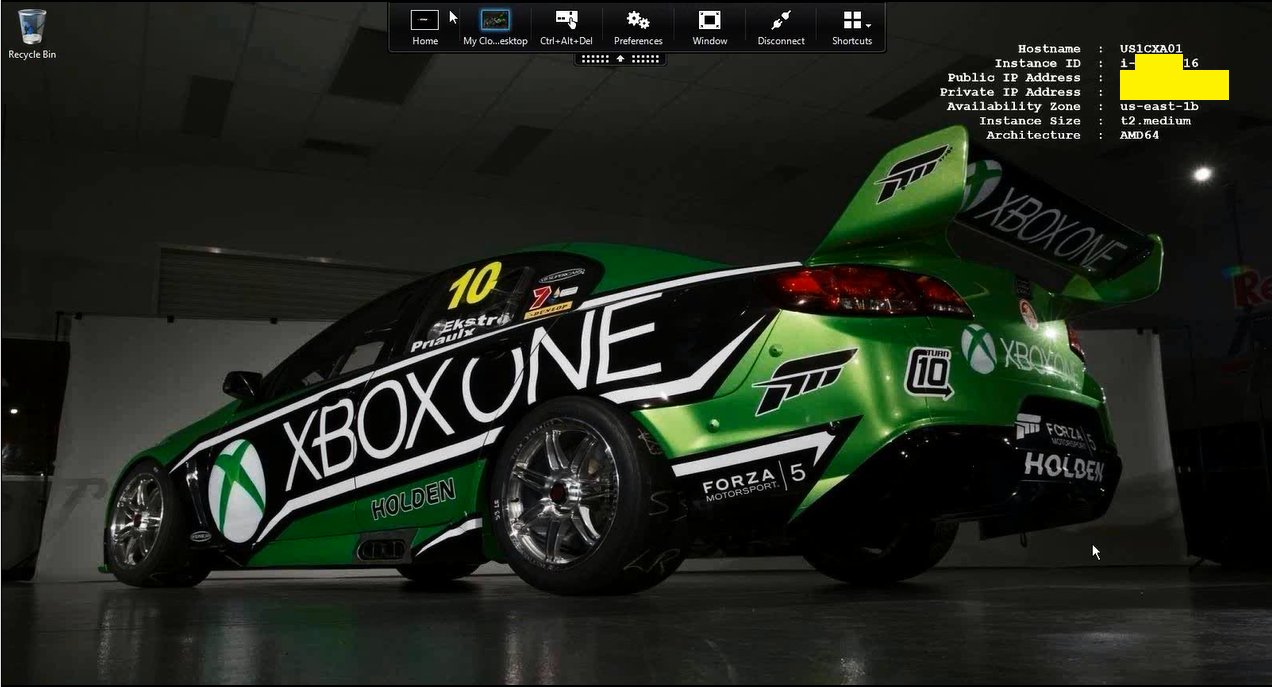
Link to my original Tweet from 29/04/2016 at – https://twitter.com/lyndonjonmartin/status/726122016621891584 close to the delivery of a UKI Citrix partner enablement workshop on delivering XenApp 7.x PoC from AWS.
What is AWS EC2?
It’s a division with-in Amazon that sells IaaS to customers for consumption. AWS is incredibly simple in my personal view BUT equally at the very same time it’s also an exceptionally powerful Public (IaaS) Cloud platform! IT departments within organisations of all shapes and sizes have an equal capability with AWS’s elastic virtual data centre capacity to rapidly design and implement a VPC to setup, configure and deploy workspace workloads of their choice within a few hours or days dependant upon there IT’s dept’s delivery & execution skillsets. Typing into Google.co.uk “AWS first year” reveals AWS’s first year was 2006 thats now over a decade’s worth of experience, maturity and continued on-going development and innovation. Check out – https://en.wikipedia.org/wiki/Amazon_Web_Services#History or brief history lesson.
Concepts of AWS
Most of what I’ve described below is available on the AWS “Getting Started” web page at – http://docs.aws.amazon.com/AmazonVPC/latest/UserGuide/GetStarted.html so be sure to read through-it.
Virtual Private Cloud (VPC)
Think of this as a virtual datacentre that created onto of AWS IaaS which allows you to create virtual networks (IP addr ranges, subnets e.t.c), deploy VM instances of different sizes for your required workloads and storage accounts to facility your organisations needs and requirements to potential optimise workload delivery, experience or DR scenario’s.
VM Instances Types
AWS provides traditional VM’s that you’d typically assign compute, storage type to on-prem as pre-defined instance types that vary in size and capacity to meet virtually most organisations workspace requirements in AWS. For an up to date list please check out –
https://aws.amazon.com/ec2/instance-types/.
Security Groups
Think of these as your traditional or virtual f/w’s ACL’s BUT now assigned against VM instance(s) within your VPC either individually or in a group, to control what traffic type e.g ports vs. protocol are allowed in/outbound. Check out – http://docs.aws.amazon.com/AWSEC2/latest/UserGuide/using-network-security.html#default-security-group which also covers the standard “Default Security Groups” within your VPC that you can utilise and modify for your PoC.
*Availability Zones
A logical representation of one or more data centres facilities in a city, state/province/county or even country.
*Regions
Simply put its a Geo area and they are isolated form other regions for H/A. In a Citrix world a simple example could be to think of multiple sites (London, Paris, Oslo all built to N+1) managed using FMA 7.7+ Zones (Primary and Satellite) for H/A for geo area.
* http://docs.aws.amazon.com/AWSEC2/latest/UserGuide/using-regions-availability-zones.html
Identity & Access Management (IAM)
This one is quiet important to understand if you want to deploy your PoC with MCS provisioned XA VDA workloads in AWS from a master VM instance like you would traditionally on-prem with XenServer, Hyper-V, Acropolis or vSphere. Setting up IAM enables/allows Studio to communicate with the AWS EC2 cloud hypervisor to provision your VM instances –
http://docs.aws.amazon.com/IAM/latest/UserGuide/introduction.html from your master VM instance in your VPC(s). If your not interested in deploying MCS workloads then skip learning IAM for now BUT please come back to it as it’s equally important as Security Groups for Pilot, UAT and PROD workloads in AWS with(out) Citrix workloads.
Suggested PoC Architecture
I tweeted the image at – https://twitter.com/lyndonjonmartin/status/854809306629361669 (its not intended to be accurate!) if you want a high resolution copy. Its intended to provide a high level only PoC deployment overview of delivering virtual apps & desktops (server) from AWS EC2 using Citrix XenApp 7.15 fronted by NetScaler Unified Gateway and or you can utilise Citrix Smart Tools – https://www.citrix.com/products/citrix-cloud/services.html to deploy blueprint to stand up a XenApp PoC in AWS.
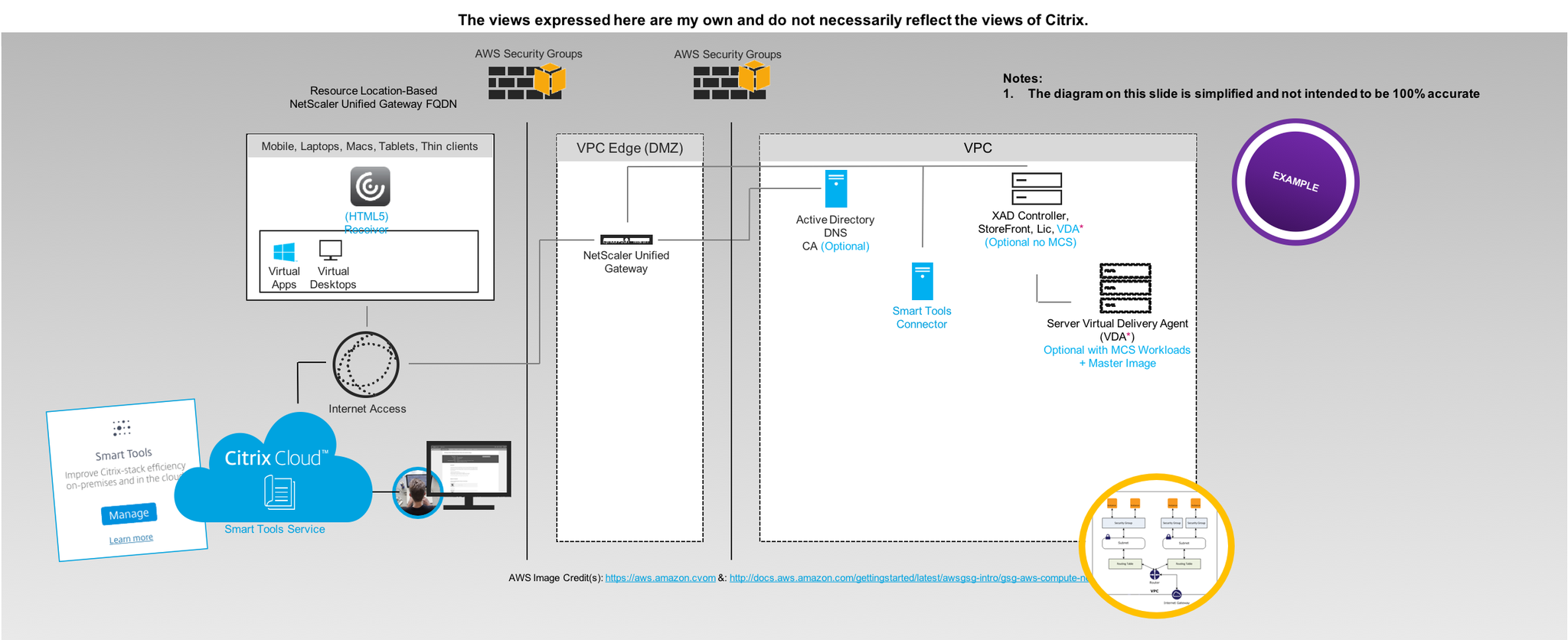
AWS & Citrix Pre-requisites, System Requirements
The following provides an brief and selective overview of standing up the bare min requirements to delivery Citrix secure workspace workloads from AWS.
0. Amazon Web Services (AWS) (cloud) hypervisor support – http://docs.citrix.com/en-us/xenapp-and-xendesktop/7-13/system-requirements.html#par_anchortitle_8a90 & https://docs.citrix.com/en-us/xenapp-and-xendesktop/7-15-ltsr/system-requirements.html#hosts–virtualization-resources.
1. Sign-up for a AWS EC2 account at – https://console.aws.amazon.com it will redirect you to the default AWS login and sign-up web page. You will need a valid credit card that you own and be sure to read through AWS terms & conditions, UAP e.t.c.
2. Once your have signed-up select a EC2 region i typically utilise N.Virgina as I expense this myself and it also makes for good tests locations of my Citrix workloads when testing out legacy vs. current vs. the latest HDX (3D Pro) technologies & innovations transatlantic from the US too the London, England :-).
3. Now that you’ve chosen or decided upon your region you’ll need to deploy your VPC – http://docs.aws.amazon.com/AWSEC2/latest/UserGuide/using-vpc.html you can make use of the default AWS VPC configurations which you can easily modify as required to meet the needs of your PoC.
4. Now create a e.g Citrix VAD “Security Group” which acts as a firewall ACL controlling which ports/protocols and traffic by *.* or IP range(s)* e.t.c are permitted in/out bound of your VPC to your VM instance(s) associated to this security group so that the delivery of virtual apps & desktops is possible from VM instances running the Server VDA’s.
Suggested example Traffic flow from the Internet to a Virtual App & Desktop delivered by an EC2 Instance
◉ – Untrusted network or public raw internet
◉ – DMZ or edge of a network, network/vnet or (network) security group depending on your network deployment choice
◉ – Trusted network or private secure network
| WWW | Internet Gateway | Router | VPC | Availability Zone | Security Group | Network | EC2 Instances |
|---|---|---|---|---|---|---|---|
| ◉ | ◉ | ◉ | ◉ | ◉ | ◉ | ◉ | ◉ |
Suggested (Security Group – Mgmt. VM) Port Configuration for RDS access to your mgmt. VM running AD, DNS e.t.c
For this particular security group I’d strongly recommended that when you setup the security group you limit the access to a single IP addr or range that you know and trust RDS access to come from to your mgmt. VM sat in your VPC.
| Protocol | Port | Inbound | Outbound | Internal VPC |
|---|---|---|---|---|
| TCP: SSH PuTTY (NS Mgmt. only) | 22 | ✖ | ✖ | ✓ |
| TCP: HTTP (Internal Communication) | 80 | ✖ | ✖ | ✓ |
| TCP: RDP/RDS | 3389 | * | * | ✓ |
Suggested (Security Group – Citrix VAD) Port Configuration for Citrix Workloads to the World
The following table is actually more about the required TCP/UD Ports and dependant upon your deployment approach e.g with(out) a L2L IPSec VPN tunnel vs. NetScaler Unified Gateway i’ve decided for this section most of it available with the exception of a few which are a no no for external inbound access.
Warning once again caution this table ONLY represents primary PORTS typically required in a PoC and does not imply that you should use this as your ACL for your AWS security groups as you requirements for your particular PoC use case may differ from organisation to organisation! For a complete list of the ports and what they do please ref to http://docs.citrix.com/en-us/xenapp-and-xendesktop/7-13/technical-overview/default-network-ports.html & https://docs.citrix.com/en-us/xenapp-and-xendesktop/7-15-ltsr/technical-overview/default-network-ports.html .
| Protocol | Port | Inbound | Outbound | Internal VPC |
|---|---|---|---|---|
| TCP: HTTPS (TLS) | 443 | * | * | ✓ |
| UDP: HTTPS (TLS) | 443 | * | * | ✓ |
| TCP: ICA/HDX Thinwire | 1494 | * | * | ✓ |
| UDP: ICA/HDX EDT or Framehawk | 1494 | * | * | ✓ |
| TCP: Session Reliability | 2598 | * | * | ✓ |
| UDP: Session Reliability for EDT only | 2598 | * | * | ✓ |
| UDP: HDX RealTime e.g Skype for Business | 16500-16509 | * | * | ✓ |
5. Lunch an NEW single instance from the EC2 dashboard under “Create Instance” this will be your mgmt. VM “wdc01” for the PoC and AWS will guide you through the deployment process (wizard).
6. Select your VM instance type to be deployed in your default or custom VPC and a suggested example instance type to utilise could be a AWS “t2.medium” instance type. You can find a complete list available at – https://aws.amazon.com/ec2/instance-types/.
6. Assign the default storage or increase and you can add another HDD later.
7. Assign the RDS mgmt. security group ensuring that RDS is enabled to connect to your mgmt VM.
8. Allow the VM to provision typically up to 5 minutes (depends on time of day, location of your VPC) then decrypt the passwd
9. Login and utilise this as your mgmt. VM and install the following suggested roles e.g AD, DNS and CA (Optional) as a bare minimum once you’ve assigned it an internal private static IP addr prior to installing and configuring.
10. Check a folder called e.g “Share” on C:\ and enable file sharing to this folder for your domain admin account.
11. Navigate to https://www.citrix.com/downloads/xenapp-and-xendesktop/ and download the latest XenApp/XenDesktop version available which is as of 12/04/2017 7.13 and copy it to the C:\Share to be used later to install XenApp 7.13+ onto your XA worker.
12. Now repeat steps 5 through 9 to deploy another single VM instance which will be your XenApp PoC VM e.g “xad01poc” and assign the following suggested instance type “t2.large’ with the exception of step 7 where you’d assigned the default VPC security group and login via RDS to this VM from your mgmt. VM e.g “wdc01”.
12. Once its ready login to your mgmt. VM “wdc01” and RDS to “xad01poc” provide it with a custom or use the default hostname and AD domain join it.
13. After successfully domain joining it login and create a folder on the C:\ drive called “Temp” on “xad01poc” and copy the *.iso from \\wdc01\Share to it.
14. Right click on the *.iso and “Mount” the media and the autorun should display the splash screen and select “XenApp”.
15. Select to install the “Delivery Controller” checking all the features e.g Studio, Director, Controller, MS SQL Express, StoreFront, License server and all the required ports.
16. You have now setup a mgmt. VM and a XenApp mgmt. VM.
17. Install and bound SSL certificate on “xad01poc” to be able to utilise https to protect username and passed credential handling when accessing RfW.
Understanding Machine Creation Services requirements for AWS
https://docs.citrix.com/en-us/xenapp-and-xendesktop/7-15-ltsr/manage-deployment/connections.html.
PoC Deployment of Virtual Apps & Desktops
Deployment Option 1 – NO MCS nor NetScaler UG & NOT SUGGESTED!!!
This option to be very clear is typically used to demonstrate the power of HDX from a public cloud e.g AWS and DOES IT WORK? Yes of course! I would strongly recommend that you don’t deploy your PoC with this approach but front it with a NetScaler UG but i’ve included it as I have covered this topic once before and sometime Citrix SysAdmins just want to test to see is it actually at all possible with little to know effort at all before actually deploying a PoC so I hope that this clears up this PoC deployment approach/path is messy and NOT SUPPORTED!!!!
1. Now also assign the Citrix VAD “Security Group” to “xad01poc” VM.
2. Re-mount the *.iso media if required and on the installation splash screen select to install the Server VDA choosing to enable existing connections selecting “Enable Remote PC Access” the VM will restart a few times which will take circa up to 5 minutes while the VDA installs.
3. Once the VDA is installed successfully launch “Studio” and complete creating a Site, machine catalog and delivery group based upon “xad01poc” VM.
4. Modify the SFS default.ica file for your default Store to include a line to utilise your external dynamic static IP addr and check that your Windows f/w rules are correctly configured to allow in/out bound access based upon the Citrix VAD “Security Group” or you can open the downloaded file you receive post login and modify the internal private static IP addr to the “xad01poc” VM’s dynamic public IP addr assigned by AWS and you should be able to launch your virtual app or desktop. Note: You’ll need to do it for each app or virtual desktop and if you modified the default.ica file with dynamic IP each time you stop and deallocate the VM you’ll need to modify the file again unless you utilise a AWS static public IP addr which is chargeable cost per month!
5. Navigate to https://xad01poc-dynamic-public-ip-addr/Citrix/StoreWeb/ with Citrix Receiver install on your Windows, Mac or Linux end-points and login as a domain admin or user and launch a virtual app or desktop that you’ve published.
6. Test the vitual app and our desktops performance by playing YouTube movie trailers here is fav one of mine – https://www.youtube.com/watch?v=sGbxmsDFVnE or download Google Chrome and publish it and access https://p3d.in. You’ll notice I have not mentioned what HDX graphics mode why? It should provide a good UX out of the box with 7.13+.
7. Shutdown and turn off your VM’s within your AWS VPC when finished to save costs. You will be billed for storage on-going e.g GB that you’ve consumed but I have to say its a very low cost per GB.
Deployment Option 2 – No MCS but fronted by NetScaler UG
Coming…
Deployment Option 3 – With MCS Workloads fronted by NetScaler UG
Coming…
Deployment Option 4 – Powered by Citrix Smart Tools (Notice some offers have been deprecated in 2018)
0. What is Smart Tools? Watch https://www.youtube.com/watch?v=RUTL1X_nBSg. I won’t expand on this topic more than what I have below for this particular blog post otherwise its going to get quiet length but I have to say you should explore Smart Tools post testing/deploying an AWS XenApp PoC.
1. Sign-up to Smart Tools Service at https://citrix.cloud.com/.
2. Create an AWS EC2 resource location with the Smart Tools Connector (formerly CLM our Lifecycle Management Connector) – https://manage-docs.citrix.com/hc/en-us/articles/212713903 and also please read – https://manage-docs.citrix.com/hc/en-us/articles/212713923 & https://manage-docs.citrix.com/hc/en-us/articles/212713963-Add-an-Amazon-Web-Services-resource-location.
3. Read the Blueprint available which explains deploying a blueprint to deploy workloads on AWS at – https://manage-docs.citrix.com/hc/en-us/articles/212714483-Deploy-a-blueprint-to-an-Amazon-Web-Services-resource-location which should give you a decent overview.
4. Download or read online the following getting started PoC guide for XenApp on AWS powered by Smart Tools Service (Smart Build using as Blueprint) available at the following URL with step by step instructions and images – https://docs.citrix.com/content/dam/docs/en-us/lifecycle-management/downloads/get-started-lifecycle-management-aws.pdf.
Leading Best Practises
1. Review the content available at – https://www.citrix.com/global-partners/amazon-web-services/xendesktop-on-aws.html
2. The number one AWS resource to check first and foremost is the AWS Well-Architected microsite at AWS EC2 at – https://aws.amazon.com/architecture/well-architected/ to help you get started. You should also understand how IAM in AWS works so be sure to check out –https://docs.aws.amazon.com/IAM/latest/UserGuide/intro-structure.html.
Notes from the field
1. The number one leading best practise is “Shutdown and turn off your VM’s within your AWS VPC when finished” to save your own personal costs incurred and or your organisations costs that maybe incurred.
2. You do need a suggusted intermediate knowledge level of AWS EC2 and Citrix in order to deploy virtual apps & desktops CORRECTLY I personally believe to ensure that those testing on your behalf actually are getting the correct HD or balanced experience to ensure a successful PoC. I’ve many misconfigurations in a variety of areas since 2015.
3. Take a look at using Citrix Smart Tools as an enabler to help you with XenApp environment(s) on AWS – https://manage-docs.citrix.com/hc/en-us/articles/213723663-Create-a-XenApp-and-XenDesktop-production-deployment-on-AWS.
The following content is a brief and unofficial prerequisites guide to setup, configure and test delivering virtual apps and desktops powered by XenApp & XenDesktop 7.11 (Seven 11) prior to deploying in a PoC, Pilot or Production environment by the author of this entry. The views, opinions and concepts expressed are those by the author of this entry only and do not necessarily conform to industry descriptions or best practises.
Shortened Names
XENAPP – xa
XENDESKTOP – xd
XENAPP/XENDESKTOP – xad
VIRTUAL DELIVERY AGENT – vda
HIGH DEFINITION EXPERIENCE – hdx
INDEPENDENT COMPUTING ARCHITECTURE – ica
EXPERIENCE 1st – x1
VIRTUAL DESKTOP – vd
VIRTUAL APPS – va
THINWIRE COMPATIBLE MODE – tcm also known as ecm or thinwire+
UNIVERSAL WINDOWS PLATFORM – uwp
FEDERAL INFORMATION PROCESSING STANDARD – fips
SELF-SERVICE PASSWORD RESET – sspr
PROVISIONING SERVER – pvs
MACHINE CREATION SERVICES – mcs
AZURE RESOURCE MANAGER – arm
What’s New
1. XAD 7.11 infrastructure support on Windows Server 2016 for the Controller, StoreFront, Studio, Director, Server VDA, Session Recording Server & Agent, Universal Print Server.
2. Self-Service Password Reset 1.0 (SSPR) is now part of the StoreFront 3.7 & XAD 7.11 (Platinum feature) release and can be installed on Windows Server 2008 R2, 2012 R2 and 2016* and allows users to unlock or reset their AD passwords through a series of questions. For a detailed overview please read the CTX blog entitled “StoreFront 3.7 has been released!“- https://www.citrix.com/blogs/2016/09/14/storefront-3-7-has-been-released/
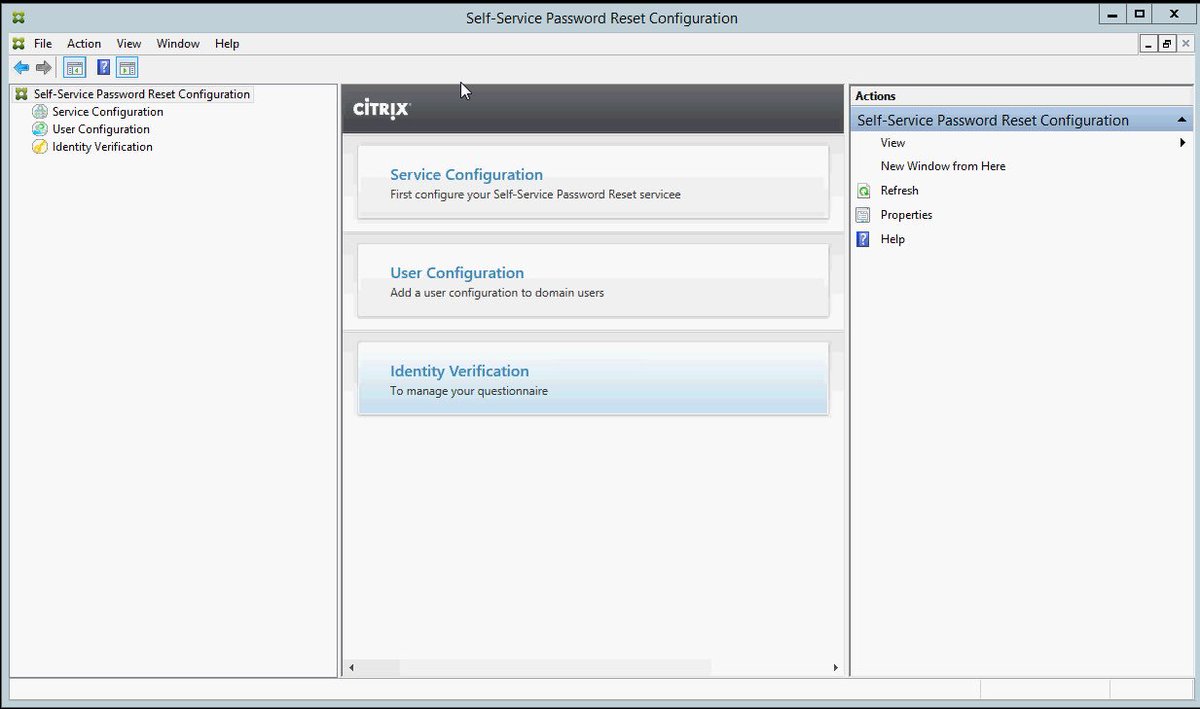
3. SQL Server 2014 Express is still installed by default when installing the XAD Controller which became the default in XAD 7.9 release ref – http://docs.citrix.com/en-us/xenapp-and-xendesktop/7-9/whats-new.html#par_anchortitle_ddbe so be aware of the installation behavioural changes for SQL and SQL Server 2016 is now supported ref –http://docs.citrix.com/en-us/xenapp-and-xendesktop/7-11/system-requirements.html#par_anchortitle_384a and for a full list of the supported databases for XAD please refer to http://support.citrix.com/article/CTX114501 which contains and up to date tablised view of XAD versions vs. SQL versions and which are and are’nt supported! Finally DB sizing can be found by referring to the LTSR release of XAD 7.6 at – http://docs.citrix.com/en-us/categories/solution_content/implementation_guides/database-sizing-guidance-for-xendesktop-7-6.html which has great guidance on database sizing for XAD 7.6+.
4. Publish URL’s, documents and media files from network shares (WAHOO!) is now available on as part of the XAD 7.11 release. It currently only supports publishing of content via PoSH cmdlets and all the examples can be found and a detaied overview of the feature is avaiable at – http://docs.citrix.com/en-us/xenapp-and-xendesktop/7-11/install-configure/publish-content.html*.
Example Publishing a Word Document from Citrix eDoc’s*
New-BrokerApplication -Name ReadMe -PublishedName”ReadMe Document” -ApplicationType PublishedContent -CommandLineExecutable \\MyFolderShare\Documents\ReadMe.doc -DesktopGroup Content
5. Use of System Center Virtual Machine Manager to provision VMs used to create AppDisks. If you are unfamiliar with AppDisks the following YouTube video from the Citrix channel demonstrates how’s setup, create and assign your AppDisks to users virtual desktops. There is also a fantastic AppDisks FAQ avaiable at – http://docs.citrix.com/content/dam/docs/en-us/xenapp-xendesktop/xenapp-xendesktop-7-8/downloads/AppDisk%20FAQ.pdf
6. Installation behavioural changes for CIS programs entitled “Citrix Customer Experience Improvement Program (CEIP)” and “Citrix Call Home“. For more information please refer to and read – http://docs.citrix.com/en-us/xenapp-and-xendesktop/7-11/manage-deployment/cis.html.
7. New HDX enhancements include:
– A new HDX policy setting combining Thinwire Compatible Mode (ECM) and H.264 can be enabled by selecting the following policy Use video codec for compression and select For actively changing regions. If you do not then the default HDX graphics mode is used which is Use video codec for compression Use video codec when preferred. For a more detailed overview please check out – http://docs.citrix.com/en-us/xenapp-and-xendesktop/7-11/policies/reference/ica-policy-settings/graphics-policy-settings.html.
– Up to 5% bandwidth reduction with the new behavioural enhancements for video content with Thinwire and requires XAD 7.11 with either Windows Receiver 4.5 or Linux 13.4.
– Support for USB generic mass storage devices for XenApp
– TWAIN 2.0 scanning protocol support with Windows Receiver 4.5+
– New behavioural changes for the optimisation of client USB devices – http://docs.citrix.com/en-us/xenapp-and-xendesktop/7-11/policies/reference/ica-policy-settings/usb-devices-policy-settings.html
– Support for publishing universal apps for Windows 10, Server 2016 using the Microsoft Universal Windows Platform (UWP).
– Support for H.264 hardware encoding with supported nVidia GPU cards (NVENC hardware encoding – https://developer.nvidia.com/nvidia-video-codec-sdk) and also to read the following entitled “Better Together: Citrix XenDesktop 7.11 + NVIDIA GRID” from – https://blogs.nvidia.com/blog/2016/09/14/citrix-xendesktop-nvidia-grid/!
– Default VDA policy settings for XAD 7.11 – http://docs.citrix.com/en-us/xenapp-and-xendesktop/7-11/policies/policies-default-settings.html
8. StoreFront 3.7 includes SSRP 1.0 as mentioned above in point 2., UI support for small form factor devices improving the user’s overall experience when you configur the unified Citrix Receiver experience on StoreFront against your Store(s) which can be configured by reffering to – http://docs.citrix.com/en-us/storefront/3-7/manage-citrix-receiver-for-web-site/unified-receiver-experience.html so when connecting to from e.g Safari on an iPhone your end-users experience is way better try for yourself! Finally a great new addition or rather enhancement to Zones in StoreFront 3.7 & XAD 7.11 is that now client location based zone preference passes the zone information to the controller (required configuration – http://docs.citrix.com/en-us/xenapp-and-xendesktop/7-11/manage-deployment/zones.html#par_anchortitle_1db7) which in turn utilises this information to select the more appropriate workstation/server VDA’s that are closest in proximity to the user so when connecting to virtual apps & desktops there receive the best rich HD experience possible.
9. Windows Server 2016 analysis and reporting including Expanded security analysis with AppDNA 7.11 – http://docs.citrix.com/en-us/dna/7-11/whats-new.html.
10. Automate Director notifications with Citrix Octoblu – http://docs.citrix.com/en-us/xenapp-and-xendesktop/7-11/director/alerts-notifications.html#par_anchortitle_1d19. For a detailed overview and look at this integration be sure to read the blog post – http://horacegoesskiing.com/index.php/2016/09/16/using-xenappxendesktop-7-11-alert-policies-with-octoblu/.
11. Support for Windows Server 2016 as a server and a target platform for PVS 7.11 including an enhanced diagnostic model so much more so be sure to review the PVS 7.11 online documentation at – http://docs.citrix.com/en-us/provisioning/7-11.html.
12. Citrix XenApp and XenDesktop 7.6 FIPS 140-2 Sample Deployments (Technically NOT new but very useful for Citrix customers and partners alike) – http://docs.citrix.com/content/dam/docs/en-us/categories/public-sector/downloads/Citrix%20XenApp%207.6%20and%20XenDesktop%207.6%20FIPS%20140-2%20Sample%20Deployments.pdf
13. Provisioning Citrix workloads in Microsoft Azure using ARM is now available. For a detailed how-to read – http://docs.citrix.com/en-us/xenapp-and-xendesktop/7-11/install-configure/install-prepare/azure-rm.html but before deploying your VM’s be sure to read the following whitepaper entitled “The scalability and economics of delivering Citrix XenApp services from Microsoft Azure” available from – https://www.citrix.com/content/dam/citrix/en_us/documents/white-paper/xa711-scalability-azure-rm.pdf. To get started with deploying and using XenApp 7.x in Azure take a look at deploying the XenApp Trial in the Azure Marketplace at – https://azure.microsoft.com/en-gb/marketplace/partners/citrix/citrix-xacitrix-xa-trial/ which will be you a complete XA 7.x enviromnent in Azure along with StoreFront, NetScaler and 2x VM’s to deliver a server virtual desktop and the other for delivery of just virtual apps.
14. Citrix Receiver 7.1 is ready for iOS 10 – https://www.citrix.com/blogs/2016/09/15/citrix-receiver-ready-for-ios-10/.
15. Finally be sure to check out and be aware of the list of known issues with XAD 7.11 release at – http://docs.citrix.com/en-us/xenapp-and-xendesktop/7-11/whats-new/known-issues.html
* Microsoft Windows Server 2016 is currently still in TP and is not officially released as of writing this blog post.
For a completely detailed summary of what is avaiable in XAD 7.11 (Seven 11) check out – http://docs.citrix.com/en-us/xenapp-and-xendesktop/7-11/whats-new.html.
XenApp and XenDesktop 7.x.n (As of this blog post its 7.11) Features
https://www.citrix.com/go/products/xendesktop/feature-matrix.html
Quick upgrade guide to XenApp 7.11 and XenDesktop 7.11 by #Citrix #CTP @ervik
http://www.ervik.as/quick-upgrade-guide-to-xenapp-7-11-and-xendesktop-7-11/
Upgrading My Azure XAD 7.9 environment to XAD 7.11
Coming…
Installing a XAD 7.11 PoC environment on Azure
I have testing installing XAD 7.11 (Seven 11) onto Windows Server 2016 Technical Preview 5 or TP5 on Azure via the Azure Market Place – https://azure.microsoft.com/en-us/marketplace/?term=Windows+Server+2016+TP5. The CLEAN installation that I performed did not have any issues or errors however the when creating the machine catalog for Windows Server 2016 TP5 even installing the Server DVA 7.11 it will revert to recommended VDA release of 7.8 only so you have been warned!
Once Microsoft releases Windows Server 2016 officially I will follow-up with an overview of setting up and configuring XAD 7.11 on Windows Server 2016 hosted on Microsoft Azure.
Scheduled & Coming…
The following content is a brief and unofficial prerequisites guide to setup, configure and test delivering virtual apps and desktops powered by XenApp & XenDesktop 7.9 prior to deploying in a PoC, Pilot or Production environment by the author of this entry. The views, opinions and concepts expressed are those by the author of this entry only and do not necessarily conform to industry descriptions or best practises.
Shortened Names
XENAPP – xa
XENDESKTOP – xd
XENAPP/XENDESKTOP – xad
VIRTUAL DELIVERY AGENT – vda
HIGH DEFINITION EXPERIENCE – hdx
INDEPENDENT COMPUTING ARCHITECTURE – ica
EXPERIENCE 1st – x1
VIRTUAL DESKTOP – vd
VIRTUAL APPS – va
THINWIRE COMPATIBLE MODE – tcm also known as ecm or thinwire+
What’s New THAT You Probably Missed!
So firstly I thought I’d start with what consultants, IT Professionals and most importantly CTX SysAdmins been an ex-one myself may miss with the latest XenApp & XenDesktop 7.9 release and then cover the what’s new e.g most commonly known as a blog article up.
1 – Windows 10 support under the XAD 7.6 Long Term Service Release (LTSRP) – https://www.citrix.com/blogs/2016/06/13/a-sneak-peek-behind-the-scenes-of-the-long-term-service-release-ltsr/ but the detail about been compliant is avaiable at the following CTX article titled “CTX205549 XenApp and XenDesktop Servicing Options (LTSR) FAQ” – http://support.citrix.com/article/CTX205549 and then search for How do I get a Windows 10 VDA that is 7.6 LTSR compliant? on the web page. The following Citrix LTSR Assistant tool note its “Tech Preview – v1.0.0.32” but has been updated as of 10 June 2016 and can be downloaded at – http://support.citrix.com/article/CTX209577 but its NOT recommended when using with a production enviroment so against your UAT enviroment to ensure that your actual Citrix XAD PROD enviroment is XAD 7.6 LTSR compliant. For more in-depth information check out – http://docs.citrix.com/en-us/xenapp-and-xendesktop/7-6-long-term-service-release/xad-whats-new.html which provides a link to the Windows 10 statement for CTX205549.
2 – Support for Windows 10 in the HDX 3D Pro VDA
3 – Federated Authentication Service or FAS leverages a MS CA to dynamically issue certs to logon users as if they where using a smart card and extends Citrix authentication capabilities is must read for any real (CTX) SysAdmin and security experts – http://docs.citrix.com/en-us/xenapp-and-xendesktop/7-9/secure/federated-authentication-service.html.
4 – New default HDX graphics behaviour within XAD 7.9 is to support the use of Thinwire Compatible Mode or more commonly referred to as Thinwire+ and then to utilise “Use video codec for compression” when preferred e.g when playing a video which makes alot of sense to me so I am very happy to see this new default behaviours kudos to the HDX engineers that would on HDX Graphics Modes! Great job again 🙂
5 – HDX 3D Pro support for Intel CPUs with Intel Iris Pro graphics 5th & 6th Generation check out the following eDoc article for the full details – http://docs.citrix.com/en-us/xenapp-and-xendesktop/7-9/hdx/gpu-acceleration-desktop.html. For a good overview and demonstration of this new GPU support for XAD 7.9 powered by XenServer 7.0 yes that is correct XenServer 7.0 watch the following YouTube clip. Also please be sure to check out the latest XenServer 7.0 documentation at – http://docs.citrix.com/en-us/xenserver/xenserver-7-0.html there is some seriously new very cool stuff which I will cover in another up and comming Blog article time permitting between work and family life.
6 – The HTML5 Receiver 2.0 introduces a enhanced floating toolbar and you can now control its behaviour by completely hiding it or an individual icon only so check out the how-to at – http://docs.citrix.com/en-us/receiver/html5/2-0/about-this-release.html and after that it descirbes the new Client side appswitcher feature which also means CTX SysAdmins dont have to install the Client side appswitcher seperately on your VDAs.
7 – The following guides are for XAD 7.6+ and onwards although not actually classed as NEW they are often missed I find:
– Implementation and Configuration Guides – http://docs.citrix.com/en-us/categories/solution_content/implementation_guides.html
– Design Guides – http://docs.citrix.com/en-us/categories/solution_content/design_guides.html
– Reference Architectures – http://docs.citrix.com/en-us/categories/solution_content/reference-architectures.html
8 – Securing your StoreFront deployment is a must read in my person view – http://docs.citrix.com/en-us/storefront/3-6/secure.html. AppDNA now also introduces a compliance module – http://docs.citrix.com/en-us/dna/7-9/whats-new.html which helps SysAdmins identity if any apps that are due to be rolled out into your virtual app eco-system may introduce secuirty vulnerabilities or more importantly risk(s).
9 – Provisioning nVidia vGPU enabled XenDesktop machines powered by GRID K1 and K2 cards – http://docs.citrix.com/en-us/provisioning/7-9/xendesktop-setup-wizard-vgpu.html.
10 – Finally you should be aware of the new installation & upgrade default behaviour changes for XAD 7.9 so be sure to read/review the full and complete list of whats new at – http://docs.citrix.com/en-us/xenapp-and-xendesktop/7-9/whats-new.html.
The following content is a brief and unofficial prerequisites guide to setup, configure and test Linux VDA 1.1 (NOTE: The HDX 3D Pro video is a preview only from the Citrix YouTube channel) with XAD 7.3 FP3+ prior to deploying in a PoC, Pilot or Production environment by the author of this entry. The views, opinions and concepts expressed are those by the author of this entry only and do not necessary conform to industry descriptions or best practises.
Shortened Names
XENAPP – xa
XENDESKTOP – xd
XENAPP/XENDESKTOP – xad
VIRTUAL DELIVERY AGENT – vda
HIGH DEFINITION EXPERIENCE – hdx
INDEPENDENT COMPUTING ARCHITECTURE – ica
FEATURE PACK – fp
EXPERIENCE 1st – x1
DISTRUBUTIONS – distro’s
VIRTUAL DESKTOP – vd
Preview of HDX 3D Pro with a Linux VDA
Please note that the following YouTUBE video represents a preview only of HDX 3D Pro with the Citrix Linux VDA.
An Introduction & Overview
Citrix released the Linux VDA 1.0 which enables and allows for the safe, secure delivery of Linux based virtual desktops that are controlled by Citrix Studio however VM provisioning and on-going image management is maintained by traditional Linux tools these include but are by no means limited to Puppet or Chef.
Currently only the SuSE Linux and Redhat Enterprise Linux distro’s are supported however numerous Citrix professionals around the global have successfully setup and delivered a Linux VD utilise CentOS following the steps based in the “Installation Guide for Red Hat Enterprise Linux Version 1.1” which is available at – http://docs.citrix.com/content/dam/docs/en-us/xenapp-xendesktop/xenapp-xendesktop-7-6/downloads/Linux%20Virtual%20Desktop%20Installation%20Guide%20for%20Redhat%20Enterprise%20Linux.pdf or for CentOS focused approach check out – https://www.citrix.com/blogs/2015/08/25/installing-the-linux-vda-on-red-hat-or-centos-6/ written by Adrian Taylor – https://www.citrix.com/blogs/author/adriant2/.
As this is my first time writing about Citrix’s Linux support its worth noting and mentioning that Citrix provided a tech preview (TP) ref – https://www.citrix.com/news/announcements/aug-2014/citrix-offers-technology-preview-of-linux-virtual-apps-and-deskt.html prior to the official GA launch of the Linux VDA 1.0 which in my view received very positive feedback and comments in particular from with the UK/Ire Citrix partner community.
What’s New
1. Obviously my fav is “Support for Thinwire Compatible Mode” 🙂
2. The Linux VDA supports dual monitor out-of-the box with maximum resolution of 2560×1600 per monitor and can be configured to support up to 9 monitors.
3. Improved Active Directory and Centrify support*
4. Further extended OS support for Redhat and SuSE Linux enterprise editions. Please read the following for CTX blog article re support issues for other Linux OS disto’s at – https://www.citrix.com/blogs/2015/10/16/supporting-linux-distributions.
5. Linux XDPing which is available at – http://support.citrix.com/article/CTX202015.
6. Support for Linux Dedicated VDI Desktops which in the initial Linux VDA 1.0 released targeted a hosted shared VD approach as Linux is a multi-user OS.
7: * For a comprehensive overview of all the features in the Linux VDA 1.1 please check out – https://www.citrix.com/blogs/2015/10/23/whats-new-in-linux-virtual-desktop-v1-1/.
Use Case(s)
Its essentially about providing customers with the choice and flexibility to delivery either a VD that is based upon Windows OS with Microsoft Office 20xn, 3rd party apps OR a supported Linux OS with OpenOffice/Libra Office, 3rd party apps.
Pre-requisites & System Requirements for Deploying the Linux VDA 1.1 (Draft + The Basic’s Only)
1: Download one or both Linux VDA’s for there Redhat or SuSE along with the script which is available at the Linux VDA download area – http://www.citrix.com/downloads/xenapp/components/linux-virtual-desktop-11.html.
2: The following Citrix Receivers are currently supported: Windows Receiver version v4.2+, Linux Receiver version v13.0+, Mac OSX Receiver v12+, Android Receiver v3.4+, iOS Receiver 5.9.4+, HTML5 Receiver 1.6 (via Access Gateway).
3:…..
More coming….
XenDesktop Master Class July 2014 – HDX 3D Pro with NVIDIA GRID
Although this was recorded in July 2014 there is a lot of useful knowledge and fundamentals in relation to HDX 3D Pro.
The following content is a brief and unofficial prerequisites guide to setup, configure and test XenApp 7.6, XernDesktop 7.6 prior to deploying in a PoC, Pilot or Production environment by the author of this entry. The views, opinions and concepts expressed are those by the author of this entry only and do not necessary conform to industry descriptions or best practises.
Shortened Names
XENAPP – xa
XENDESKTOP – xd
VIRTUAL DELIVERY AGENT – vda
LIGHT WEIGHT DIRECTORY PROTOCOL – ldap
ACTIVE DIRECTORY – ad
CERTIFICATE SIGNING REQUEST – csr
CONNECTION LEASING – cl
FULLY QUALIFIED DOMAIN NAME – fqdn
RECEIVER FOR WEB – rfw
CERTIFICATE AUTHORITY – ca
STOREFRONT SERVICES – sfs
PUBLIC KEY INFRASTRUCTURE – pki
NETSCALER GATEWAY – nsg
SECURE TICKET AUTHORITY – sta
DOMAIN NAME SERVER – dns
DYNAMIC HOST CONFIGURATION PROTOCOL – dhcp
FEATURE PACK – fp
What’s New now with Feature Pack 1 (FP1)
0: If you are new to XenDesktop 7.x, XenApp & XenDesktop 7.5, 7.6 then I would suggest that you begin by reading and reviewing the Technical Overview of XAD 7.6 – http://support.citrix.com/proddocs/topic/xenapp-xendesktop-76/xad-architecture-article.html and follow on by understanding the System Requirements for XAD 7.6 at – http://support.citrix.com/proddocs/topic/xenapp-xendesktop-76/xad-system-requirements-76.html.
1: XenApp – http://www.citrix.com/products/xenapp/whats-new.html.
2: XenDesktop – http://www.citrix.com/products/xendesktop/whats-new.html.
3: How to setup and configure session pre-launch and lingers for XAD 7.6 – http://support.citrix.com/proddocs/topic/xenapp-xendesktop-76/xad-dg-manage-sessions.html#xad-dg-manage-sessions__prelaunch-linger including a video from Citrix TV is embedded below.
4: Connection Leasing (Previously or rather similar to Local Host Cache (LHC) under XenApp 6.x and downwards) provides the ability to allow end-users within your organisation the ability to continue to access Citrix published desktops, applications even if your MS SQL highly available database is offline using the new feature in XAD 7.6. Please note that you should always still have a H/A SQL database environment in-place and connection leasing does require the 7.6 VDA. For more information please read and review – http://support.citrix.com/proddocs/topic/xenapp-xendesktop-76/xad-connection-leasing.html#xad-connection-leasing.
5: How-to perform a XenApp 6.5 migration – http://support.citrix.com/proddocs/topic/xenapp-xendesktop-76/xad-xamigrate.html#xad-xamigrate and the general eDocs node that covers off migrations from previous versions of XenApp 6.x and XenDesktop 4.x, 5.x are covered at – http://support.citrix.com/proddocs/topic/xenapp-xendesktop-76/xad-upgrade-existing-environment.html.
6: Overview & Understanding High Definition eXperience (HDX) under XAD 7.6 including Flash and USB/Drive redirection, GPU Sharing and Network traffic priorities – http://support.citrix.com/proddocs/topic/xenapp-xendesktop-76/xad-hdx-landing.html.
7: For a complete and full list of what’s new in XenApp 7.6 and XenDesktop 7.6 take a look at – http://support.citrix.com/proddocs/topic/xenapp-xendesktop-76/xad-whats-new.html.
8: What’s new in the XAD 7.6 FP1? Check out http://support.citrix.com/proddocs/topic/xenapp-xendesktop-76/xad-whats-new-7-6fp1.html for a list of the full details. I’ve provided summary below of what it includes:
– Session Recording which/was formerly Smart Auditor.
– Updated Citrix Licensing.
– Updated Director which includes enable/disable session recording for the detail check out http://support.citrix.com/article/CTX142260.
– HDX Real-Time Optimization Pack 1.7 for Microsoft Lync 2013 the details here at – http://support.citrix.com/proddocs/topic/hdx-realtime-optimization-pack-17/lync-realtime-optimization-pack-17.html.
Detailed How-to Upgrade to Citrix Receiver 4.2.x.n
1: Learn what is required in order to perform an upgrade of your existing Citrix Receiver 3.4 implementation to to 4.2.100 by download this handy and useful PDF best practises guide at – http://docs.citrix.com/content/dam/en-us/receiver/windows/4-2/downloads/Receiver_for_Windows_4.2_Upgrade_Best_Practice_Guide.pdf.
2: It is also worth mentioning that the current new Citrix Receiver for Windows 4.2.x.n now supports TLS 1.1, 1.2, Start menu integration & shortcut management, USB 3.0 and so much more please check out – http://support.citrix.com/proddocs/topic/receiver-windows-42/receiver-windows-42-about.html#receiver-windows-42-about for more information so upgrading does and will provide numerous useful benefits for CTX SysAdmins and there end-users.
Upgrading & Migration
1: XenApp 7.5 Migration Guide – http://www.citrix.com/content/dam/citrix/en_us/documents/products-solutions/xenapp-75-migration-guide.pdf.
2: Upgrading & Migration Microsite for XenApp 6.x to XenApp 7.5 – http://www.citrix.com/products/xenapp/tech-info/upgrade.html.
3: Introduction to XenApp 7.6 Upgrade Planning recorded GoToWebcast from 07/102014 available at – https://citrix.webcasts.com/viewer/event.jsp?ei=1040823. If you would any overview please read the orginal events web page at – http://www.citrix.com/events/introduction-to-xenapp-76-upgrade-planning.html.
Citrix Education
1: CXA-104 Citrix XenApp 7.6: Overview – – http://training.citrix.com/mod/ctxcatalog/course.php?id=925.
2: CXA-105 Getting Started with Citrix XenApp and XenDesktop 7.6 – http://training.citrix.com/mod/ctxcatalog/course.php?id=973
3: CXA-208 Moving to XenApp 7.6 – http://training.citrix.com/mod/ctxcatalog/course.php?id=1096.
4: CXD-105 Citrix XenApp and XenDesktop Help Desk Support – http://training.citrix.com/mod/ctxcatalog/course.php?id=1011.
GUI Installation & Overview for XenApp 7.6, XenDesktop 7.6
1: XenApp 7.6 Reviewers Guide provides a simple installation overview which can be downloaded at https://www.citrix.com/content/dam/citrix/en_us/documents/oth/xenapp-reviewers-guide.pdf and the XenDesktop 7.6 equivalent can be found at – https://www.citrix.com/content/dam/citrix/en_us/documents/products-solutions/xendesktop-reviewers-guide.pdf.
Unattended Installation of XAD 7.6 Infrastructure Components & The VDA
1: The installation executable is located at x64\XenDesktop Setup\XenDesktopServerSetup.exe within the installation media path. The below is an example and simply replace x with mounted ISO, CD/DVD drive letter or the UNC path to the XAD7.5-6 installation media. If you do not include the /xenapp switch it will automatically install XenDesktop.
x:\x64\XenDesktop Setup\XenDesktopServerSetup.exe /xenapp /components controller,desktopstudio /configure_firewall
2: Sample installation code to insert into a batch script from Citrix eDocs that will install the VDA on Desktop OS as a master image and it will include Citrix Receiver.
x:\x64\XenDesktop Setup\XenDesktopVdaSetup.exe /quiet /components
vda,plugins /controllers “Contr-Main.mydomain.local” /enable_hdx_ports /optimize
/masterimage /baseimage /enable_remote_assistance
If you are looking for how-to install the VDA for groups of machines in AD the please checkout this eDocs node the batch script that will allow you to install/configure or even remove the VDA – http://support.citrix.com/proddocs/topic/xenapp-xendesktop-76/xad-install-vda-adscript.html.
3: For more detailed information check out – http://support.citrix.com/proddocs/topic/xenapp-xendesktop-76/xad-install-command.html.
The following content is a brief and unofficial prerequisites guide to setup, configure and test XenDesktop 7 prior to deploying in a PoC, Pilot or Production environment by the author of this entry. The views, opinions and concepts expressed are those by the author of this entry only and do not necessary conform to industry descriptions or best practises.
Shortened Names
REMOTE DESKTOP SERVICES – rds
VIRTUAL DESKTOP INFRASTRUCTURE – vdi
VIRTUAL DELIVERY CONTROLLER – vda
VIRTUAL GRAPHICS PROCESSING UNIT – vgpu
SERVICE LOCATION – srv
What is and does it do?
Citrix XenDesktop 7 allows you to deliver Remote Desktop Services (RDS), Virtual Desktop Infrastructure (VDI) workloads and secure remote access to an existing PC estate by installing the Virtual Delivery Agent (VDA) into those existing PC’s. All this capability is enabled from one single common architecture – FlexCast Management Architecture (FMA). If you are a Citrix XenApp 5.0, 6.5 Administrator I would encourage you to read through the following Citrix eDoc article – http://support.citrix.com/proddocs/topic/xendesktop-7/cds-overview-info-previous-xa-customers.html and follow on with this free Citrix 2 hour long course covering XenDesktop 7 weather your sales, pre-sales, sysadmin or engineer its useful in getting your mindset ready for XenDesktop 7 – http://training.citrix.com/mod/ctxcatalog/course.php?id=595.
Citrix TV & YouTube Videos To Watch
SYN320: XenDesktop 7: What You Should Know About FlexCast Management and XenApp Migration
– http://www.citrix.com/tv/#videos/8493.
Citrix XenDesktop 7 3D Pro Demonstration – http://www.citrix.com/tv/#videos/9008.
XenDesktop 7 Masterclass – http://www.youtube.com/watch?v=XSFJ0xx7ztY.
XenDesktop 7 Handbook
Check out the blog article announcement – http://blogs.citrix.com/2013/10/10/new-xendesktop-7-handbook-published. You download the XenDesktop 7 Handbook directly at – http://support.citrix.com/article/CTX139331 and the XenDesktop 5.x Handbook at – http://support.citrix.com/article/CTX136546.
Components of XenDesktop 7 Explained
1: Studio is allows you to design and build your RDS, VDI workloads.
2: Director allows you to support and monitor your organisations XenDesktop 7 virtual machines, user sessions via MS RemoteAssistance, historical trending & metrics, network analytic’s if you have a NetScaler.
3: Delivery Controller is responsible for brokering the connections to your servers (ICA/RDS), virtual machines (VDI) or existing workstation PC’s.
4: Citrix Licensing Server is responsible for checking in/out of your FlexCast licenses. XenDesktop 7 requires CLS 11.11.
5: StoreFront provides users with a self-serve AppStore to tab to click to add your Windows hosted apps, hosted shared desktops (Windows Server 2008 R2) or VDI desktops (Windows 7,8).
6: Machine Creation Services (MCS) is built into XenDesktop 7 which enables as allows you to provision virtual machines from your master VM images. All you need to do to configure it is to input either XenServer, Hyper-V (Requires SCVMM) or ESX (Remember to trust the root certificate) hypervisor FQDN and the access details.
7: Provisioning Services (PVS)
8: User Profile Manager 5 (UPM) is built into XenDesktop 7 and provide Citrix’s profile management solution.
9: MS SQL is required to store configuration information and details about your XenDesktop 7 site. MS SQL express, standard, enterprise and data center* editions are supported and for H/A configuration options please visit this eDocs article at – *http://support.citrix.com/proddocs/topic/xendesktop-7/cds-sys-requirements.html.
10: Virtual Delivery Agent (VDA) is responsible for delivering a hosted shared desktop, windows hosted app and VDI desktop to users brokered via the Delivery Controller.
What Editions Are Available? VDI, App (XenApp capabilities e.g delivery of RDS workloads) , Enterprise and Platinum. To compare the feature sets of edition please check out – http://www.citrix.com/go/products/xendesktop/feature-matrix.html. At the time of writing this post you are required to login to Citrix.com with your access details.
Setup & Configure nVidia GRID VIRTUAL GPU (vGPU) on Citrix XenDesktop 7.1
To learn how-to setup and configure a test demo or PoC environment to leverage the vGPU capabilities of XenServer 6.2 and XenDesktop 7.1 Tech Preview check out – http://www.nvidia.co.uk/object/grid-virtual-gpus-uk.html. You can download the XenDesktop 7.1 Tech Preview at – and the system requirements can be found at – http://support.citrix.com/proddocs/topic/xendesktop/cds-xendesktop-71-landing-page.htm and the HDX system requirements please check out – http://support.citrix.com/proddocs/topic/xendesktop-71/hdx-enhance-ux-xd.html.
NVidia Resources
XenApp 6.5 GPU Sharing – http://www.nvidia.co.uk/object/grid-xenapp-uk.html.
XenDesktop vGPU – http://www.nvidia.co.uk/object/grid-xen-desktop-uk.html.
Multi-Site Configurations & High Availability
Coming soon! I will cover multiple data centres and sites and how-to enable and ensure H/A access to your published resources if you lost/lose communication with your XenDesktop 7 delivery controller(s) and the pitfalls. I would strongly recommend your environment is N+1 and with VM’s common these days setting and configuring an N+1 environment should be best practise for H/A, business continuity and DR.
How-to Enable Local App Access
Coming soon! However in the mean time please refer to http://support.citrix.com/proddocs/topic/xendesktop-7/laa-configure-enable.html#laa-enable.dita.
XenDesktop Introduction Training Course CXD-102
Citrix training offers a 2 hour introduction course to XenDesktop 7 for free. The course is available at – http://training.citrix.com/mod/ctxcatalog/course.php?id=595.
Howto Configure Email Based Discovery& Why It’s Important
Configuration of email based discovery using SRV records is simple and greatly enhances the users login experiences as they all know there email addr and domain password much like logging into Facebook, Twitter e.t.c so offering the same login user experience weather users are in or outside or the organisation means they don’t need to remember logging in with the following format domain\username and domain password they can simple use there corporate email addr and domain password.
There is a great Citrix blog article that covers covers configuration of e-mail based discovery in and outside of your organisation leveraging a NetScaler Gateway check out – http://blogs.citrix.com/2013/04/01/configuring-email-based-account-discovery-for-citrix-receiver/.
The process below is for configuration of SRV records within a trusted corporate environment. If you would like to know more about what else you can configure in terms of SRV records check out – http://en.wikipedia.org/wiki/SRV_record, http://technet.microsoft.com/en-us/library/cc961719.aspx (A Windows 2000 article but will get you thinking if your new to SRV records) and howto add other resources records into your organisations DNS – http://technet.microsoft.com/en-us/library/cc772362.aspx.
1: Launch your Microsoft DNS management console
2: Right click on your organisations Forward Lookup Zone that contains the StoreFront FQDN
3: Click “Other New Records”
4: Scroll down and select “Service Locaiton (SRV)” and click “Create Record”
5: Your organisations domain should already be pre-populated e.g citrix.lab or axendatacentre.com
6: Type in “_citrixreceiver” in the Service feild
7: Type in “_tcp” in the Protocol field
8: Type in “443” in the Port number field or 80 if you don’t use 443 internally
9: Type in “storefront.domain” in the Hosting offering this service e.g storefront.axendatacentre.com or storefront.axendc.local
10: Save/Commit the changes and close the current active window in DNS
11: Navigate to physical or virtual machine install and launch Citrix Receiver when prompted enter in your email addr and password when prompted.
Troubleshooting
Open up a Windows Command prompt and execute these two commands below and for more information in validating your SRV records check out – http://support.microsoft.com/kb/816587.
1: Type in “ipconfig /flushdns”
2: Type in “nslookup”
3: Type in “set type=srv”
4: Type in “_citrixreceiver._tcp.domain” e.g _citrixreceiver._tcp.axendatacentre.com
Microsoft Windows Server 2012 R2 & Windows 8 Support
http://blogs.citrix.com/2013/10/08/citrix-xendesktop-with-flexcast-management-architecture-adds-support-for-windows-server-2012-r2-and-windows-8-1/.
More coming soon!
In the mean time check out https://www.citrix.com/products/xendesktop/overview.html and Design Guide: Mobilising Windows Apps (Requires Form Input From Citrix)