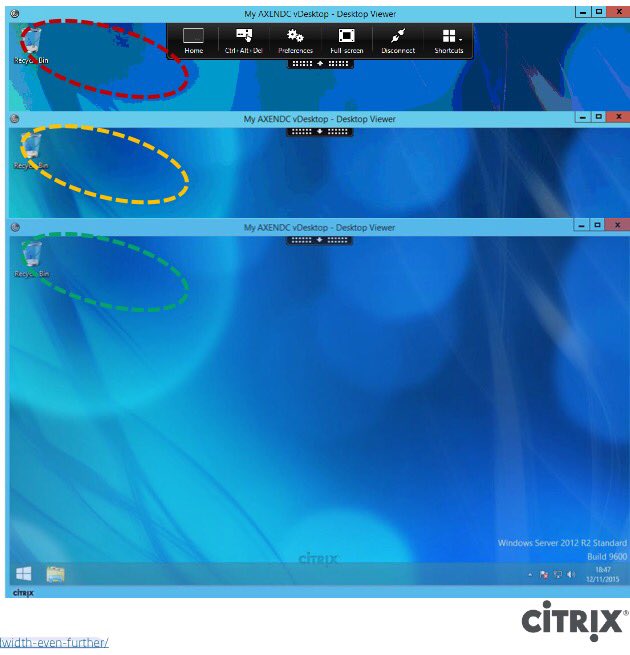The following content is a brief and unofficial prerequisites guide to setup, configure and test delivering virtual apps and desktops powered by XenApp 7.8 in AWS EC2 prior to deploying in a PoC, Pilot or Production environment by the author of this entry. The views, opinions and concepts expressed are those by the author of this entry only and do not necessary conform to industry descriptions or best practises. The views expressed here are my own and do not necessarily reflect the views of Citrix.
Shortened Names
AMAZON WEB SERVICES – aws
SECRUITY GROUPS – sg
ELASTIC COMPUTE CLOUD – ec2
HYBRID CLOUD PROVISIONING – hcp
XENAPP – xa
XENDESKTOP – xd
XENAPP/XENDESKTOP – xad
VIRTUAL DELIVERY AGENT – vda
HIGH DEFINITION EXPERIENCE – hdx
INDEPENDENT COMPUTING ARCHITECTURE – ica
FEATURE PACK – fp
EXPERIENCE 1st – x1
VIRTUAL DESKTOP – vd
VIRTUAL APPS – va
INFRASTRUCTURE AS A SERVICE – iaas
CITRIX WORKSPACE CLOUD – cwc
CITRIX LIFECYCLE MANAGEMENT – clm
THINWIRE COMPATIBLE MODE – tcm also known as ecm
Experience Deploying My 1st Virtual Desktop & Apps in AWS
The following screenshot is of a virtual desktop (Windows Server 2012 R2 powered by XenApp 7.8) hosted in AWS EC2 located in N.Virginia, US delivered Windows 8.1 (Yes I know I need to get to Win 10 :-)) laptop running Citrix Receiver Windows 4.4 in London, England with the HDX Thinwire Compatible Mode graphics mode configured with a Preferred Color Depth set to 16-Bit and the performance is very good considering what Ive configured I then adjusted my HDX policies to then switch to HDX SuperCodec (H.264) the UX gets even better providing an even closer HD local like experience in my personal view only so give it ago for yourself.
The HDX policies overview is documented below so for now back to my experience deploying XenApp 7.8 on AWS.
It was substantially easier than I anticipated or even expected as the AWS documentation is easy to understand I believe however that maybe due to the fact I used to previously work for a Managed Services ISP in City of London so many concepts related to Managed Hosting, IaaS, Private and Hybrid Cloud come quiet naturally to me.
Thinwire+ (Thinwire Compatible Mode) 16-Bit Preferred Graphics
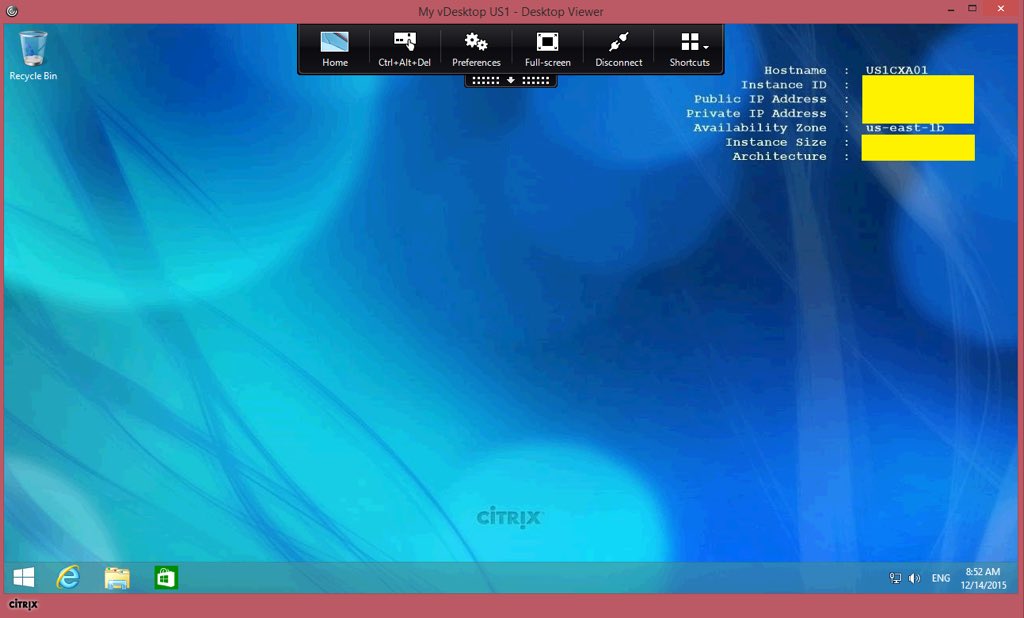
Supercodec (H.264)
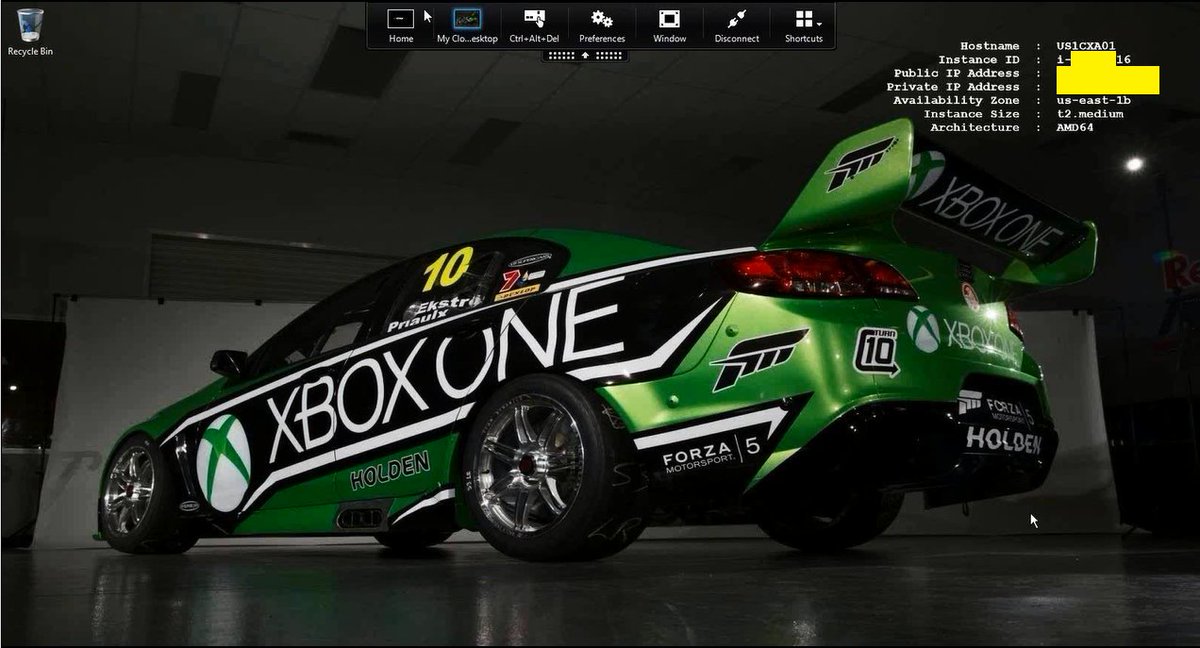
Introduction to Provisioning XenApp Workloads on AWS EC2
Citrix has had the capability to deploy virtual applications and desktops powered by XenApp 6-7.x.n for quiet sometime utilising the traditional Manual CTX SysAdmin approach then Citrix introduced a concept entitled Hybrid Cloud Provisioning (HCP) under the unified FMA architecture for XAD some time ago which allows CTX SysAdmins the capability to expand there existing Citrix workloads e.g virtual apps and desktops (server based only) to IaaS providers e.g AWS or often generically referred to as the Cloud by adding in a secure new hosting connection within Studio for AWS the requirements include providing the Connection URL, API key and Secret key from your AWS EC2 account ref – http://docs.citrix.com/en-us/xenapp-and-xendesktop/7-6/xad-connections.html. You can utilise this exact same concept to provision XenApp based workloads from within a AWS EC2 XenApp 7.x FMA Site as described in detail in the following deployment guide entitled “Deploy XenApp 7.5 and 7.6 and XenDesktop 7.5 and 7.6 with Amazon VPC” available at – http://support.citrix.com/article/CTX140427. Finally if I have not explained well enough what hybrid cloud provisioning actually is powered by XenApp 7.x then this short and simple YouTube video from Citrix below should hopefully re-enforce your understanding of HCP.
You can still utilise hybrid cloud provisioning within XenApp 7.8 today and Citrix continues to evolve with its next generation cloud 1st approach of provisioning of Citrix workloads within IaaS, Private and Hybrid clouds with Citrix Workspace Cloud (CWC) its now known as Citrix Cloud. How does it work? Once more there is a fantastic YouTube video which demonstrates setting up, configuring, publishing and delivering a Windows virtual application utilising CWC by one of Citrix’s CTO its well worth watching!
Finally you can utilise Citrix Lifecycle Management (CLM) to automate the deployment and auto scaling of your Citrix workloads on AWS EC2, however this topic is currently not in scope for this blog article however I may update this blog article in the future to include provisioning XenApp on AWS EC2 powered by Citrix Lifecycle Management (CLM).
Pre-requisites & System Requirements for Deploying a XA 7.8 PoC in AWS EC2 (Draft + The Basic’s Only)
0. Check that your XAD license entitlement is correct at – https://www.citrix.com/go/products/xendesktop/feature-matrix.html to provision XenApp workloads on AWS EC2. As of writing and publishing this blog article you require XenApp or XenDesktop Enterprise or above licensing in order to provision workloads on AWS and also Azure.
1. You need an AWS account, Credit card
2. Choose your EC2 region e.g N.Virgina
3. Create your “Security Groups” which acts as a virtual firewall for ICA 1494, 2598 Session Reliability, HTTPS 443, RDS 3389 (SysAdmin access)
4. Lunch an single instance from the EC2 dashboard under “Create Instance” this will be your mgmt. VM
5. Decrypt the passwd & login your mgmt. VM install your require roles e.g AD, DNS as a min requirement for XA 7.x
6. Lunch another single instance from the EC2 dashboard under “Create Instance” this will be your XA PoC VM
7. Download the media from Citrix.com and any FP’s and install all the components onto your XA PoC VM (Studio, Director, Controller, MS SQL Express, StoreFront, License server)
7. Install the latest VDA (existing connections) once ready launch Studio and create your Site, configure your machine catalogue and delivery groups.
8. Modify SFS default.ica file to include your external static IP and check your Windows f/w rules to ensure 1494 is correctly configured to allow traversing NAT’s
9. Navigate to https://AWS-XA-PoC-VM/Citrix/StoreWeb/ and login as a domain admin or user and launch a virtual app and or desktop.
10. Shutdown and turn off your VM’s within your AWS VPC when you are finished with your tests to ensure that your cost(s) are kept to a minimum.
Tuning Your AWS EC2 Virtual Apps & Desktop’s
1. Configuring TCM or ECM is very well documented at the following web links at – http://docs.citrix.com/en-us/xenapp-and-xendesktop/7-8/hdx/thinwire-compatibility-mode.html, https://www.citrix.com/blogs/2015/10/23/thinwire-compatibility-tuning-lowering-your-bandwidth-even-further/ however I have also listed in table format below what polices you need to select and then apply to your test domain users or group (preferred).
Begin with the following HDX policies listed below to enable TCM/ECM/Thinwire+/Thinwire Compatible Mode and be sure to check out CTX202687 described below in-line with the Very High Definition Experience HDX Policy template.
| Policy Name | Default Value | Comment |
| Preferred color depth for simple graphics | 24 bits per pixel | Legacy Mode |
| Target frame rate | 30 fps | Legacy Mode |
| Use video codec for compression | Do not use Video codec | Force ECM on explicitly by turning H.264 off (Testing) |
2. Configuring the super codec (H.264) is actually very easy select the Very High Definition Experience form the HDX templates in Studio and create a policy from it applying again to your test security group (preferred) or domain users it’s your choice. Please note that this policy will enable H.264 however it will default to TCM if you connect from a device that does not support H.264.
3. Finally for all those advanced CTX consultants and SysAdmins out there check the following CTX article – http://support.citrix.com/article/CTX202687 entitled “HDX Graphics Modes – Which Policies Apply to DCR/Thinwire/H.264 – An Overview for XenDesktop/XenApp 7.6 FP3” which documents each policy for each HDX encoding or graphics mode supporter by XAD 7.8