The views expressed here are my own and do not necessarily reflect the views of Citrix.

You can download the image at https://t.co/TutUZ9taVS to print.
The views expressed here are my own and do not necessarily reflect the views of Citrix.

You can download the image at https://t.co/TutUZ9taVS to print.
The views expressed here are my own and do not necessarily reflect the views of Citrix.
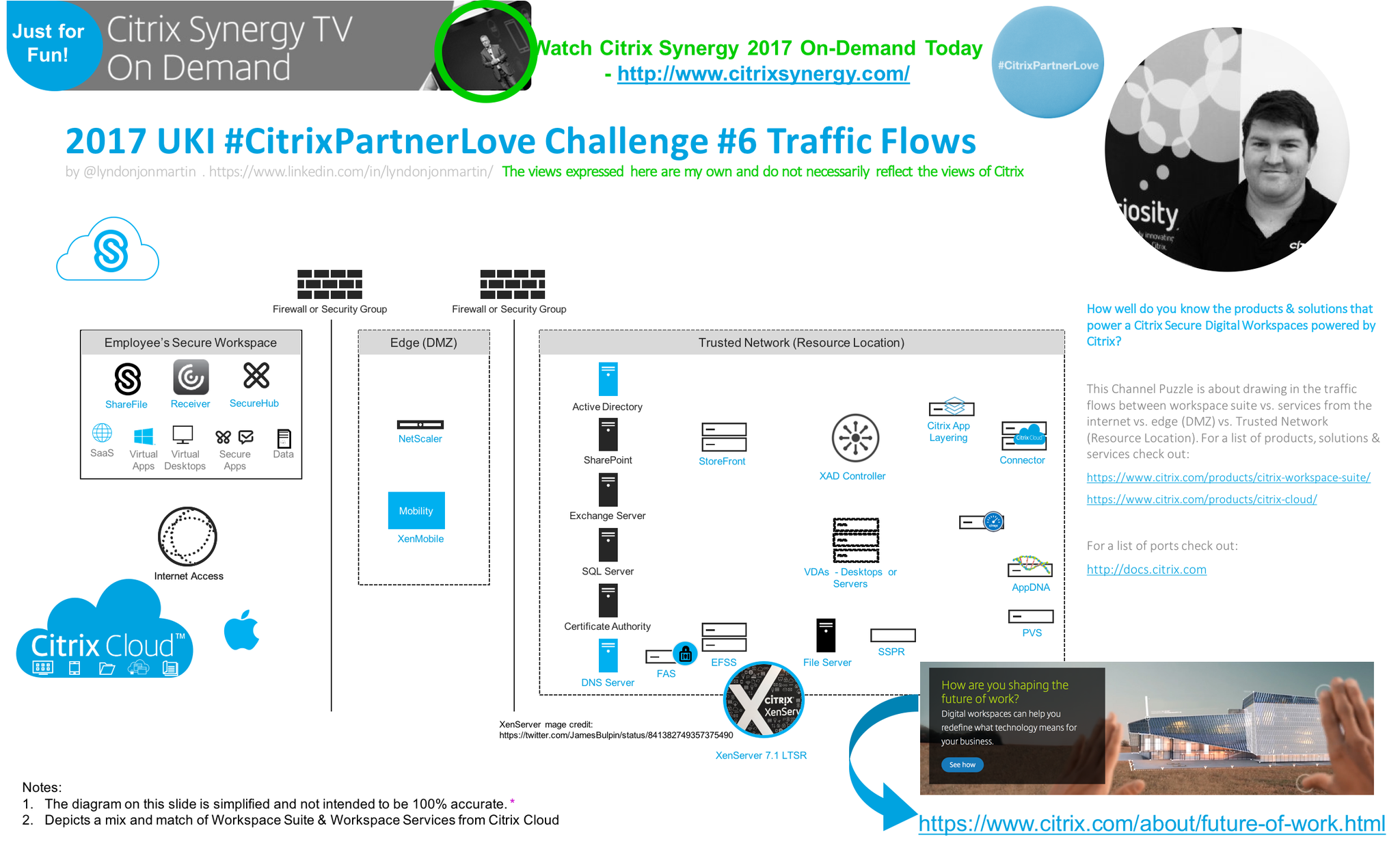
You can download the image at https://lnkd.in/dN74-97 to print.
The views expressed here are my own and do not necessarily reflect the views of Citrix.
Shortened Names
CITRIX USER GROUP COMMUNITY – cugc
HYPER CONVERGED INFRASTRUCTURE – hci
Introduction
Its my 5th #CitrixSynergy and this is def one of the best Synergy’s I have ever had the privilege of watching virtually from London, England. Why not in person? I prefer to watch virtually as I am to consume more content faster and translate that into content to update Citrix partners/customers in a timely manner at high level and tech deep dive where required in particular areas or topics. Finally this blog post will most likely change over the next 2-3 weeks as I consume all of the Synergy 2017 content as when/how I can.
My Highlights of the Key Notes
Vision Keynote
– 4:45 Citrix User Group Community – https://www.mycugc.org THANK YOU! Join the community today its powered by some of the most passionate Citrix and Technology advocates from around the global!
– 11:00 Red Bull Racing I’m not going to say anything you need to watch it!
– 21:45 Cloud powers the world
– 27:00 Digital Frontier Companies
– 39:00 Citrix Secure Digital Workspace with a software-defined preimeter
– 40:57 Citrix Workspace Services and a brief demonstration by Citrix’s CEO
– 42:25 SD-WAN / Gateway / WebApp Firewall / DDoS (NS 12+) as a Service
– 47:35 Citrix Analytics Service
– 1:01:00 “Better Together” and video message from Microsoft CEO Satya Nadella
– 1:12:25 Citrix + Google Chromebook (Skype for Business, Office365 and much more…)
– 1:18:00 Healthcare customer story “Partners Healthcare”
Technology Keynote
– 22:00 Unified Workspace (its Adaptive and Contextual by device/location and it changes the users published resources and its access type!) which brings together some of the most crucial aspects of todays modern apps, desktops, data & your location in a single view with casting capabilities but not demoed as instead instead*
– 29:00 *Workspace IoT (SmartSpaces) demonstration with a users own mobile phone enables an auto login to a Win 10 VD at guest location including welcoming the user based upon his/her smart phone used as there identity. Security people feel free or you will be going nuts right now!
– 32:30 Its all about layering you guessed it Citrix App Layer enabling IT to say YES! Note demo was demoed using a Samsung DEX check it out – https://www.citrix.com/blogs/2017/03/29/instant-desktop-computing-from-the-new-samsung-galaxy-s8-smartphone/
– 39:40 Workspace Appliance Program e.g HCI
– 42:35 Protect against Zero day attacks with XenServer and BitDefender which is available but is something which Citrix announced on 21/06/2016 yes thats right 2016 entitled “A Revolutionary Approach to Advanced Malware Protection” – https://www.citrix.com/blogs/2016/06/21/a-revolutionary-approach-to-advanced-malware-protection/ 21/06/2016 yes 2016!
– 47:00 Brad Anderson Corporate Vice President of the Enterprise Client & Mobility @Microsoft discusses shortly and then prefers to demonstrates our joint Citrix + Microsoft “Better Together” capabilities in Mobility, Virtualisation delivery from Azure and more.
– 1:01:38 Digital Jungle discussion its def worth your time if you about security and managing the experiences of your users workspace!
– 1:47:25 Vision of how the Digital Workspace is going to evolve
Citrix Synergy TV Breakout Sessions
The following are my current top sessions to watch in no particular order that I believe you’ll gain a lot of value out of watching BUT note that this may change as I continue to consume more of the on-demand content from Synergy 2017.
– SYN318 A to Z: best practices for delivering XenApp, XenDesktop – https://www.youtube.com/watch?v=jnnZTKBy18c&feature=youtu.be
– SYN111 – What’s new with Citrix Cloud and what’s to come – https://www.youtube.com/watch?v=C-UunHGKqLY
– SYN120 – NetScaler SD-WAN updates – https://www.youtube.com/watch?v=CdqIkCb86uU
– SYN103 – Citrix App Layering – https://www.youtube.com/watch?v=KBYoVeAYnSA
– SYN118 – What’s new with NetScaler ADC – https://www.youtube.com/watch?v=uMefjGwRMeU
– SYN121 – What’s new with NetScaler Unified Gateway – https://www.youtube.com/watch?v=-ovb4TIb5JY&t=28s
– SYN115 – Why should I use ShareFile if I already have Office 365? – https://www.youtube.com/watch?v=kESgKT7_mJw
Innovation Super Session
Awaiting for the on-demand video publication but for now I will leave you with the following Tweet as a thought or rather a reminder to make sure that you watch it if you missed it!
A standing ovation for Gen. Colin Powell as he takes the stage at #CitrixSynergy pic.twitter.com/VtH86wAvFL
— Citrix (@citrix) May 25, 2017
Synergy 2017 Advocates Blog Posts
Citrix Synergy 2017 – It’s a Wrap – See all the most important announcements listed here! By Christiaan Brinkhoff. – https://blog.infrashare.net/2017/05/29/citrix-synergy-2017-its-a-wrap-see-all-the-most-important-announcements-listed-here/
The views expressed here are my own and do not necessarily reflect the views of Citrix.
Overview
Today I received my new Mac, yes I’ve decided to move from a PC to a Mac for various reasons (those whom know me are probably going really!?) but I still have a Windows 10 tablet PC which I use regually at home, but most importantly my Windows 10 Citrix issued virtual desktop powered by XenDesktop (Citrix on Citrix) follows me anywhere with Citrix Receiver or the HTML5 Citrix Receiver!
I didn’t even turn on my old PC I just started working within less than 15 min from my new MacBook connected to my Win10 VD via Receiver and i’ll just sort out what I need locally like Reflector, NAMP e.t.c over the weekend as its a busy week post our local partner event Citrix Partner Accelerator.
What Did I Do?
1. Unboxed my new Macbook
2. Plugged in the power and pushed the power button its been a while since I’ve heard that CHIME 🙂
3. Completed Apples on-boarding process including setting up iCloud including connecting to the Citrix employee Wi-Fi from our London, Paddington offices check it out at – https://twitter.com/CitrixUK/status/834742107055259650
4. Next I opened Safari and navigated to http://receiver.citrix.com and it auto detected for me that I am connecting from a Mac and presented me with a download link to Receiver for Mac 12.4.
5. Once downloaded I installed it simple!
6. Opened Citrix Receiver and i entered in my addr which then prompted me for my Citrix employee username, passwd and 2FA Token
7. BOOM Receiver synced all my virtual apps & desktops that I had previously selected on other device(s) within a few moments of signing in
8. I clicked on my Windows 10 Virtual Desktop powered by XenDesktop and my new mobile #SecureWorkspace is ready to go within less than 15 minutes!
My new device & new #Citrix #SecureWorkspace unboxed, setup with #Receiver installed in less than 15 min connected to #Win10 @XenDesktop pic.twitter.com/Tv3ejuN5JZ
— Lyndon-Jon Martin (@lyndonjonmartin) March 1, 2017
The following content is a brief and unofficial prerequisites guide to setup, configure and test delivering virtual apps and desktops powered by XenApp & XenDesktop 7.12 prior to deploying in a PoC, Pilot or Production environment by the author of this entry. The views, opinions and concepts expressed are those by the author of this entry only and do not necessarily conform to industry descriptions or best practises. The views expressed here are my own and do not necessarily reflect the views of Citrix.
Shortened Names
LOCAL HOST CACHE – lhc
XENAPP – xa
XENDESKTOP – xd
XENAPP/XENDESKTOP – xad
VIRTUAL DELIVERY AGENT – vda
HIGH DEFINITION EXPERIENCE – hdx
FLEXCAST MANAGEMENT ARCHITECTURE – fma
EXPERIENCE 1st – x1
INTERNAL – int
VIRTUAL DESKTOP – vd
VIRTUAL APPS – va
DATA TRANSPORT LAYER – edt
What’s New XenApp/XenDesktop 7.12
1. Yes it’s now avaiable & back “Local Host Cache” or LHC as it was most commonly reffered to previously and its back now within XAD 7.x Flexcast Mangagment Architecture (FMA) platform and everything you need to know is avaiable at – http://docs.citrix.com/en-us/xenapp-and-xendesktop/7-12/manage-deployment/local-host-cache.html* & https://www.citrix.com/blogs/2016/12/07/local-host-cache-for-fma/ but a few note worth points to mention below followed by an overview of LHC vs. Connection Leasing by a Citrix XenApp & XenDesktop PM Craig. I have also embedded a how-to enable below along with a basic and brief architectural overview of LHC in XAD 7.12 which is powered by FMA and not IMA which is for anything XA 6.5 and below.

– N.B LHC is disabled by default to enable it open up PowerShell in Admin mode or launching a PowerShell session using Studio and enter in the following “Set-BrokerSite -LocalHostCacheEnabled $true -ConnectionLeasingEnabled $false” once the command completes execute the following cmdlet “Get-BrokerSite” and check that the following value of “LocalHostCacheEnabled” is set to “True“. Note that CL is now also disabled and both CL and LHC should not be running simultaneously together as this is not supported.
– VDAs re-register with the elected XAD controller (broker)
– Support for up to 5K VDA’s
– LHC services “High Availability Service” performs shadow copy of the control info that the XAD Controller requires and the “Configuration Sync Service” will sync control info/data.
– Adequately size your XAD controllers correctly to account for the compute load required during an outage, please ref to the “RAM size” and “CPU core and socket configuration” sections under “Design considerations and requirements” at LHC documentation at – *.
– LHC utilises Microsoft SQL Server Express LocalDB and is auto installed when you install the XAD 7.12 controller and is installed regardless of weather LHC it enabled or not.
– Local Host Cache is enabled if connection leasing was disabled before the upgrade vs. Local Host Cache is disabled if connection leasing was enabled before the upgrade.
– To force an outage to test LHC in your home lab or organisations test/uat environment on the XAD controller open regedit as a Admin navigate to HKLM\Software\Citrix\DesktopServer\LHC” thereafter create a registry key “OutageModeForced” and set the value to 1 to force an outage mode once you have completed your tests then revert the value to 0. I would suggest prior to attempting to perform this test place a load with a few test by active users for Server VDA based workloads (XenApp) to best understand how LHC works in a failure scenario.
2. Thinwire Compatible Mode 8-bit color depth support (7.12 VDA only otherwise fallback to 24-bit by default) which is configured by select the following HDX policies.
– “ Use video codec for compression” and ref to “http://docs.citrix.com/en-us/xenapp-and-xendesktop/7-12/policies/reference/ica-policy-settings/graphics-policy-settings.html#par_richtext_bc19“ for a list of avaiable configurations please note that if configured for the entire screen then 8-bit is NOT SUPPORTED!
– “Preferred color depth for simple graphics” and select the “8-bit” value
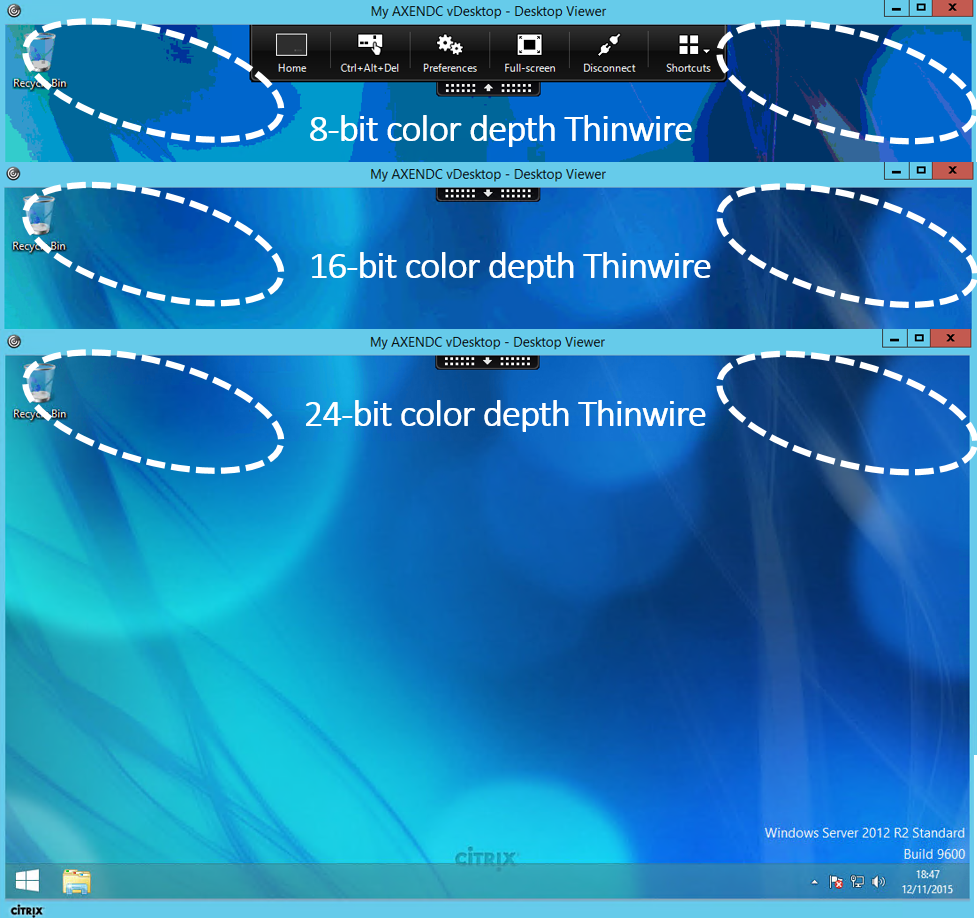
3. HTML5 video redirection is now available for INT web sites (disabled by default) and can be enabled by configuring the “Windows Media Redirection” by referring to http://docs.citrix.com/en-us/xenapp-and-xendesktop/7-12/policies/reference/ica-policy-settings/multimedia-policy-settings.html#par_richtext_5 and you also need require to add the following “JavaScript files are located in %Program Files%/Citrix/ICA Service/HTML5 Video of the VDA installer to your website” a sample external test web page can be found at the “HDX HTML5 video redirection test page at – https://www.citrix.com/virtualization/hdx/html5-redirect.html”
4. Azure Hybrid Use Benefits support e.g enable or disable support for the Azure Hybrid Use Benefits (HUB).
5. Record sessions based on client IP addr or range, TLS 1.2 encryption during data transfer and finally highlight idle periods in Player
6. NetScaler UG now supports H/A of HDX Framehawk – http://docs.citrix.com/en-us/xenapp-and-xendesktop/7-12/hdx/framehawk.html with supported NS firmware builds for Framehawk which include 11.0.62 & 11.0.64.34 (+ preffered).
7. HDX Enlightened Data Transport (for evaluation only) or “EDT” – http://docs.citrix.com/en-us/xenapp-and-xendesktop/7-12/policies/reference/ica-policy-settings.html.
Very High Level Overview*
|
|||||
| High Defintion eXperience (HDX | |||||
– Only VDA’s configured with IPv4 addressing is supported
– Requirements XAD +VDA 7.12, StoreFront 3.8
– UDP setup on 1494 and 2598 on the VDA remember this is typically TCP but now must also be for UDP
– Enable policy setting “HDX Enlightened Data Transport“. Remember its DISABLED by default and you can setup 3x values “Preferred” UDP data transport is used where possible with a fallback to TCP, “Diagnostic mode” forces a UDP data transports with a fallback to TCP & “Off meaning TCP is used & does’nt affect HDX RealTime”
– If you are evaluating this then please refer to the “Tech Preview of New Adaptive Transport in 7.12” forum at – http://discussions.citrix.com/forum/1663-tech-preview-of-new-adaptive-transport-in-712/
– Note when testing directly from eDoc’s “the new data transport layer (“EDT”) is allowed by default in Citrix Receiver for Windows, however, by default, it will only attempt to use EDT if the setting in the ICA file for HDXoverUDP is Preferred or On” also please ref to the notes relating to Receiver on Mac’s
You can learn more about this evaluation by reading the following blog posts – https://www.citrix.com/blogs/2016/12/14/overcoming-latency-to-serve-a-global-user-population/* and https://www.citrix.com/blogs/2016/12/08/take-a-look-under-the-hood-of-next-generation-hdx/ by Citrix’s HDX PM Derek.
8. You can very easily setup and try XenApp 7.12 in Microsoft Azure today via Azure Marketplace by searching for “XenApp 7.12” or click the following link – https://azure.microsoft.com/en-gb/marketplace/partners/citrix/citrix-xacitrix-xa-trial/ after signing into the Azure Portal at – https://portal.azure.com/.
9. Tagging with “App Groups” now provides the ability to a tag a VM(s) so that when published virtual apps in Application Group or virtual desktops in a Delivery Group are restricted to launch from VM(s) that have been tagged.
10. Advanced Reboot Schedules
11. In StoreFront 3.8 you can create multiple IIS sites and thereafter use the following PoSH cmdlet below to create a StoreFront deployment within your own IIS sites – http://docs.citrix.com/en-us/storefront/3-8/plan.html. What does this actually mean? You can host multiple RfW sites (stores) with each having its own domain name. In order to create your custom websites in IIS for your Stores and ReceiverforWeb firstly open up PowerShell using Studio (Simple way) then close Studio. Next you MUST ensure that NO other StoreFront MMC snap-in consoles are open within your StoreFront cluster and also on the individual Windows server (minimised) that you are setting up IIS sites. StoreFront will disable the mgmt console and displays a message. TIP: To learn how-to setup IIS sites/website please visit – https://support.microsoft.com/en-gb/kb/323972
– From your open PowerShell window enter in the following which will create a custom IIS site/website for virtual apps and one for virtual desktops
– Type “Add-STFDeployment -SiteID 1 -HostBaseURL “https://www.storefront.app.com”” (Virtual apps)
– Type “Add-STFDeployment -SiteID 2 -HostBaseURL “https://www.storefront.desktop.com”” (Virtual desktops)
– Type exit and close the Powershell window prior to opening up Studio or a StoreFront MMC snap-in on any server in the StoreFront cluster
12. Although this one is not strictly new to StoreFront 3.8 and XenApp/XenDesktop 7.12 its often an overlooked feature (For CTX SysAdmins) which is the ability to securely export and then re-import your entire StoreFront configuration including using PoSH credentials for (de)encryption of the backup configuration. To learn more please check out – http://docs.citrix.com/en-us/storefront/3-8/export-import-storefront-config.html and use the feature prior to any StoreFront upgrades or migrations.
Deprecation Forecast
I would strongly recommend that you review and understand the Deprecation forecast announcements made during the XenApp/XenDesktop 7.12 release which is avaiable at – http://docs.citrix.com/en-us/xenapp-and-xendesktop/7-12/whats-new.html#par_anchortitle_5da8.
The views expressed here are my own and do not necessarily reflect the views of Citrix.
Shortened Names
XENDESKTOP – xd
VIRTUAL DELIVERY AGENT – vda
HIGH DEFINITION EXPERIENCE – hdx
EXPERIENCE 1st – x1
XENAPP – xa
VIRTUAL DESKTOP – vd
THINWIRE COMPATIBLE MODE – tcm also known as ecm or thinwire+
SELF-SERVICE PASSWORD RESET – sspr
VIRTUAL GPU – vgpu
PROOF OF CONCEPT – poc
Suggested Top 10 for 2016
This is numbered 1 through 10 but in reality is in no particular order!
1. E-mail discovery for Citrix Receiver using DNS SRV records – http://docs.citrix.com/en-us/receiver/windows/4-3/receiver-windows-install-wrapper/receiver-windows-cfg-command-line-42.html internally and externally on the Gateway – http://docs.citrix.com/en-us/netscaler-gateway/10-1/ng-xa-xd-integration-edocs-landing/ng-clg-integration-wrapper-con/ng-clg-session-policies-overview-con/ng-clg-storefront-policies-con/ng-clg-storefront-email-discovery-tsk.html.
2. Implement SplitDNS or more technically correct “split-horizon DNS” – https://en.m.wikipedia.org/wiki/Split-horizon_DNS my favourite personally over email based discovery :-)!
3. Brand your NetScalers (Unified) Gateway – http://docs.citrix.com/en-us/netscaler-gateway/11-1/vpn-user-config/custom-portal.html and App Store (StoreFront) – http://docs.citrix.com/en-us/storefront/3-7/manage-citrix-receiver-for-web-site/unified-receiver-experience.html to match and keep it clear, clean and simple!
4. Implement HDX Adaptive Display v2 available in 7.11+ – http://docs.citrix.com/en-us/xenapp-and-xendesktop/7-11/policies/reference/ica-policy-settings/graphics-policy-settings.html as your default Graphics Mode and if you can’t then Thinwire Compatible Mode – http://docs.citrix.com/en-us/xenapp-and-xendesktop/7-11/hdx/thinwire.html.
5. If using Skype for Business 2015 or 2016 implement the HDX RealTime Optimisation Pack 2.x.n http://docs.citrix.com/en-us/hdx-optimization/2-1/hdx-realtime-optimization-pack-overview.html to offload the video/audio to the local end-points (Windows, Mac and Linux) saving on backend compute and density loss for XenApp.*
6. Implement domain pass-through for internal users – http://docs.citrix.com/en-us/storefront/3-7/plan/user-authentication.html.
7. Deploy the (latest) HTML5 Receiver for remote access – http://docs.citrix.com/en-us/receiver/html5/2-2/user-experience.html.
8. When using Citrix Receiver for Windows (with HDX engine 14.4), the GPU can be used for H.264 decoding wherever it is available at the client – http://docs.citrix.com/en-us/receiver/windows/4-5/improve.html.
9. Deploy Self-Service Password Reset (SSPR) – http://docs.citrix.com/en-us/self-service-password-reset/1-0.html.
10. The most difficult to justify probably re the cost(s) but assigning a low end vGPU GRID profile or utilising the Intel Iris Pro Graphics with XenServer 7 to provide enough/suitable GPU capacity to all virtual apps & desktops (oldISH and modern) provides a much better experience so setup a PoC to see and try if for yourself and finally NVidia now supports H.264 offloading onto there GRID Cards in 7.11 🙂 – http://docs.citrix.com/en-us/xenapp-and-xendesktop/7-11/whats-new.html#par_anchortitle_59c9.
The following content is a brief and unofficial overview of how-to front your virtual apps & desktops powered by XenApp 7.11 with NetScaler 11.x.n using Microsoft Azure (ARM). The views, opinions and concepts expressed are those by the author of this entry only and do not necessarily conform to industry descriptions, best practises. The views expressed here are my own and do not necessarily reflect the views of Citrix.
Shortened Names
XENAPP – xa
XENSERVER – xs
XENDESKTOP – xd
XENAPP/XENDESKTOP – xad
VIRTUAL DELIVERY AGENT – vda
HIGH DEFINITION EXPERIENCE – hdx
INDEPENDENT COMPUTING ARCHITECTURE – ica
NETSCALER – ns
NETSCALER UNIFIED GATEWAY – nsug
AZURE RESOURCE MANAGER – arm
IDENTITY ACCESS & MANAGEMENT – iam
MULTI-FACTOR AUTHENTICATION – mfa
SECURITY ASSERTION MARKUP LANGUAGE – saml
Why this Blog Article?
I’ve had a lot of cloud 1st strategy conversations with IT Pro’s, Citrix SysAdmins & organisations alike recently so I thought everyone whom is searching for how-to front XenApp with an Azure NetScaler could benefit from this blog post :-). This blog post covers a how-to even with NetScaler in single IP mode to achieving https://FQDN (Image 2) for the gateway vs. https://FQDN:8443 (Image 1) when deploying NetScaler in Azure (ARM).
Deploying NetScaler 11.x.n using Azure Resource Manager (ARM)
1. Login to https://portal.azure.com
2. I presume that you have setup a your network, IAM if not refer to https://azure.microsoft.com/en-gb/get-started/ for getting started how-to from Microsoft.
3. Click on + New in the top left of the ARM web ui and type in NetScaler and select NetScaler VPX Bring Your Own License or for a quick review check out – https://azure.microsoft.com/en-gb/marketplace/partners/citrix/netscalervpx110-6531/.
4. Click Create
5. Enter in a name for your NS virtual appliance e.g ne1nug01 and select the VM disk type
5. Enter in a username and choose auth to be either SSH public key or Password I choose password to access the NS Admin WebUI for simplicity of all readers of this blog.
6. Select your chosen of default Subscription if you have more than one and then select your existing Resource Group where you XenApp 7.11+ environment and XenApp 7.11+ VDA Workers and your mgmt. VM running AD/DNS server resides. Remember I am keeping this simple as it’s intended for PoC’s only!
7. Continue to select your chosen Azure instance for NetScaler I choose DS2_V2 Standard which consists of 2 Cores, 7GB of RAM.
8. Select your storage account, virtual network & subnet e.t.c and high availability set then click Select to continue.
9. Review your purchase of NetScaler and then click Ok to purchase and Azure will begin building your NetScaler VPX in your Azure chosen subscription which will take no more typically than 10 minutes.
Setting up & Licensing your NetScaler on Azure
Firstly be aware that when deploying a NetScaler instance on Azure for virtual apps & desktops you’ll be setting up NetScaler to run in single IP mode (YES!) which means that you’re connecting to internal TRU resources on the NetScalers IP addr (NSIP) but you connect using different ports e.g ICA Proxy on 8443 so lets begin with the setup.
1. Login into your NetScaler using the NS Admin Web UI do not provide a SubnetIP Addr (SNIP) just select Do It Later and proceed with the initial setup as per normal.
2. Now that you have setup your NetScaler you need to license it so remain logged into and open a new tab in your browser of choice and Google “Citrix Eval Store” or save this link – http://store.citrix.com/store/citrix/en_US/cat/ThemeID.33753000/categoryID.63401700
3. Select under Networking -> NetScaler ADC
4. Next select the following model “VPX” select variation e.g “Platinum 1000” select duration e.g “90 Days”.
5. Complete the onscreen process note that you will require a .Citrix.com account or you need to create an account.
6. Once you receive an e-mail with your key/code head over to at https://www.citrix.com/account/toolbox/manage-licenses/allocate.html or goto and select find and allocate your licenses or look for the licensing button (link) and select it.
7. If your key/code it not visible select “Don’t see your product?” in text in/around the top right-hand side. A pop-up appears now enter in the code provided on e-mail from the Citrix Eval Store e.g “CTX34-XXXXX-XXXXX-XXXXX-XXXXX” and continue.
8. You will need to enter in the Host Id of your NetScaler it can be found once logged in using the NS Admin Web UI “NetScaler -> System -> System Information” then look under the heading “Hardware Information” and you find “Host Id” copy and paste it into the required field and then download the license file.
9. In the NS Admin Web UI click the cog icon top right then select licensing and upload the license and select to reboot the NS to apply the license.
10. Log back in and enable the features that you require e.g right click on the “NetScaler Gateway” and select “enable” e.t.c
Setup Type Choice 8443 Default without an Azure L/B for XenApp using the XenApp/XenDesktop Wizard
Now that you have setup NetScaler within your Azure subscription in your chosen region you’re ready to begin setting up NetScaler to front virtual apps & desktops (Server OS 2012 R2 or 2016) powered by XenApp 7.11+.
Sample Text Based Diagram
| User | Azure | NetScaler | StoreFront | XenApp |
| https://FQDN:8443/ | ↔ | Accepts requests from Azure to NSIP on https://8443 (Single IP Mode) | Accepts requests on the Gateway & Call-back FQDN on https://FQDN:8443 | Accepts & launches user’s virtual app(s) & desktop(s) as requested |
1. Login to your NetScaler VPX click “Settings -> Licensing” now check that License type is Platinum and Model ID 1000
2. Select the XenApp/XenDesktop wizard and review the prerequisites carefully prior to continuing BUT in summary you’ll need an SSL Cert, LDAP service account + details, XenApp 7.11+ environment with StoreFront.
3. Enter in the static IP addr assigned by Azure or OTHER METHOD of your NetScaler VPX YES that’s right!
4. IMPORTANT STEP: Change the default port of 443 to 8443 on the Gateway IP addr
5. Set Up the rest of the XAD wizard as normal
6. IMPORTANT STEP: Setup StoreFront to allow remote access however the configured default gateway and Call-back FQDN addresses MUST include 8443 e.g https://go.x1co.eu:8443 instead of just https://go.x1co.eu
7. Setup external DNS entries e.g go.x1co.eu to point to your NetScalers static IP addr found in the Azure ARM Web UI and once you have verified it is functioning correctly using a shell (IPCONFIG /FLUSH after settin-up the DNS entries waiting 10-15 min depednant upon your ISP) the open up an internet browser and type in e.g https://go.x1co.eu:8443 and dont forget the :8443 at the end of the FQDN.
8. Attempt to login either using sAMAccountName e.g username or userPrincipalname e.g username@x1co.eu and then you should be able to successfully login and launch your virtual apps & desktop as per the below image.
Image 1

Setup Type 443 for XenApp using an Azure Load-Balancer & the NetScaler XenApp/XenDesktop Wizard
Sample Text Based Diagram
| User | Azure | Azure Load-Balancer | NetScaler | StoreFront | XenApp |
| https://FQDN/ | https received request and forwarded to NetScaler on https://FQDN:8443 |
Accepts requests from Azure L/B on https://FQDN fwd to NSIP on https://8443 (Single IP Mode) | Accepts requests on the Gateway from HTTPS://FQDN but the Call-back FQDN is on https://FQDN:8443 | Accepts & launches user’s virtual app(s) & desktop(s) as requested | |
| ↔ | https://FQDN ↔ AzureL/B ↔ NetScaler:8443 | NetScaler https://FQDN:8443 ↔https://FQDN StoreFront | StoreFront Call-back https://FQDN:8443 | ||
| StoreFront configured NetScaler Gateway https://FQDN | |||||
1. If you are choosing this option as your preferred lets hope then complete steps 1-5 and also step 7 to save you time!
2. IMPORTANT STEP: Setup StoreFront to allow remote access however the configured default gateway MUST BE e.g https://go.x1co.eu NOTICE NO :8433 YES not :8443 here. Now on the call-back FQDN addresses YOU MUST include 8443 e.g https://go.x1co.eu:8443 instead of just https://go.x1co.eu otherwise fronting NS with an Azure L/B to acheive HTTPS://FQDN for the XAD Gateway (ICA Proxy) will NOT WORK!!!!
3. Now switch to the Azure ARM Web UI. You should probably read the following useful resources – https://azure.microsoft.com/en-gb/documentation/articles/load-balancer-overview/ and for PowerShell creation check out – https://azure.microsoft.com/en-gb/documentation/articles/load-balancer-get-started-internet-arm-ps/ for any Citrix consultants out there.
4. Azure Load-balancer and click on the “+” at the top and provide a “Name” and for the type choose “Pubic” and select your Azure “Subscription” “Existing Resource Group” and its location (Same as NetScaler deployed instance) then click “Create”
5. Now it will list the available public IP addr just select the “+”
6. Enter in a name and choose your assignment choice “Dynamic” vs. “Static” and click OK.
7. Azure will then provision your Azure L/B (Wait….Maybe coffee or tea break?)
8. Once created select your Azure L/B
9. Select “Backend Pools” enter in a name then choose your availability set and then your VM’s or VM e.g NetScaler. Azure will then provision your Azure L/B with a backend pool (Wait….)
10. Select “Frontend IP Pool” click “+” enter in a name then choose your IP addr e.g NetScaler VM and then enter in a name (all names should differ makes identification easier so a good naming convention helps 🙂 now) and choose your assignment choice “Dynamic” vs. “Static” and click OK (Updating….)
11. IMPORTANT STEP: Select “Inbound NAT Rules” select the resource from your Frontend IP Pool list from the previous point (10). Select the service “HTTPS” and port to be 443 then select the target “NetScaler VM” and then vErY iMpOrtAnt select under “Port Mapping -> Custom” and in the “Target Port enter in 8443” and click save. (Wait…)
12: Now navigate to https://FQDN and attempt to login either using either sAMAccountName e.g username or userPrincipalname e.g username@x1co.eu and thereafter you should be able to successfully launch your virtual apps & desktop published by XenApp 7.11+. The below image represents the end goal when fronting an Azure NetScaler in Single IP Mode with an Azure Load-Balancer as per the below image.

NetScaler VPX in Azure Deployment Guide
http://docs.citrix.com/content/dam/docs/en-us/workspace-cloud/downloads/NetScaler-VPX-in-AZURE-Deployment-Guide.pdf
Advanced Setup & Configuration
The following how-to’s are from a 2016 Citrix Technology Advocates (CTA) – https://www.citrix.com/blogs/2016/05/23/expanding-recognition-for-community-contributors-citrix-technology-advocates/ Dave Bretty – http://bretty.me.uk/ which covers off how-to setup and configure FAS, NetScaler SAML/ADFS Proxy, Azure MFA and much more, so follow the links in order listed below.
1. http://bretty.me.uk/putting-it-all-together-citrix-xendesktop-adfs-azure-mfa-netscaler-unified-gateway-and-citrix-fas-part-1/
2. http://bretty.me.uk/putting-it-all-together-citrix-xendesktop-adfs-azure-mfa-netscaler-unified-gateway-and-citrix-fas-part-2/
3. http://bretty.me.uk/putting-it-all-together-citrix-xendesktop-adfs-azure-mfa-netscaler-unified-gateway-and-citrix-fas-part-3/
4. http://bretty.me.uk/putting-it-all-together-citrix-xendesktop-adfs-azure-mfa-netscaler-unified-gateway-and-citrix-fas-part-4/
5. http://bretty.me.uk/putting-it-all-together-citrix-xendesktop-adfs-azure-mfa-netscaler-unified-gateway-and-citrix-fas-part-5/
6. http://bretty.me.uk/putting-it-all-together-citrix-xendesktop-adfs-azure-mfa-netscaler-unified-gateway-and-citrix-fas-part-6/
The views expressed here are my own and do not necessarily reflect the views of Citrix
Why
We now live in a world or era that is always on, digitally connected and contextual.
Users demand the same if not a BETTER user experience (UX) in there workplace or workspace environment as there UX at home with on-demand content, fibre broadband e.t.c is simple, fast, efficient, rich with an HD experience.
Deploying a next generation workplace strategy today in 2016 and beyond is fundamentally as critical as e-mail, unified communications e.g Skype4B vs. deploying your IT infrastructure for business continuity purposes in the unlikely event that disaster strikes.
Comparing The Same Holiday 21yrs Apart
So you maybe thinking well I don’t really gain anything from deploying a next generation or workspace in 2016 right?
Here is one of my own personal comparisons or one of the many ways I describe my workspace which for me is a mobile workspace.
It’s 1995 your on holiday with friends and family at the seaside and you want to watch a video at your seaside holiday home so you goto the video store and browse the movies by genres, select a few and perhaps buy some popcorn (fav your choice of course) and then rent a TV along with the VHS player. You take it home plug it in and watch the first movie happy times! It’s time for a quick comfort break select another bag of popcorn before starting the second movie and sure enough your off in 10-15 min more happy times!
It’s now 2016 this time it’s you on holiday at the seaside with your own children and there friends but there is NO video store anymore or you just don’t care to go out so instead your checking for 3/4G or Wi-Fi connectivity and how good it is, which you sort out some how 🙂 and now your browse then stream a few movies from the movie store on your tablets in some app (kids vs. you) and within a few min the kids are quiet and your off to the kitchen to microwave some of their favourite popcorn which your previously bought on the way at the supermarket to your holiday destination which now also equals happy times!
Outcome
Ultimately both holidays provided that feel good feeling with different but Rich & also HD experiences for there respective times but in today’s world we need to allow users to be agile, dynamic in the way that they want to work but still provide that UX that meets the old workplace or holiday experience along with today’s new digital rich & HD experiences.
What am I saying here?*
You need to bridge the divide or gap so to speak between those comming into the workforce today vs. those exsiting by implmenting a *software-defined workplace to enable workspaces that blend the best of 1995 and 2016 experiences together but working together smarter e.g use secure electronic form apps powered by EMM with workflows on a tablet vs. paper based static print outs (http://thinkbeforeprinting.org/) with comments on the side of the paper or the back which is then scanned to be sent via e-mail at the office.
Now you can fill-in the electronic form over a cup of coffee with your customer along with other employees at their premises discussing how much faster this process now is vs. the paper based approach over the telephone while you were back in the office and then coming to visit them once they downloaded the e-mail and scanned attachment on dial-up the previous day!
You could also undercover new business while building a better and stronger customer relationship. Finally if my holiday comparison between 1995 vs. 2016 to embrace a workspace doesn’t make sense to you then I’d encourage you to watch the embedded video below.
Citrix Helps You Say Yes